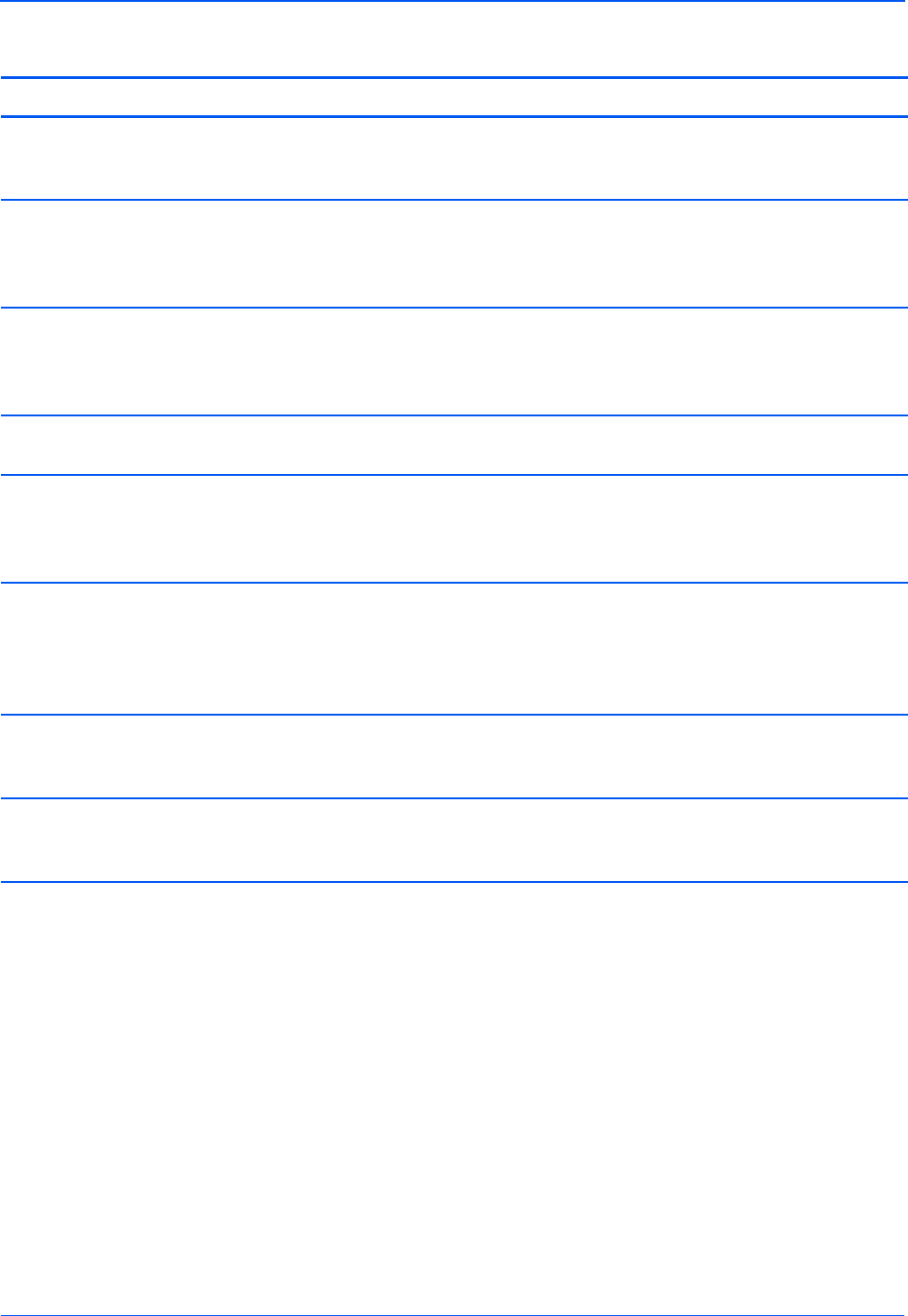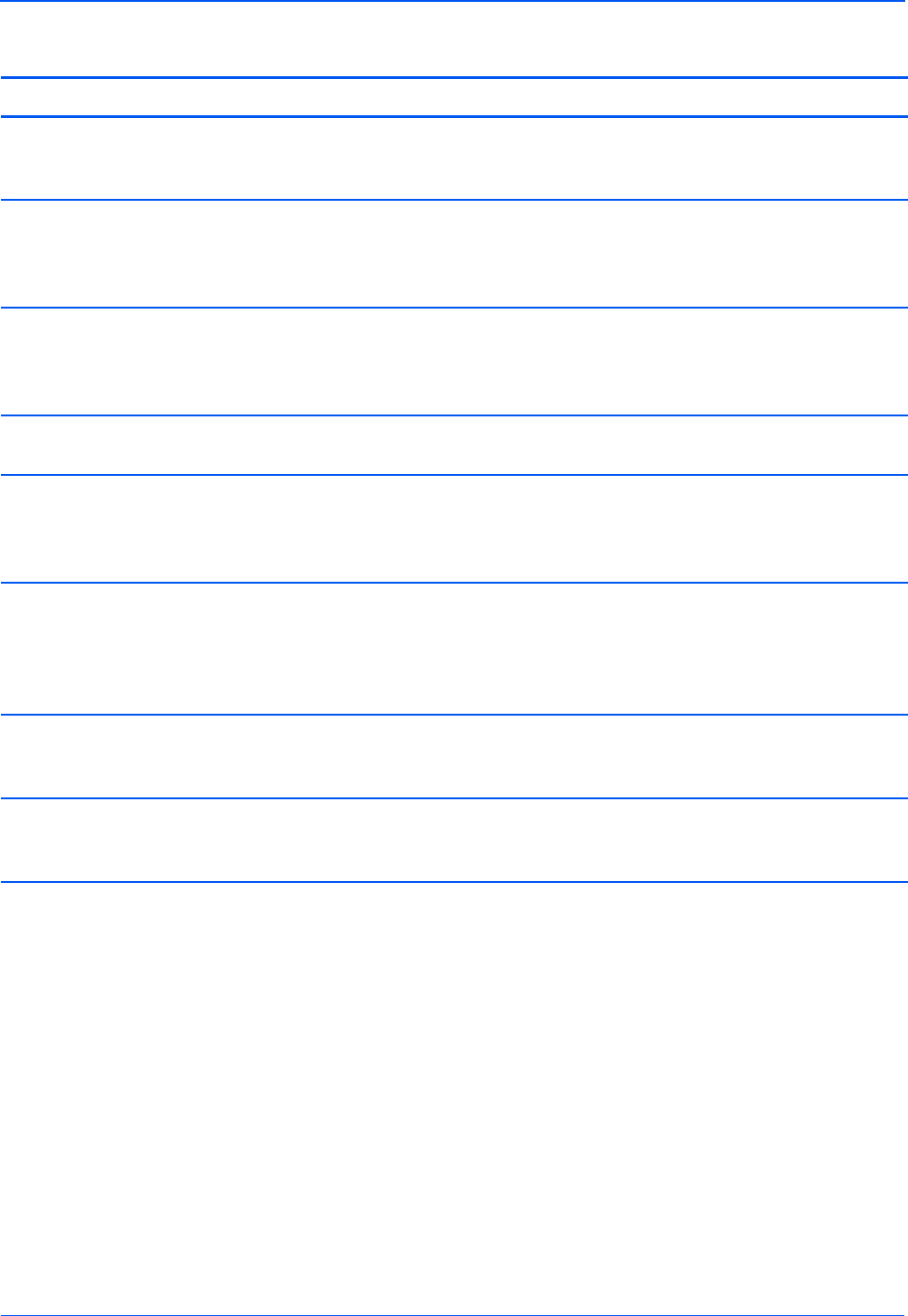
Maintenance
110 DocuMate 752 Scanner User’s Guide
Use the table below as a reference for resolving hardware issues.
Error Code Problem Description Solution
Steady The scanner is not
communicating with the
computer.
Make sure the USB cable is plugged in. Try a different
USB port on the computer or a different USB cable.
6 or 11 Lamp Sensor Error This usually occurs after a paper jam. Turn the
scanner off then back on again. If the problem
persists, turn off the scanner, re-start the computer,
then turn the scanner on.
7 or 8 The lamp in the scanner body
has malfunctioned.
Make sure that the lamp has not been turned off
manually. See the steps on page 80 to turn the lamp
on and off. Re-boot your computer. If the problem
persists, contact Xerox Technical Support.
9 Paper jam Open the ADF cover and remove the jammed page.
See “Clearing Paper Jams” on page 103.
10 The ADF door is not fully
closed.
If you recently removed a jammed paper from the ADF
or replaced the ADF pad, the ADF door may not be
fully closed. Turn off the scanner, make sure the door
is fully shut, then turn the scanner back on.
12 Lock error Make sure the lock on the side of the scanner is in the
unlocked position. Turn off the scanner, toggle the lock
switch 4 times, leave the lock switch in the unlocked
position, then turn the scanner back on. If the problem
persists, contact Xerox Technical Support.
15 The ADF cable is not plugged
into the base of the scanner.
Turn off the scanner and plug in the ADF cable. If the
cable is already plugged in, unplug the cable, plug it
back in again then turn the scanner back on.
All Other
Codes
An internal part in the scanner
may have malfunctioned.
Turn off the scanner, re-boot your computer, then turn
the scanner back on. If the problem persists, contact
Xerox Technical Support.