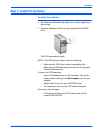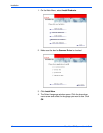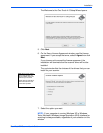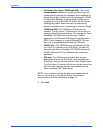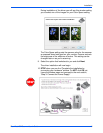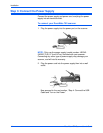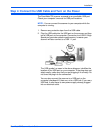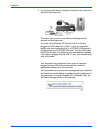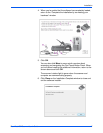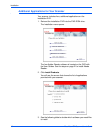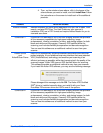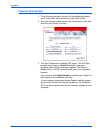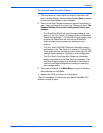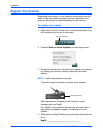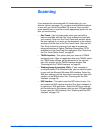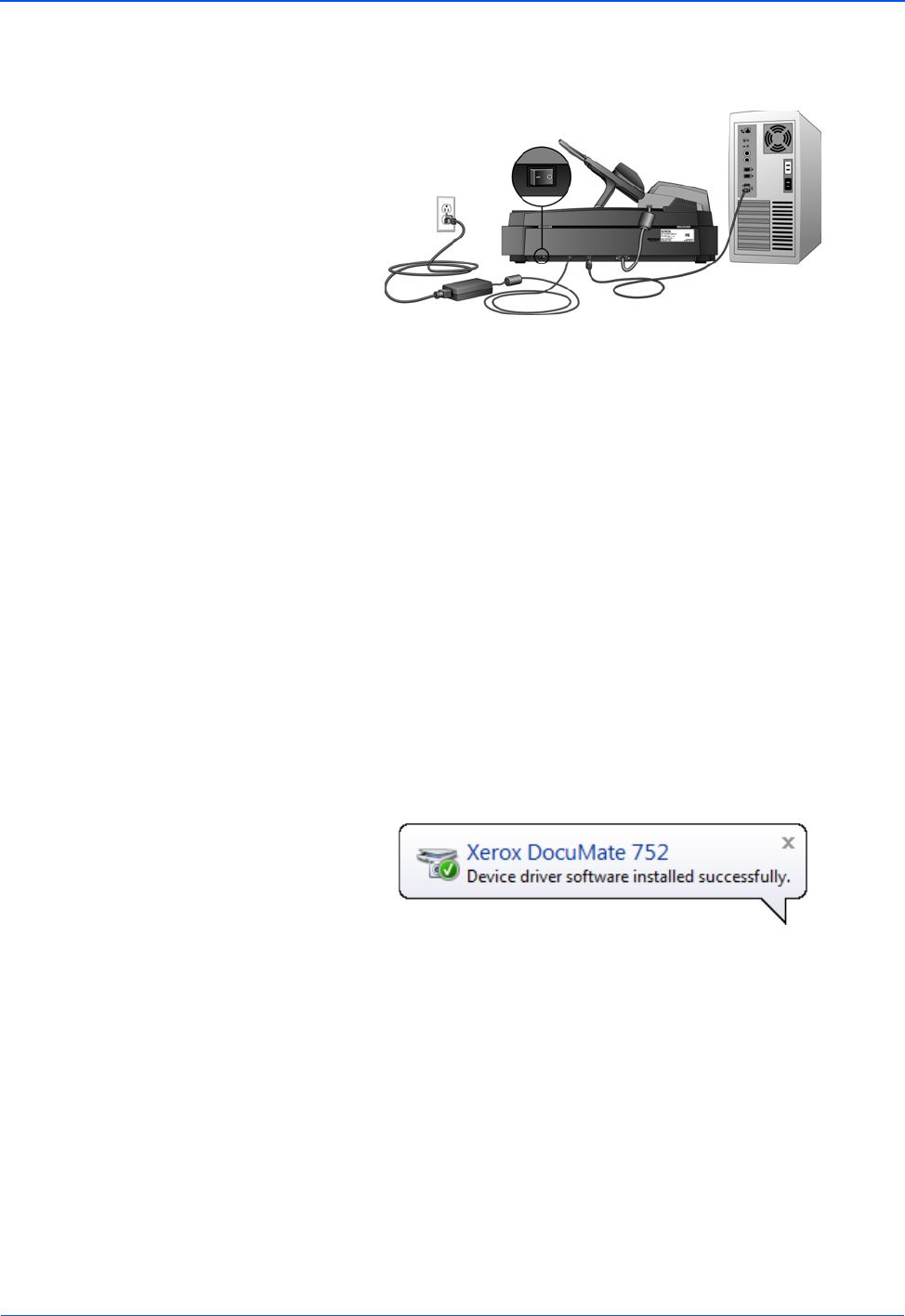
Installation
16 DocuMate 752 Scanner User’s Guide
3. Turn on the power switch, located on the back of the scanner to
the left of the power port.
The status light comes on and flashes indicating that the
scanner is receiving power.
If you are using Windows XP Service Pack 2, and have
plugged the USB cable into a USB 1.1 port, an information
bubble may open explaining that “A HI-SPEED USB device is
plugged into a non-HI-SPEED USB hub”. Plug the USB cable
into a USB 2.0 port (if available) or just disregard the message.
If you leave it plugged into the USB 1.1 port, your scanner may
scan a bit slower.
Your computer then recognizes that a scanner has been
plugged into the USB port and automatically loads the
appropriate software to run the scanner.
Do not proceed until you receive a message that your computer
has found the new hardware, or updated the driver database. If
your computer is running Windows XP or Windows Vista, you
will see a message similar to the following.