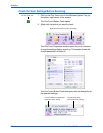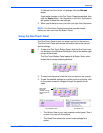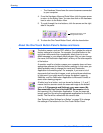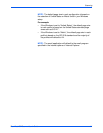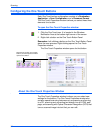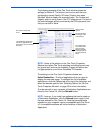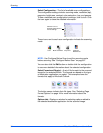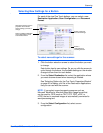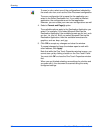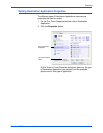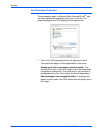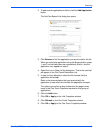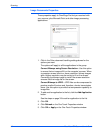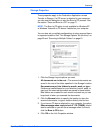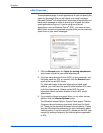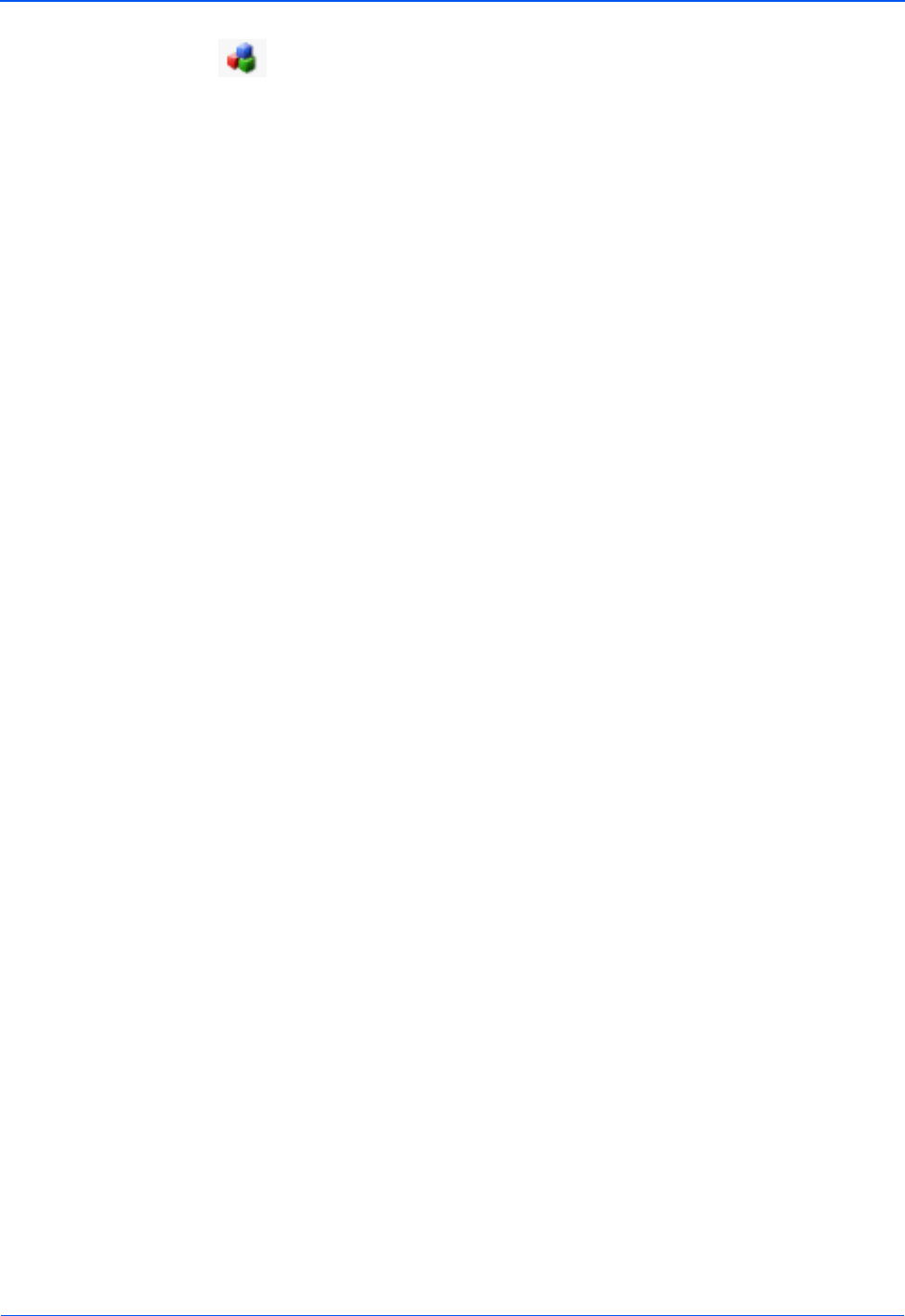
Scanning
36 DocuMate 752 Scanner User’s Guide
To scan in color, select one of the configurations indicated by
the small color icon, such as the Color Document configuration.
The scan configuration list is preset for the application you
select in the Select Destination list. If you select a different
application, the configurations are for that application.
However, you can create your own scan configurations as well.
4. Select a Format and Page(s) option.
The available options apply to the Destination Application you
select. For example, if you select Microsoft Word as the
Destination Application, the available formats are for text, such
as .doc, .txt, and .rtf. But if you select Microsoft Paint as the
Destination Application, then the available formats are for
graphics, such as .bmp, and .jpg.
5. Click OK to accept any changes and close the window.
To accept changes but keep the window open to work with
other features, click Apply.
Note that while the One Touch Properties window is open, you
cannot scan yet by clicking a button on the One Touch Panel.
You must click OK or close the One Touch Properties window
first.
When you are finished selecting new settings for a button and
you scan with it, the document is scanned using the newly
configured settings.