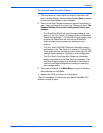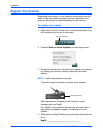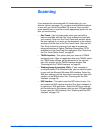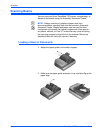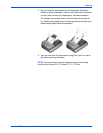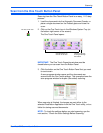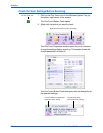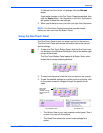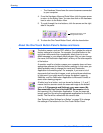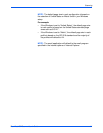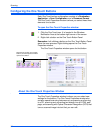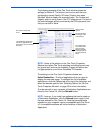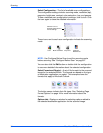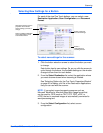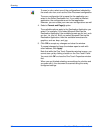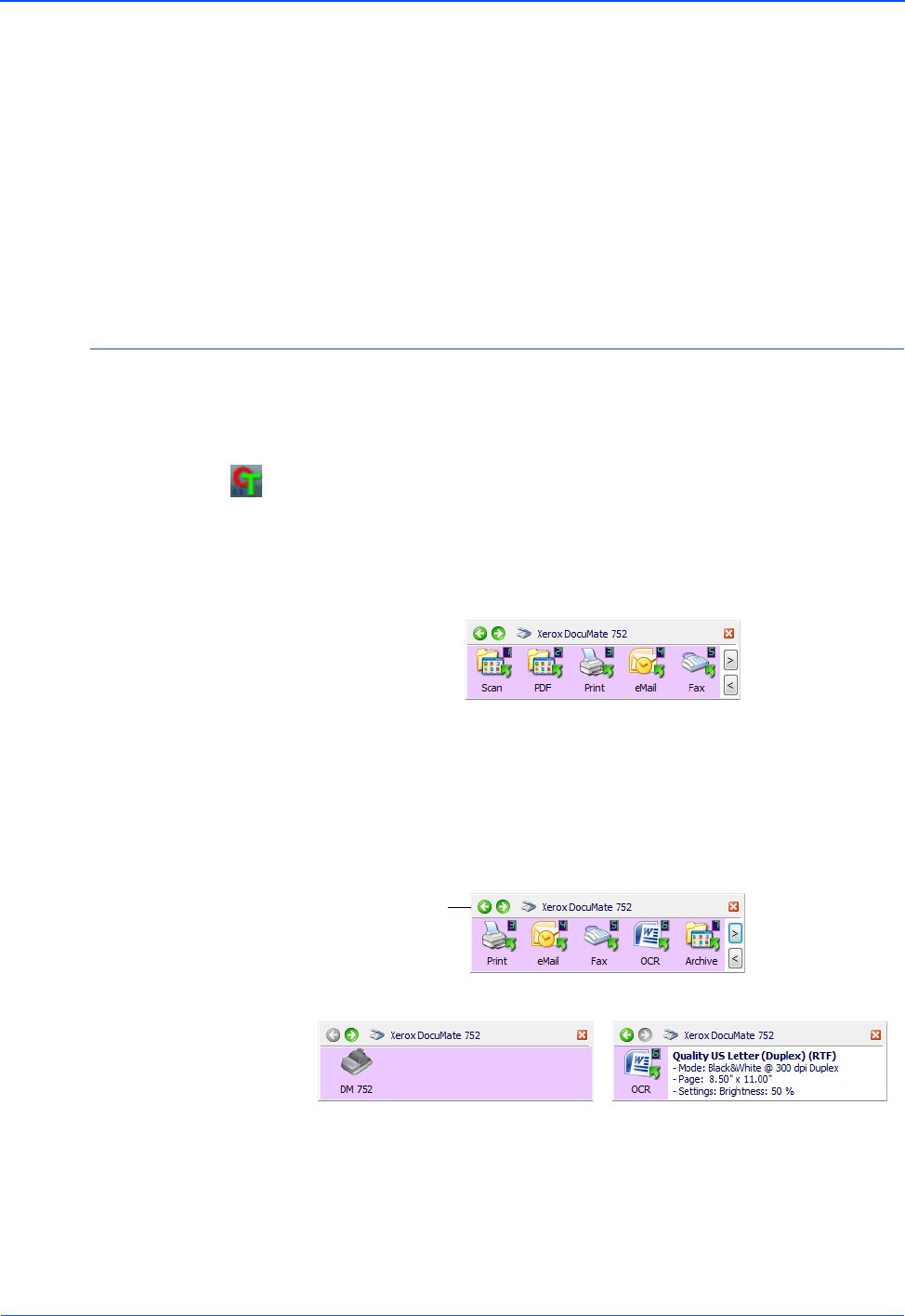
DocuMate 752 Scanner User’s Guide 29
Scanning
To Refresh the One Touch 4.0 settings, click the Refresh
button.
If you make changes in the One Touch Properties window, then
click the Apply button, the information in the One Touch panel
will update to show the new settings.
3. When you’re ready to scan, just click (not right-click) the button.
Using the One Touch Panel
The One Touch Panel is your on-screen control for the scanner.
The One Touch Panel also shows information about the scanner
and its settings.
1. To open the One Touch Button Panel, click the One Touch icon.
It is located in the Windows Notification Area at the bottom right
corner of the screen.
The One Touch Button Panel opens at its Button View, which
shows the on-screen scanning buttons.
2. To scan from the panel, click the icon you want to use to scan.
3. To see the detailed settings for a button prior to scanning, click
on the green arrows to navigate through the panel’s three
views.
• The Button View is your main scanner control panel. Use it
to scan or to see all nine buttons.
• The Detail View shows the current scan settings for a
button.
NOTE: The OneTouch Properties window must be closed
before you can scan from the Button Panel.
The Button View.
The Button View.
The Hardware View. The Detail View.
Click these
arrows to
navigate through
the panel’s three
views.