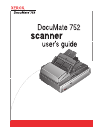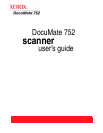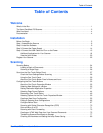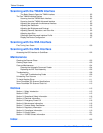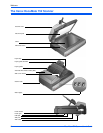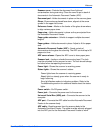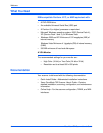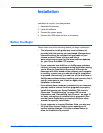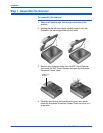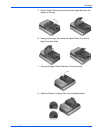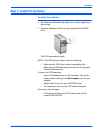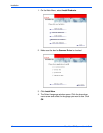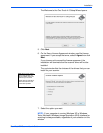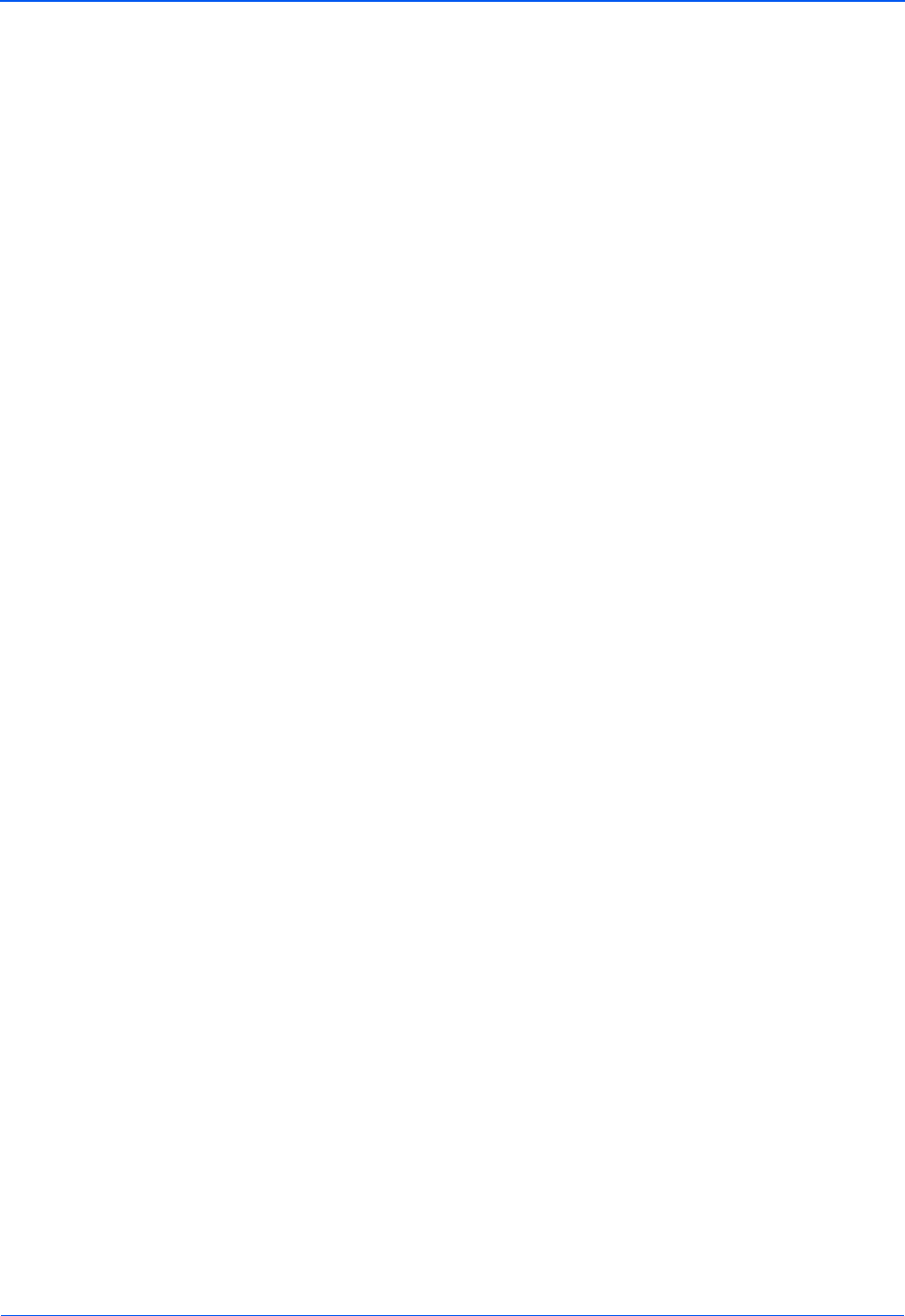
DocuMate 752 Scanner User’s Guide 3
Welcome
Scanner cover—Protects the document from light and
contamination during scanning. Close the cover to put a stack of
documents in the Automatic Document Feeder (ADF).
Document pad—Holds documents in place on the scanner glass.
Glass—Documents are placed face down, aligned at the arrow
symbol in the upper-left corner.
Reference frame—Marks on the border of the glass show where
to align various paper sizes.
Paper stop—Holds documents in place as they are ejected from
the Automatic Document Feeder.
Paper guide extension—Unfolds to support multiple document
lengths.
Paper guides—Holds documents in place. Adjust to fit the paper
size.
Automatic Document Feeder (ADF)—Feeds a stack of
documents onto the glass for scanning. The ADF can hold up to 50
pages at a time.
ADF cover release—Opens the ADF cover to clear paper jams.
Scanner lock—Locks or unlocks the scanning head. The lock
must be unlocked for the scanner to scan. The lock should always
be locked when transporting the scanner.
Power light—Shows the scanner is receiving power.
Status lights—Shows the scanner’s status:
Power light shows the scanner is receiving power.
Ready light is a steady green when the scanner is ready to
begin scanning.
Error light flashes amber to indicate a problem. Refer to the
Troubleshooting section for additional details about the status
lights.
Power switch—On/Off power switch.
Power jack—Connects the power cord to the scanner.
Universal Serial Bus (USB) port—Connects the scanner to the
computer.
ADF port—Connects the ADF cable from the Automatic Document
Feeder to the scanner body.
ADF cable—Supplies power from the scanner body to the
Automatic Document Feeder. The cable must be securely plugged
into the ADF port for the Automatic Document Feeder to work.