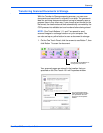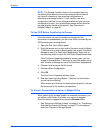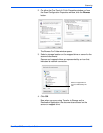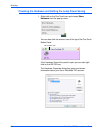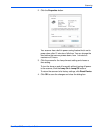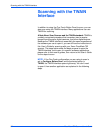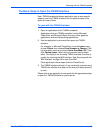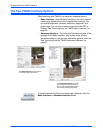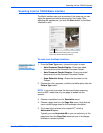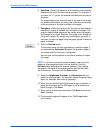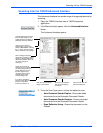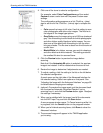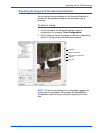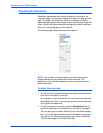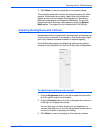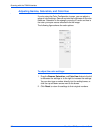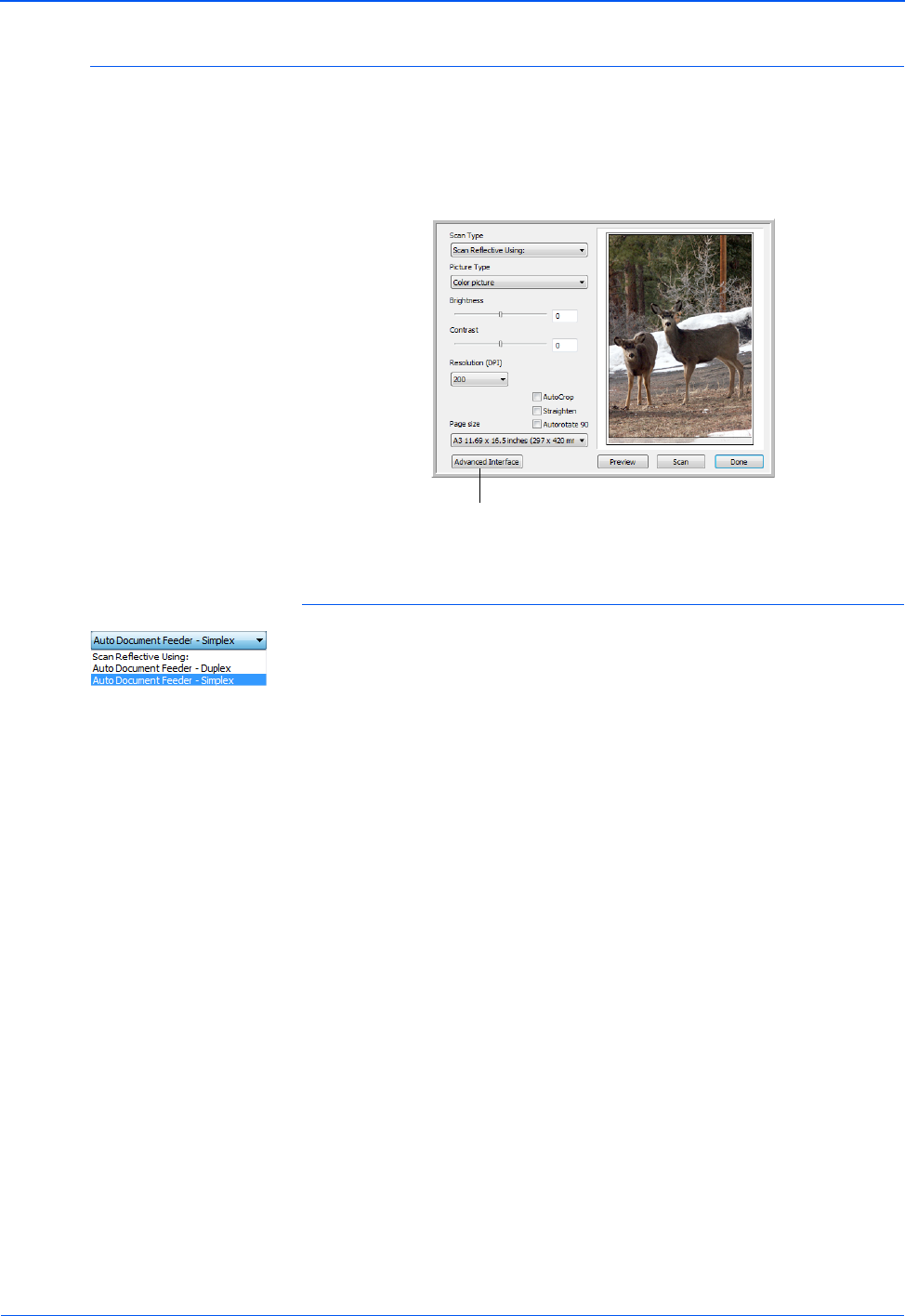
DocuMate 752 Scanner User’s Guide 85
Scanning with the TWAIN Interface
Scanning from the TWAIN Basic Interface
The Basic Interface can scan a preview of the image so you can
adjust its appearance before scanning the final image. After
adjusting the appearance, you click the Scan button on the Basic
Interface to scan.
To scan from the Basic Interface:
1. From the Scan Type menu, choose the option to scan:
• Auto Document Feeder-Duplex—Scans two-sided
documents from the Automatic Document Feeder.
• Auto Document Feeder-Simplex—Scans one-sided
documents from the Automatic Document Feeder.
• Scan Reflective Using—Scans the document on the
Flatbed.
2. Choose the color, grayscale, or black and white option from the
Picture Type menu.
3. Choose a resolution from the Resolution menu.
4. Choose a page size from the Page Size menu. Note that the
menu contains page sizes for the landscape orientation.
5. If you want the final scan to be rotated 90
o
, click the
Autorotate 90 option.
Typically you use Autorotate 90 so you can select any of the
page sizes from the Page Size menu but scan in landscape
orientation instead of portrait.
Click the Advanced Interface button if you would
rather scan with the Advanced Interface.
NOTE: If you want to preview the document before scanning
from the ADF, make sure only one page is loaded into the
scanner.