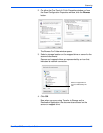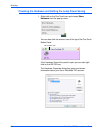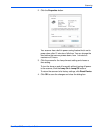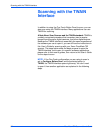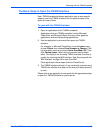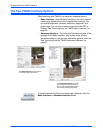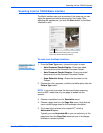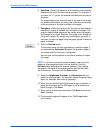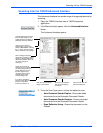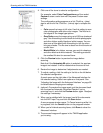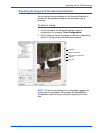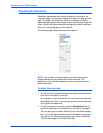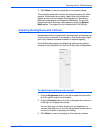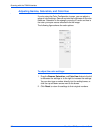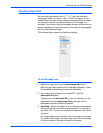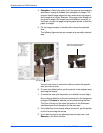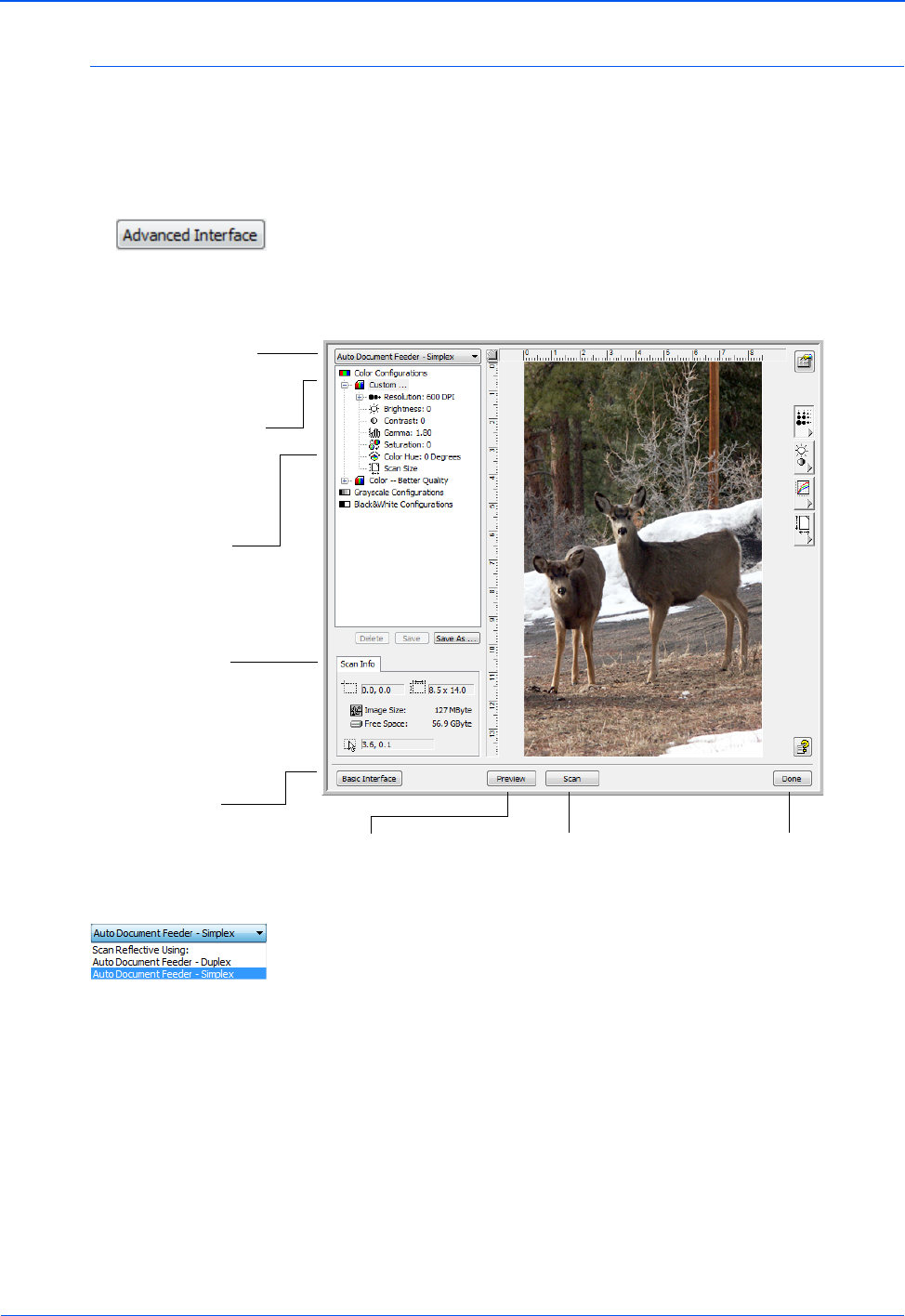
DocuMate 752 Scanner User’s Guide 87
Scanning with the TWAIN Interface
Scanning from the TWAIN Advanced Interface
The Advanced Interface has a wide range of image adjustments for
scanning.
1. Open the TWAIN Interface from a TWAIN-compliant
application.
2. If the Basic Interface opens, click the Advanced Interface
button.
The Advanced Interface opens.
3. From the Scan Type menu, choose the option to scan:
• Auto Document Feeder-Duplex—Scans two-sided
documents from the Automatic Document Feeder.
• Auto Document Feeder-Simplex—Scans one-sided
documents from the Automatic Document Feeder.
• Scan Reflective Using—Scans the document on the
Flatbed.
Choose from this menu to scan
from the ADF Simplex (one-
sided), Duplex (two-sided), or
Reflective (from the Flatbed).
Click an icon to select a
configuration—Color, Grey
Scale, or Black&White. Clicking
the “+” sign in front of Custom
shows Custom’s scan settings.
Click a setting in the list to
change it. The setting’s options
appear on the right side of the
Advanced Interface where you
can make changes if
necessary.
Click Preview to view the
image in the window.
Check the Scan Info to
make sure your computer
has sufficient space for the
image. Warning icons on
this box appear if your
computer does not have
enough space for the
scanned image’s file.
If you don’t need all the
features of the Advanced
Interface, click Basic
Interface to return to it.
Click Done to close the
Advanced Interface.
When you are satisfied
with the scan settings,
click Scan.