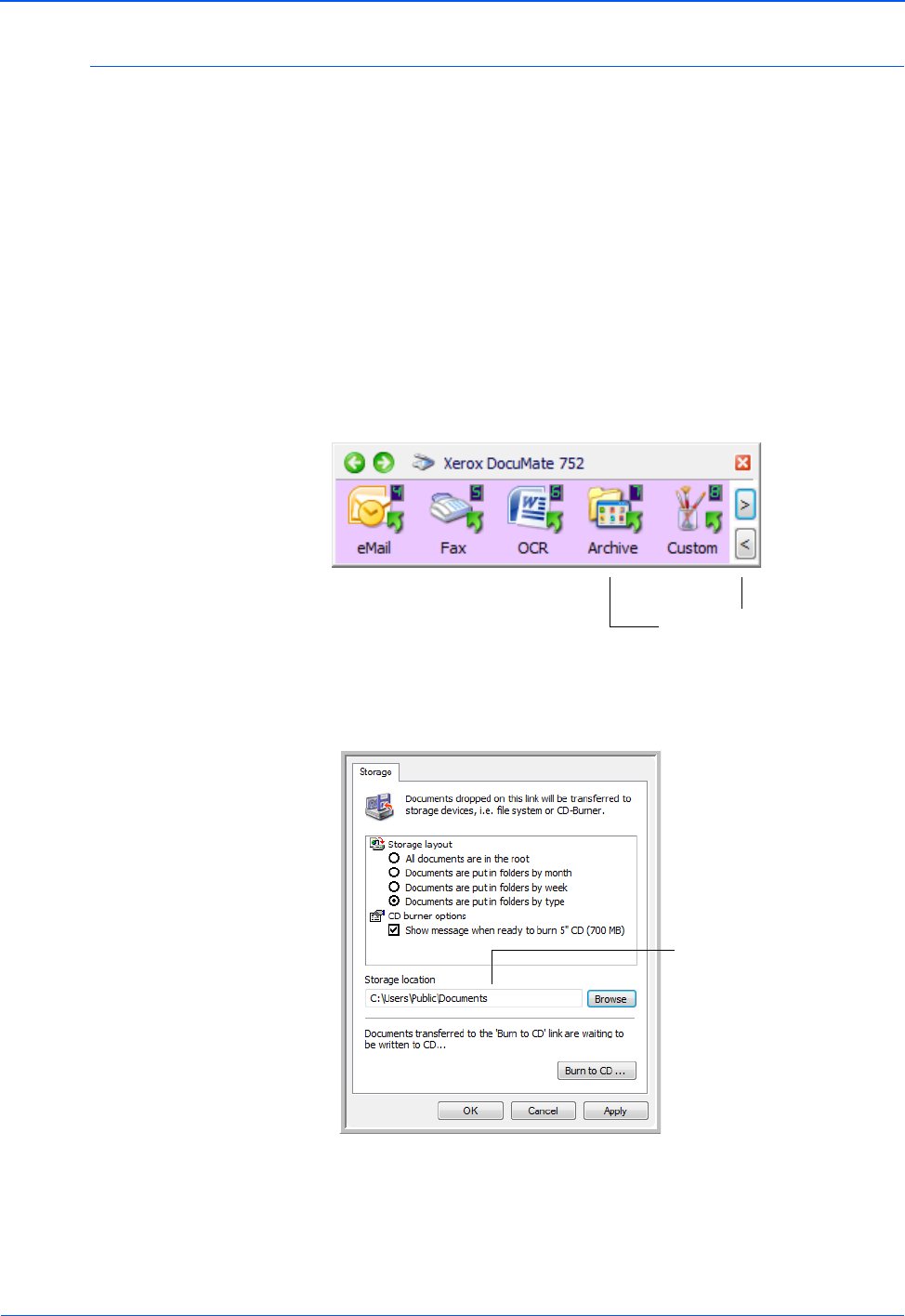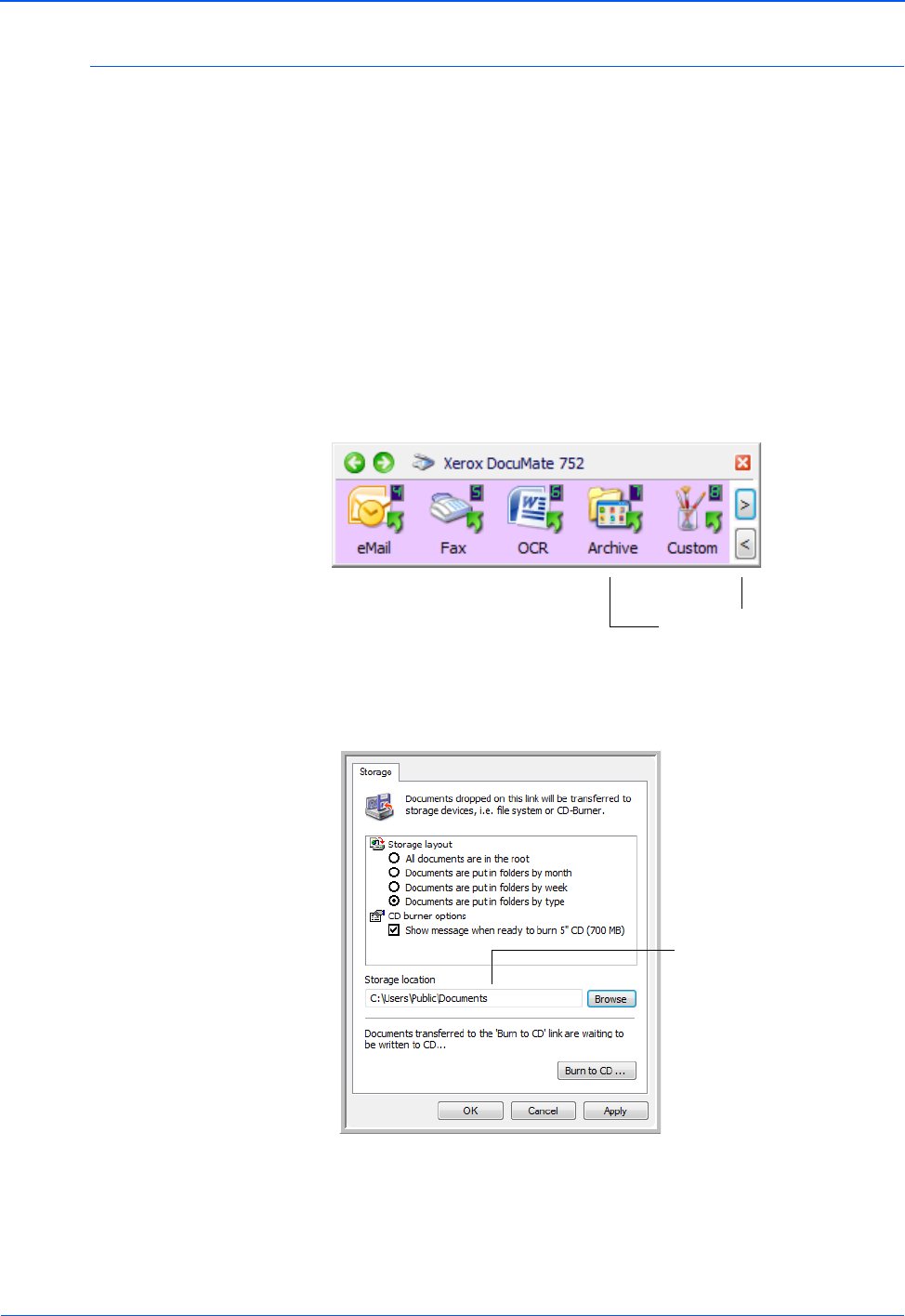
DocuMate 752 Scanner User’s Guide 77
Scanning
Transferring Scanned Documents to Storage
With the Transfer to Storage scanning process, you can scan
documents and save them in a folder in one step. The process is
ideal for archiving documents without having to manually save or
process them in any other way. If you choose a text format for the
file format, the documents are also automatically converted by the
OCR process into editable text and numbers before being stored.
1. On the One Touch Panel, click the arrows to see Button 7, then
click Button 7 to scan the document.
Your scanned pages are stored in the location that you
specified on the One Touch 4.0 Link Properties window.
NOTE: One Touch Buttons 1, 2, and 7 are preset to send
scanned images to a storage location on your computer. You
can also set up any other button to scan a document to storage.
Click the arrows until Button 7 is
on the panel, then click it.
Your scanned documents
will be stored at the location
you specified on the One
Touch 4.0 Link Properties
window.