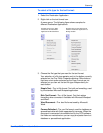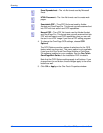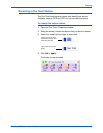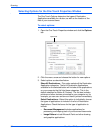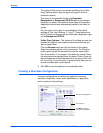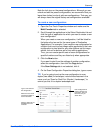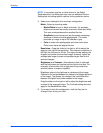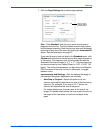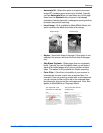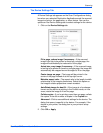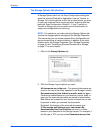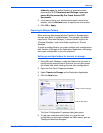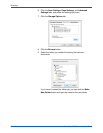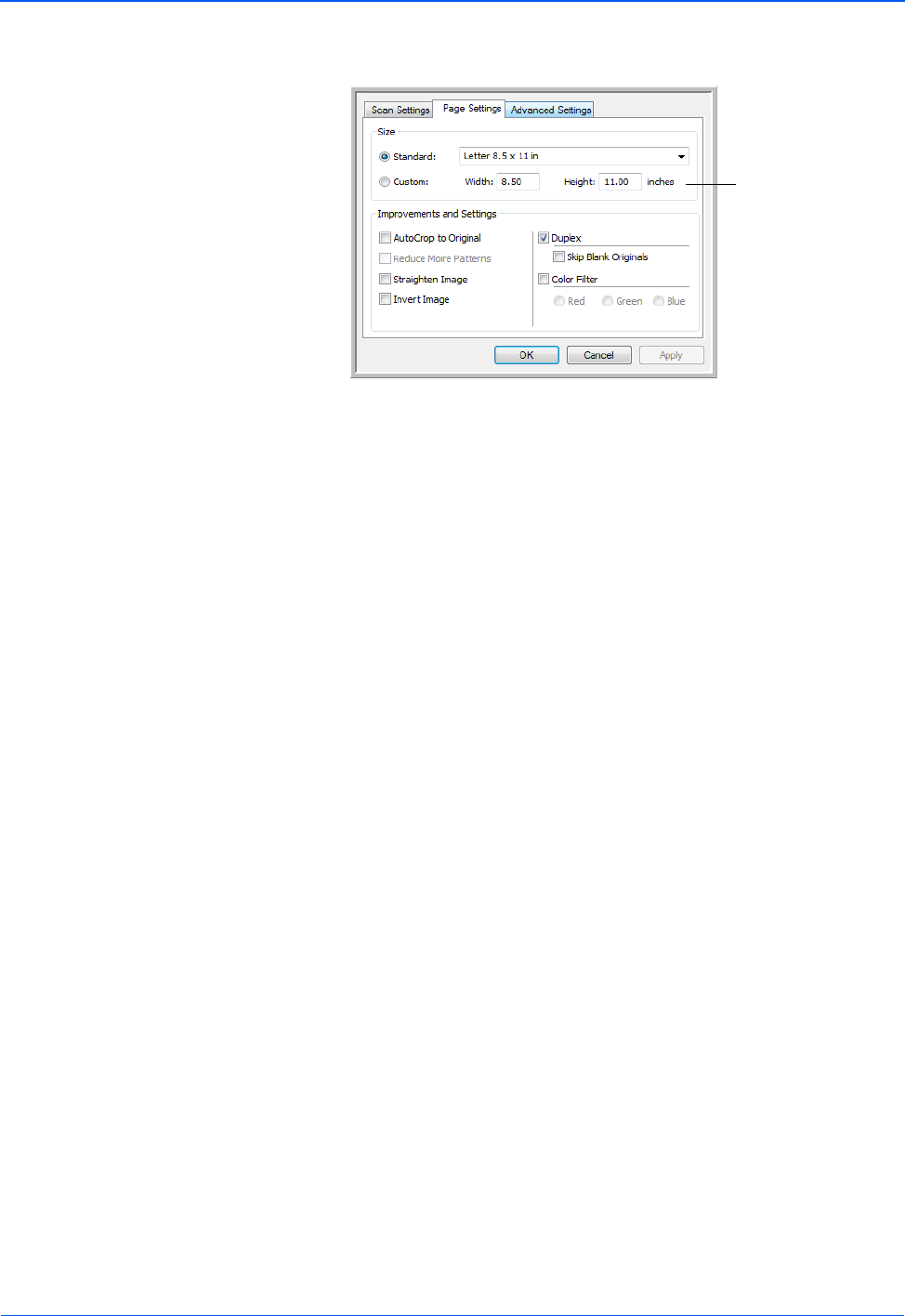
DocuMate 752 Scanner User’s Guide 55
Scanning
7. Click the Page Settings tab to select page settings.
Size—Click Standard, click the menu arrow and choose a
page size from the list. The list includes sizes for both portrait
and landscape scanning. Note that you can also use landscape
scanning for any size in the menu by clicking the Autorotate 90
option. See the description on page 57.
If you want to scan a size not listed in the Standard menu, click
Custom and enter the horizontal and vertical page dimensions
in the boxes. The maximum size for items scanned with the
Automatic Document Feeder is 11.7" x 17". The maximum size
for items scanned on the Flatbed Glass is 11.69" x 16.53" (A3
paper). The units of measurement can be inches or millimeters.
Click the name of the units, inches or millimeters, to toggle
between them.
Improvements and Settings—Only the options that apply to
the selected Destination Application are available.
• AutoCrop to Original—Select this option to let the
scanner automatically determine the size of the item being
scanned. For example, if you scan a 5”x 7” photo, the
scanner will determine the size of the photo.
For single-sided scans, the scan area is the size of the
image. For double-sided scans, the scan area is the size of
the larger of the two areas on the front and back of the
page.
Click to toggle
between inches
and millimeters.