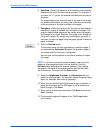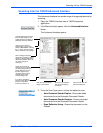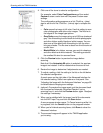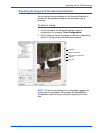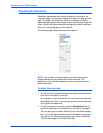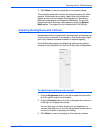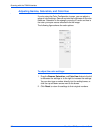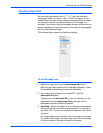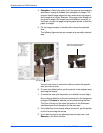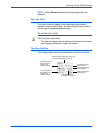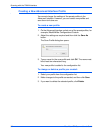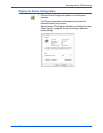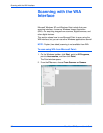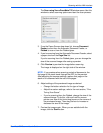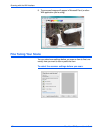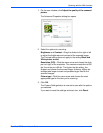Scanning with the TWAIN Interface
94 DocuMate 752 Scanner User’s Guide
4. Straighten—Select this option to let the scanner automatically
determine if a page is skewed, then straighten its image. The
scanner detects page edges and can sense when the page is
fed through at an angle. However, if the page is fed through at
too great an angle, the image may not straighten correctly. In
that case, re-scan the page using the paper guides to feed the
paper in straight.
5. On the image example, a dotted outline shows the selected
size.
The following figure shows an example of a manually selected
area.
You can now move or resize the outline to select the specific
area you want to scan.
6. To move the dotted outline, put the pointer in the selected area
and drag the mouse.
7. To resize the area, put the pointer on a dotted line and drag it.
As you drag a dotted line, the menu selection for the image size
changes to Custom to indicate you are customizing the size.
The Scan Info box on the lower left portion of the Advanced
Interface shows the information for the new area.
8. If the dotted line is not exactly where you want it, put the pointer
on the line and drag the mouse.
9. If you want to remove the selected area and start over, click
Remove on the Scan Info box.
The selected scan area.
This is the image that appears
when scanning is finished.