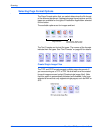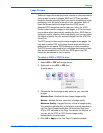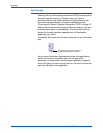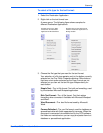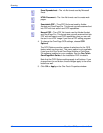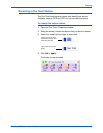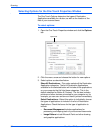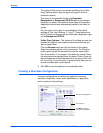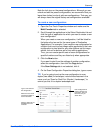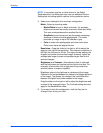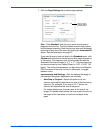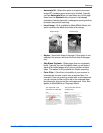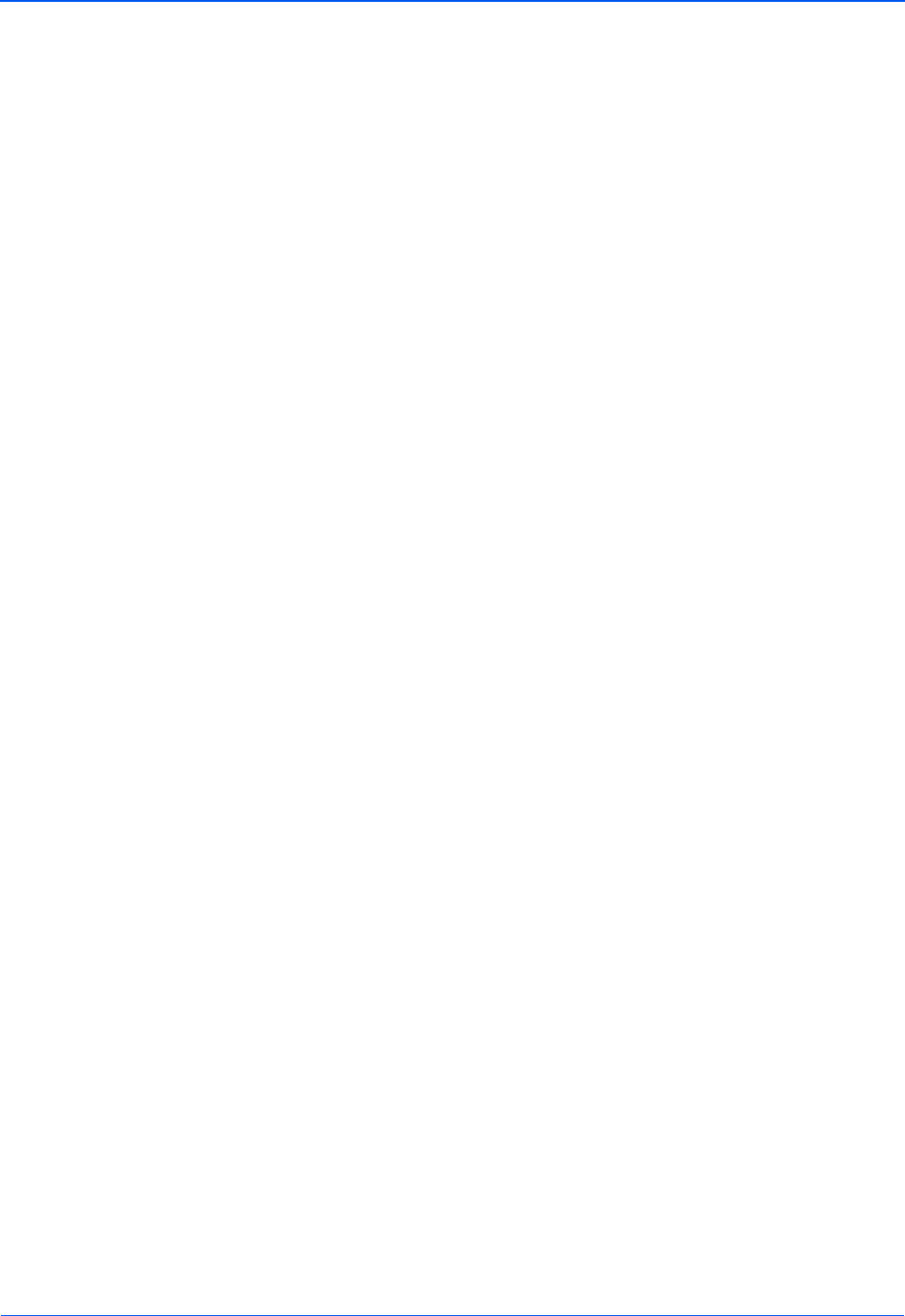
DocuMate 752 Scanner User’s Guide 51
Scanning
• Text Editors include Microsoft Word and WordPad,
Microsoft Excel, and other word processing and
spreadsheet applications. Select this option if you want
OCR processing to convert your scanned documents to
text that you can edit.
• PDF applications are for documents scanned to PDF
format.
• Email includes Microsoft Outlook and other email
applications. See “eMail Properties” on page 42 for details
about attaching scanned documents to your email
messages.
• Storage and CD-R/W is for either storing scanned
documents in a folder, or sending them to a CD burner to
create a CD containing the scanned documents. See
“Transferring Scanned Documents to Storage” on page 77
and “Scan and Burn to a CD” on page 71 for details.
• Fax and Print is for sending your scanned documents
directly to your printer or fax software for faxing.
• Sti event forwarding is for using another application’s
interface for scanning. The One Touch Event Forwarding
dialog box opens so you can select which application to use
to continue scanning. See “Scanning with Event
Forwarding” on page 73 for details.
4. After selecting a new type of Destination Applications, click the
Scan tab to see which ones are added to the list.
Show Progress Window—Select this option to display the
progress window of the document(s) during scanning.
Use enhanced folder browser—Select this option if you want
to save your scans to a network location that is not a mapped
drive on your computer.
Create copies of scanned documents—Sometimes the
image of a scanned document is only saved as a temporary file
until its Destination Application is finished using it. In those
cases you may want an additional, permanent copy saved on
your hard drive.
For example, if you scan a picture to an email application, the
scanned image is saved as a temporary file, then attached to
the email, and the email is sent. Later, the temporary file of the
scanned picture is deleted. The same situation may occur
when you scan directly to a printer or scan to a fax application.
After a scanned item is printed or faxed, its temporary file is
deleted. However, by selecting this Create copies of scanned
documents option, you can choose to save permanent copies
of the scanned items on your hard drive.