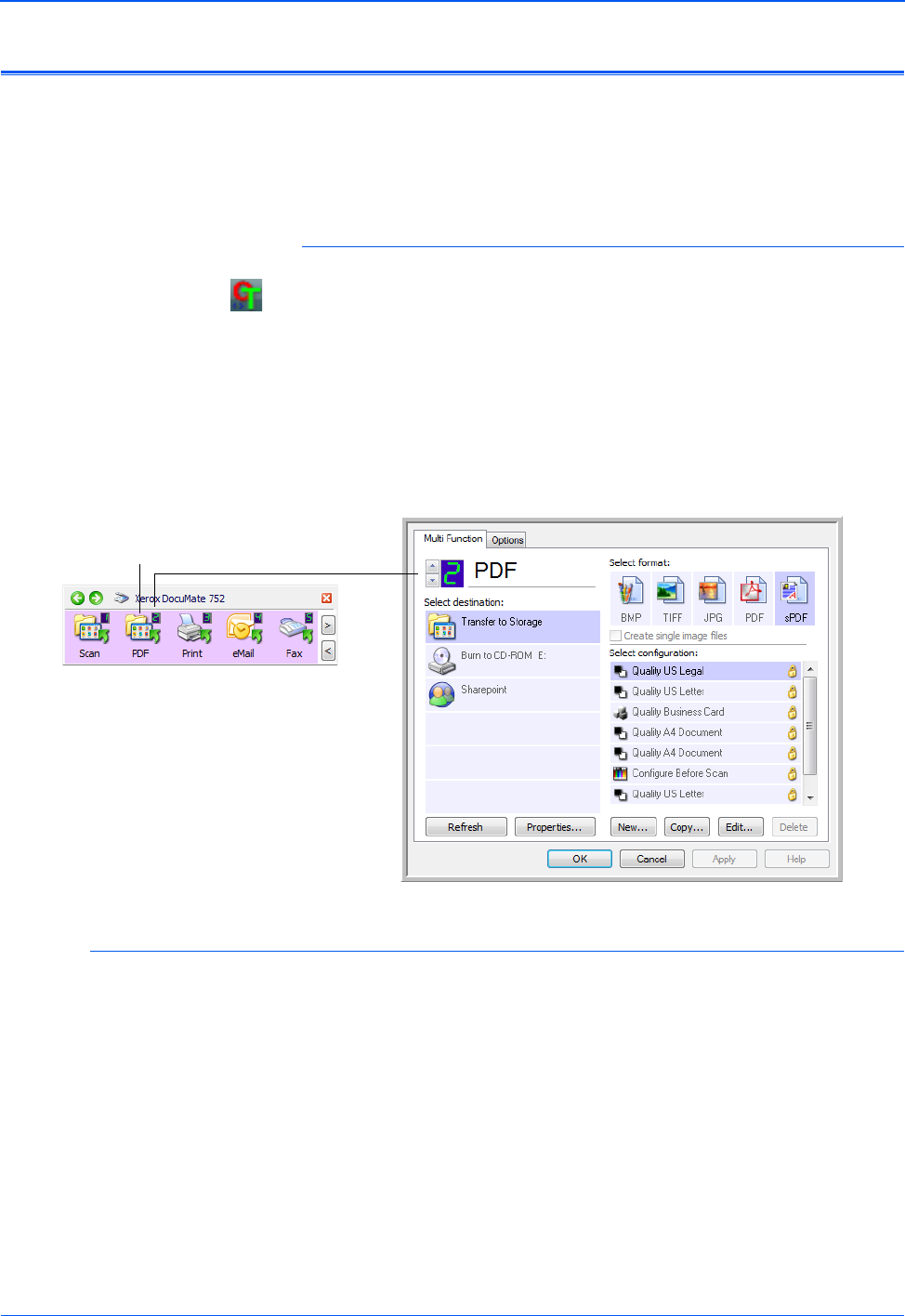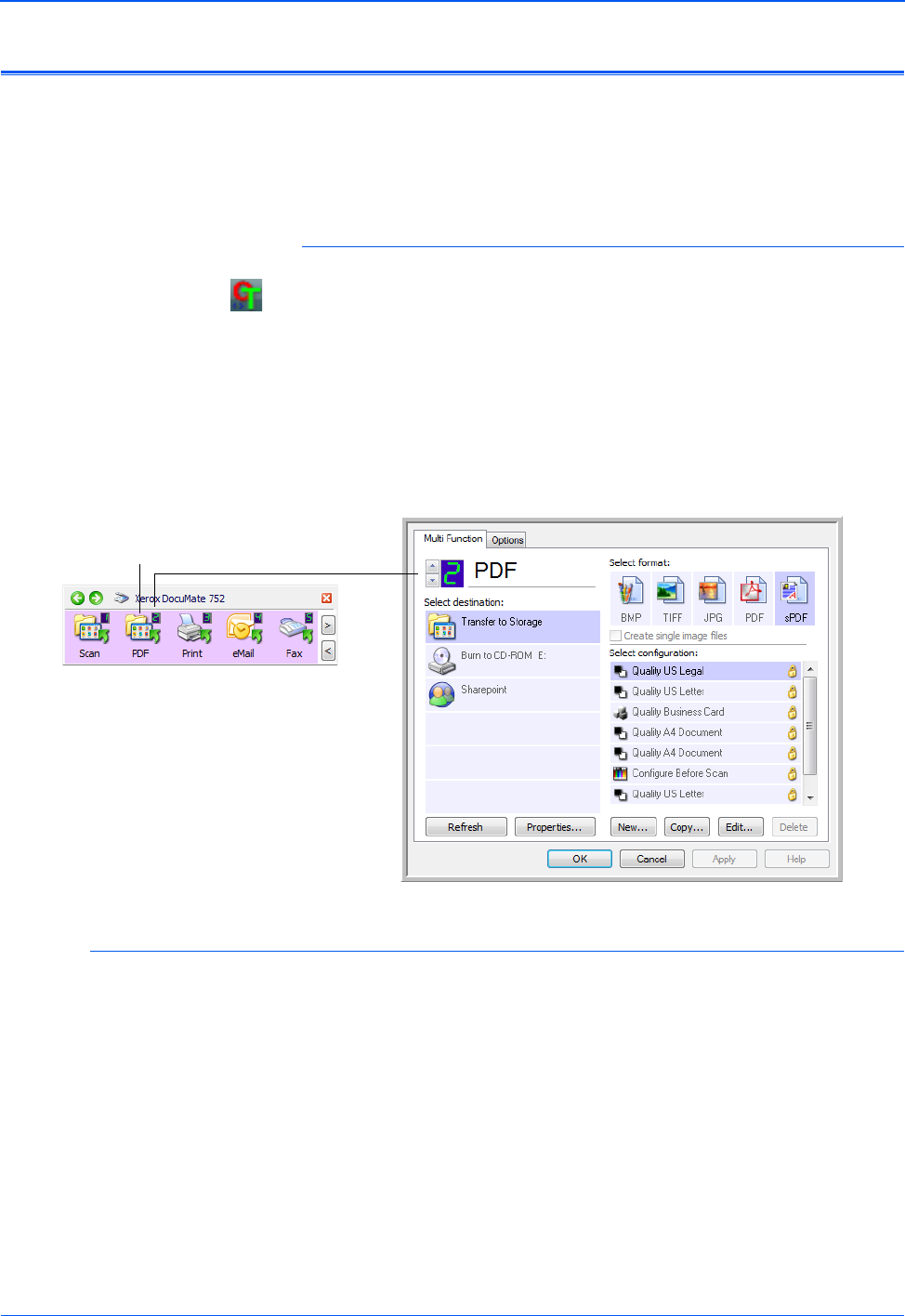
Scanning
32 DocuMate 752 Scanner User’s Guide
Configuring the One Touch Buttons
Each One Touch button configuration consists of a Destination
Application, a Scan Configuration, and a Document Format.
The One Touch Properties window is where you select these three
elements for a button.
To open the One Touch Properties window:
1. Click the One Touch icon. It is located in the Windows
Notification Area at the bottom right corner of the screen.
2. Right-click a button on the One Touch Button Panel.
Remember: Left-clicking a button on the One Touch Button Panel
starts the scan process. Right-clicking opens the One Touch
Properties window.
The One Touch Properties window opens for that button.
About the One Touch Properties Window
The One Touch Properties window is where you can select new
settings for the buttons. The One Touch Properties window also
contains special scanning features such as scanning and burning
to a CD, scanning and converting text directly into an HTML web
page, and scanning with Optical Character Recognition (OCR) that
turns a scanned image into text that you can edit.
Right-click on a button (for example,
button 2) and the Properties window
opens for that button.