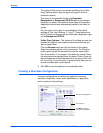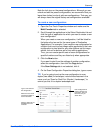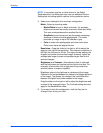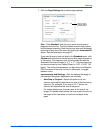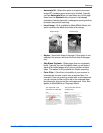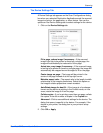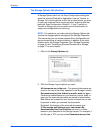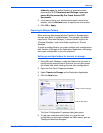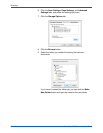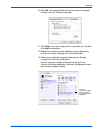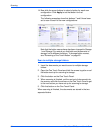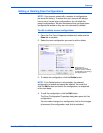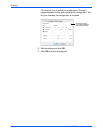Scanning
60 DocuMate 752 Scanner User’s Guide
The Storage Options Tab (Archive)
A Storage Options tab is on the Scan Configurations dialog box
when the selected Destination Application is set as Transfer to
Storage. You use the options on this tab to select where you want
to save your scanned items for storage when scanning with that
particular Scan Configuration. Buttons 1, 2, and 7 are set as
Transfer to Storage so you can select one of those buttons to
create new configurations for archiving.
1. Click on the Storage Options tab.
2. Click the Storage Layout options you want.
All documents are in the root—The scanned documents are
saved in the root of the folder specified in the Storage Location.
Documents are put into folders by month, week, or type—
Folders are created based on your selection (month, week, or
type) and the scanned documents are saved in those folders.
New folders are created for each month and week so you can
keep track of when you scanned the documents.
By default, the location of the archived documents is at
C:\Documents and Settings\<your user name>\My
Documents\My One Touch Archive and then in a folder
based on your selection for the Storage Layout. For example, if
the file type is TIFF, and you select Documents are put into
NOTE: The selections you make using the Storage Options tab
override the storage options that apply to the Storage Properties.
This means that you can create separate Scan Configurations to
store scanned items at various locations in addition to the main
location set by the Storage Properties. See “Storage Properties”
on page 41 and “Transferring Scanned Documents to Storage”
on page 77 for more details.