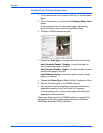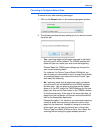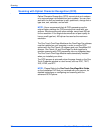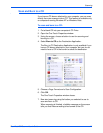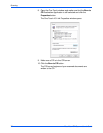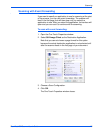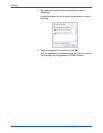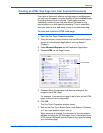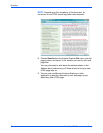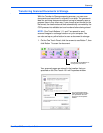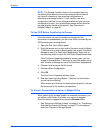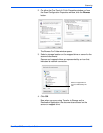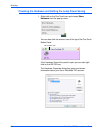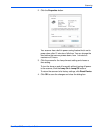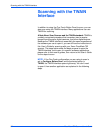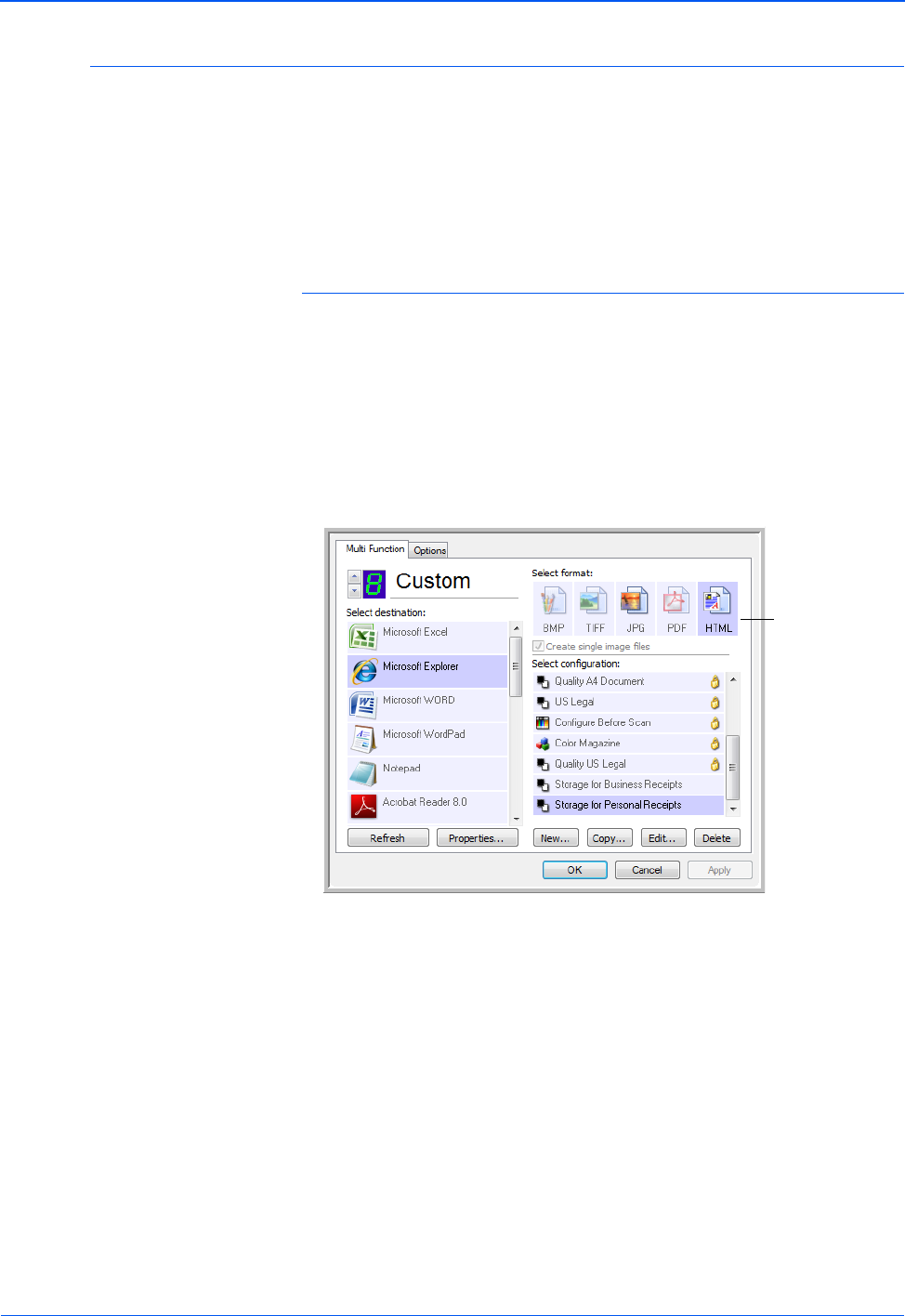
DocuMate 752 Scanner User’s Guide 75
Scanning
Creating an HTML Web Page from Your Scanned Documents
If you scan a document, whether a single page or multiple pages,
you can have the pages converted directly to html formatted pages
for posting directly to your web site. Those pages are then
viewable by visitors to your web site without the need for any
internet plug-ins or other special processing. This is, essentially,
from your scanner to a web-ready format in one automatic step.
To scan and create an HTML web page:
1. Open the One Touch Properties window.
2. Using the arrows, choose a button that has Microsoft Explorer
as one of its Destination Applications, such as Button 8
(Custom).
3. Select Microsoft Explorer as the Destination Application.
4. Choose HTML as the Page Format.
5. Choose a Scan Configuration that has the settings for the
image on the HTML page.
For example, if you want the image to be in color on the HTML
page, choose a color configuration.
6. Click OK.
The One Touch Properties window closes.
7. Now on the One Touch Button Panel, click Button 8 (Custom)
(or if you used another button, click it).
When scanning is finished, the document is first converted to
editable text using the OCR process, then is converted into an
HTML format. Microsoft Internet Explorer then opens showing
your converted page.
Choose HTML.