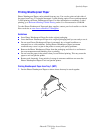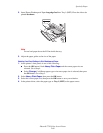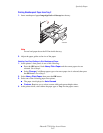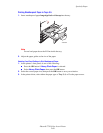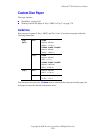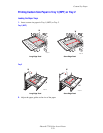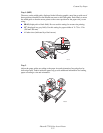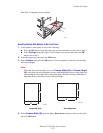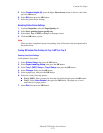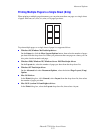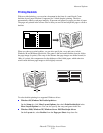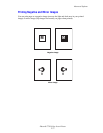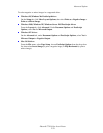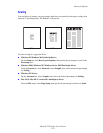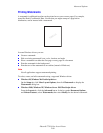Custom Size Paper
Phaser® 7750 Color Laser Printer
2-73
5. Select Custom Height (H), press the Up or Down Arrow button to select a value, then
press the OK button.
6. Select Exit, then press the OK button.
7. Select the printer driver settings.
Selecting Printer Driver Settings
1. In printer Properties, select the Paper/Quality tab.
2. Select Force printing from a specific tray.
3. Select either Tray 1 (MPT) or Tray 2 as the paper source.
4. Click the OK button to print.
Note
When you have completed custom size printing, turn off Custom in the front panel and in
the printer driver.
Turning Off Custom Size Printing for Tray 1 (MPT) or Tray 2
Selecting Front Panel Settings
At the printer’s front panel:
1. Select Printer Setup, then press the OK button.
2. Select Paper Handling Setup, then press the OK button.
3. Select Tray 1 (MPT) Setup or Tray 2 Setup, then press the OK button.
4. Select Change, then press the OK button.
5. Select a paper type, then press the OK button.
6. Select one of the following options:
■ Tray 1 (MPT): Select a paper size from the list displayed, then press the OK button.
■ Tray 2: Select Auto-Sensed, then press the OK button. The paper size is set to
match the tray’s paper guides.
7. Select Exit, then press the OK button.