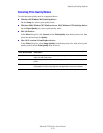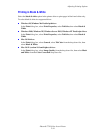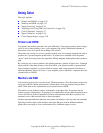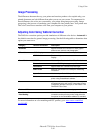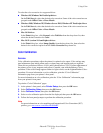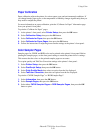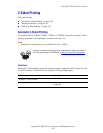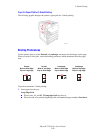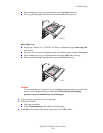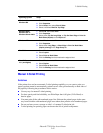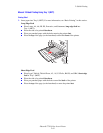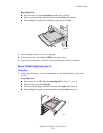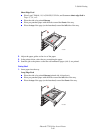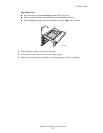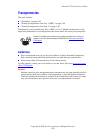2-Sided Printing
Phaser® 7750 Color Laser Printer
2-41
■ Place the top of the page (or the letterhead) toward the front of the tray.
■ Place pre-punched paper with the holes toward the left side of the tray.
Short-Edge Feed
■ Place Legal, Tabloid, A3, A5, B4 JIS, US Folio, and Statement paper short-edge feed
into the tray.
■ Place the side to be printed (beginning with odd-numbered page numbers) facedown.
■ Place the top of the page (or the letterhead) toward the right side of the tray.
■ Place pre-punched paper with the holes toward the front of the tray.
Caution
If you change the type of paper in a tray, you must change the paper type on the front
panel to match the paper that you loaded. If you fail to do this, print-quality
problems can occur and the fuser can be damaged.
2. Adjust the paper guides to the size of the paper.
3. In the printer driver:
■ Select the orientation.
■ Select 2-sided printing as described in the table below.
4. Click OK to accept the printer driver settings, then click OK to print.
7750-141
7750-142