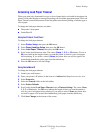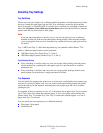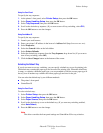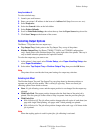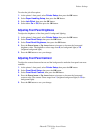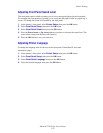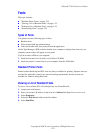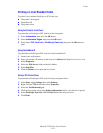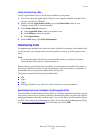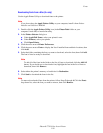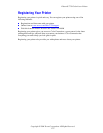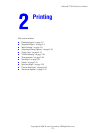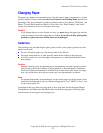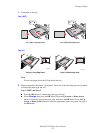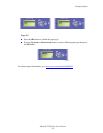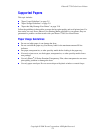Fonts
Phaser® 7750 Color Laser Printer
1-25
Listing the Fonts from a Mac
Use the Apple Printer Utility to list the fonts available on your printer.
1. If you do not have the Apple Printer Utility on your computer, install it from the Printer
Installer and Utilities CD-ROM.
2. Double-click the Apple Printer Utility icon (in the PhaserTools folder on your
computer’s hard drive) to launch the utility.
3. In the Printer Selector dialog box:
a. Under AppleTalk Zones, select your printer’s zone.
b. Under Printers, select your printer.
c. Click Open Printer.
4. From the File menu, select Print Font Samples.
Downloading Fonts
To supplement the resident fonts (which are always available for printing), downloadable fonts
can be sent from your computer and stored in the printer’s memory or on the printer’s hard
drive.
Note
If you turn the printer off, the fonts you download to memory are deleted. You must
download them again when you turn the printer on.
Before printing, verify that the fonts specified in your document are installed in the printer or
are set up to download correctly. If your document has a font not currently in your printer, or
downloaded with your print job, a different font will be used.
The printer accepts the following downloadable fonts:
■ PCL
■ Type 1
■ Type 3
■ TrueType (Scalable to any point size; looks the same on-screen and printed.)
Downloading Fonts from CentreWare Font Management Utility
The CentreWare Font Management Utility (FMU) is a Windows application that helps manage
fonts, macros and forms on a printer’s hard drive. Downloading fonts to a printer can improve
printing performance and reduce network traffic. You can list, print, and download PostScript
and PCL fonts using the Font Management Utility. To download the Font Management Utility,
go to www.xerox.com/office/drivers
and use the Key word search FMU.