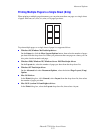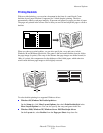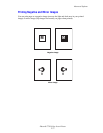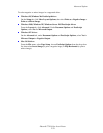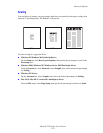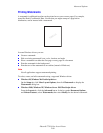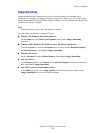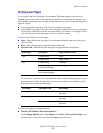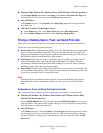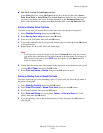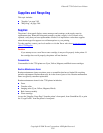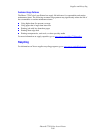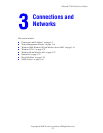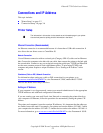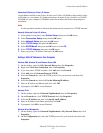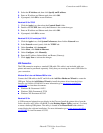Advanced Options
Phaser® 7750 Color Laser Printer
2-83
■ Windows 2000, Windows XP, Windows Server 2003, Windows NT PostScript driver:
On the Paper/Quality tab under Cover Pages, select First or First and Last Page, then
select the tray to use for the covers from the Source drop-down list.
■ Mac OS 9 driver:
In the Print dialog box, click General, select First Page, then select the tray from the
drop-down list.
■ Mac OS X (version 10.1 and higher) driver:
a. In the Print dialog box, select Paper Feed, then select First Page From.
b. In the Printer Features dialog box, select Last Page Paper Source.
Printing or Deleting Secure, Proof, and Saved Print Jobs
These jobs are stored on the hard drive and remain in the printer even when it is turned off.
Choose one of the following special job types:
■ Secure Print: Prints confidential documents. Your four-digit numeric password-protected
jobs are stored on the printer’s hard drive. The jobs print only after the user name, four-
digit password number, and job name are entered at the printer's front panel. The jobs are
automatically deleted from the hard drive after printing.
■ Proof Print: Prints only one copy of a multiple copy job in order to proof the copy. To
print the remaining copies, select the job name at the printer's front panel. The job is
automatically deleted from the hard drive after printing. If you do not want to print the
remaining copies, delete the job at the front panel.
■ Saved Print: Stores the job on the printer’s hard drive so you can print it on demand. The
job is not deleted after printing. This is useful for any document you frequently print, such
as tax forms, personnel forms, or requisition forms.
Note
Protected Jobs are jobs that have been copied or moved from the Public Jobs group in
CentreWare IS. For more information on Protected Jobs, go to CentreWare IS Online
Help.
Sending Secure, Proof, and Saved Print Jobs to the Printer
Use a supported driver to specify a job as a secure print, proof print, or saved print job:
■ Windows 98, Windows Me, Windows 2000, Windows XP, Windows Server 2003,
Windows NT PostScript driver:
On the Output Options tab, choose the job type under Walk-Up Features. For a secure
print job, enter a 4-digit password to assign to this job. For a proof print or saved print job,
enter the name you want to give this job.
■ Mac OS 9 driver:
In the Print dialog box, click on General, select Job Type from the drop-down list, then
choose the job type. For a secure print job, enter a 4-digit password to assign to this job.
For a proof print or saved print job, enter the name you want to give this job in the Job
Name field.