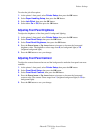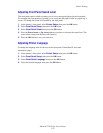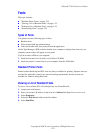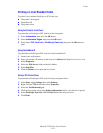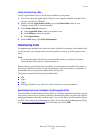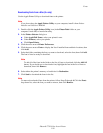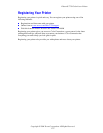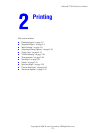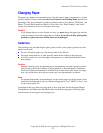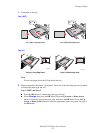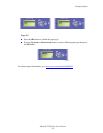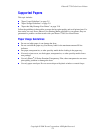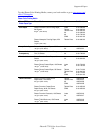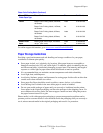Phaser® 7750 Color Laser Printer
Copyright © 2004 Xerox Corporation. All Rights Reserved.
2-2
Changing Paper
The paper trays adjust to accommodate most sizes and types of paper, transparencies, or other
specialty media. For best results, use only Xerox Phaser Color Printing Media specified for
this printer. They are guaranteed to produce excellent results on your Phaser 7750 Printer – the
Phaser 7750 and Phaser media are Made for Each Other. See “Basic Printing” later in this
section for instructions on how to load paper in the trays.
Caution
If you change the type or size of paper in a tray, you must change the paper type and size
on the front panel to match the paper that you loaded. If you fail to do this, print-quality
problems or jams can occur, and the fuser can be damaged.
Guidelines
After loading a tray and adjusting the paper guides, set the correct paper type and size at the
printer’s front panel.
■ Do not overload the paper tray. See the tray label for the fill line.
■ Fan paper, transparencies, or other specialty media before loading in the paper tray.
■ If excessive jams occur, use fresh paper, transparencies, or other specialty media from a
new package.
Caution
Damage caused by using unsupported paper, transparencies, and other specialty media is
not covered by the Xerox warranty, service agreement, or Total Satisfaction Guarantee.
The Total Satisfaction Guarantee is available in the United States and Canada. Coverage
may vary outside these areas; please contact your local representative for details.
Note
For optimal print quality and performance, set the correct paper type at the printer's front
panel after loading paper in any tray. When loading paper in Tray 1 (MPT) or Tray 2, also
set the correct paper size.
Load paper in the trays either long-edge feed or short-edge feed. See the Supported Papers,
Transparencies, and Other Specialty Media tables on the following pages to identify paper
feed directions for each paper size and paper tray.