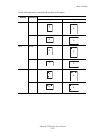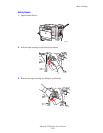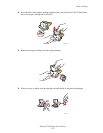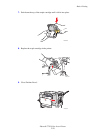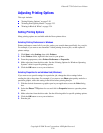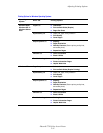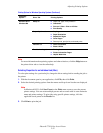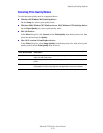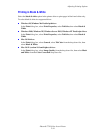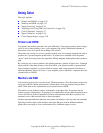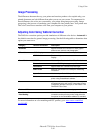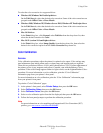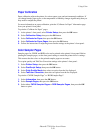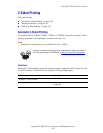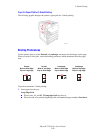Adjusting Printing Options
Phaser® 7750 Color Laser Printer
2-33
Selecting Print-Quality Modes
To select the print-quality mode in a supported driver:
■ Windows 98, Windows Me PostScript driver:
On the Setup tab, select a print-quality mode.
■ Windows 2000, Windows XP, Windows Server 2003, Windows NT PostScript driver:
On the Paper/Quality tab, select a print-quality mode.
■ Mac OS 9 driver:
In the Print dialog box, click General, select Print Quality from the drop-down list, then
select the desired mode for Quality.
■ Mac OS X (version 10.1 and higher) driver:
In the Print dialog box, select Image Quality from the drop-down list, then select a print
quality mode from the Print Quality drop-down list.
Print-Quality Mode Description
Standard General-purpose mode for crisp, bright, color prints. Recommended for most
office use and quick prints.
Enhanced High-quality mode for fine lines and sharp text. Recommended for detailed
prints.
Photo Highest-quality mode for very smooth color shades. Recommended for printing
photographs or when using graphics arts applications and press matches.