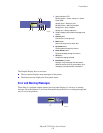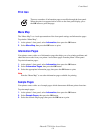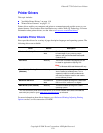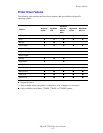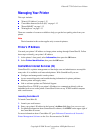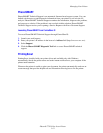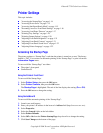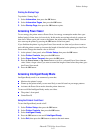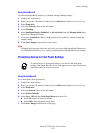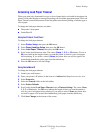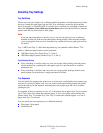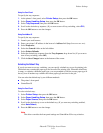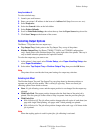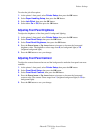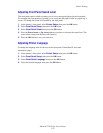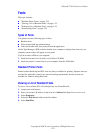Printer Settings
Phaser® 7750 Color Laser Printer
1-16
Using CentreWare IS
To select Intelligent Ready mode or to schedule warmup/standby settings:
1. Launch your web browser.
2. Enter your printer’s IP address in the browser’s Address field (http://xxx.xxx.xxx.xxx).
3. Select Properties.
4. Select the General folder on the left sidebar.
5. Select Warmup.
6. Select Intelligent Ready, Scheduled, or Job Activated from the Warmup Mode drop-
down list to change the setting.
7. If you select Scheduled in Step 5, make selections for each day’s warmup setting and
standby setting.
8. Click Save Changes at the bottom of the screen.
Note
Although the front panel selections only allow you to turn Intelligent Ready Mode on or
off, CentreWare IS allows you to specify particular printer Warmup Modes and settings.
Preventing Access to Front Panel Settings
Using CentereWare IS
To set front panel menu preferences:
1. Launch your web browser.
2. Enter your printer’s IP address in the browser’s Address field (http://xxx.xxx.xxx.xxx).
3. Select Properties.
4. Select the General folder on the left sidebar.
5. Select Printer Defaults.
6. Select On or Off from the Front Panel Menu drop-down list.
■ Select On to have all menus available.
■ Select Off to limit the printer setup items.
7. Click Save Changes at the bottom of the page.
To prevent access to front panel settings, you can lock the front panel
settings from CentreWare IS. A lock icon appears next to items in the front
panel that cannot be accessed by users.