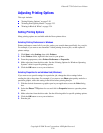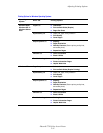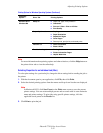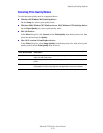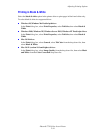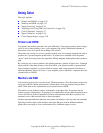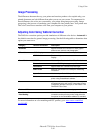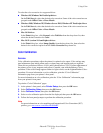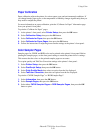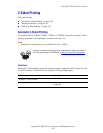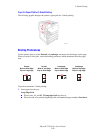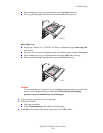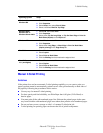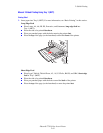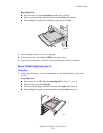Using Color
Phaser® 7750 Color Laser Printer
2-38
Paper Calibration
Paper calibration adjusts the printer for various paper types and environmental conditions. If
you change brands, paper types, or the temperature or humidity changes significantly, then you
may need to readjust the printer.
For more information on paper calibration, print the “Calibrate for Paper” information page
from your printer’s front panel.
To print the “Calibrate for Paper” pages:
1. At the printer’s front panel, select Printer Setup, then press the OK button
2. Select Calibration Setup, then press the OK button.
3. Select Calibrate for Paper, then press the OK button.
4. Select Calibrate for Paper Pages, then press the OK button.
5. Follow the instructions for adjusting toner transfer settings at the printer’s front panel.
Color Sampler Pages
Sampler pages for CMYK and RGB color can be printed at the printer’s front panel. Before
printing the sampler pages, set the front panel settings to match the printer driver’s settings.
This ensures that the colors on the printed sampler pages are accurate.
To set print-quality and TekColor Correction settings at the printer’s front panel:
1. Select Printer Setup, then press the OK button.
2. Select PostScript Setup, then press the OK button
3. Select Print-Quality Mode, then select an option from the list displayed.
4. Select TekColor Correction, then select an option from the list displayed.
To print the “CMYK Sampler Page” or “RGB Sampler Page”:
1. Select Information, then press the OK button.
2. Select Sample Pages, then press the OK button.
3. Select either CMYK Sampler Pages or RGB Sampler Pages, then press the OK
button to print.