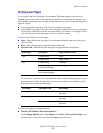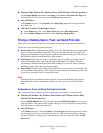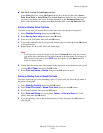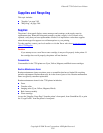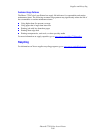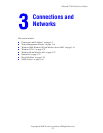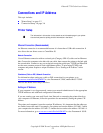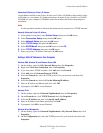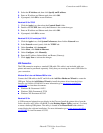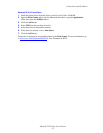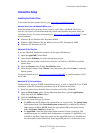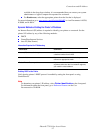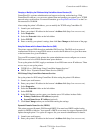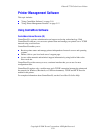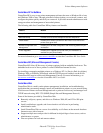Connections and IP Address
Phaser® 7750 Color Laser Printer
3-4
3. Select the IP Address tab, then click Specify an IP address.
4. Enter an IP address and Subnet mask, then click OK.
5. If prompted, click OK to restart Windows.
Macintosh OS 9.x TCP/IP
1. Click the Apple icon, then select the Controls Panel folder.
2. Double-click TCP/IP, then verify that Ethernet is the connection type.
3. Enter an IP address and Subnet mask, then click OK.
4. If prompted, click OK to restart.
Macintosh OS X (10.1 and higher) TCP/IP
1. Click the Apple icon, click System Preferences, then click the Network icon.
2. In the Network control panel, click the TCP/IP tab.
3. Under Location, click Automatic.
4. Under Show, click Built-in Ethernet.
5. Under Configure, click Manually.
6. Enter the IP Address, Subnet Mask, and Router (Gateway).
7. Click Apply Now to activate the changes.
USB Connection
The USB connection requires a standard USB cable. This cable is not included with your
printer and must be purchased separately. Verify that you are using the correct USB cable for
your connection.
Windows 98 or Later and Windows 2000 or Later
Connect the USB cable to the PC and follow the Add New Hardware Wizard to create the
USB port. Follow the Add Printer Wizard to install the printer driver from the Printer
Installer and Utilities CD-ROM. For more information go to www.xerox.com/office/
infoSMART to view these documents:
■ Windows 98: Document # 18215
■ Windows 2000: Document # 22701
■ Windows XP: Document # 53543
Macintosh OS 9.x
A USB-connected printer does not display in the Chooser. Install the printer driver from the
Printer Installer and Utilities CD-ROM. Use the Desktop Printer Utility (version 1.2 or later)
to create a desktop USB printer. The utility is located in the PhaserTools folder which is
created during the software installation. For more information go to www.xerox.com/office/
infoSMART to view Document # 33225.