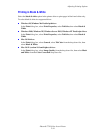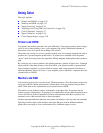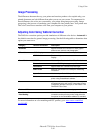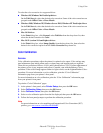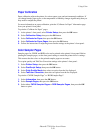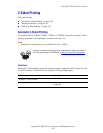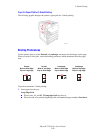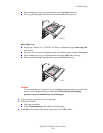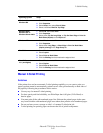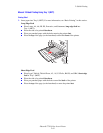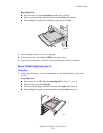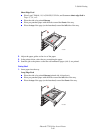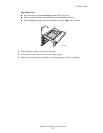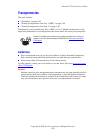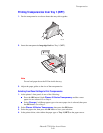2-Sided Printing
Phaser® 7750 Color Laser Printer
2-42
Manual 2-Sided Printing
Guidelines
If the printer does not have automatic 2-sided printing capability, or you want to print on a
paper type that cannot be automatically printed on two sides, print manually on both sides of
the paper by following the procedures in this section.
■ Use any tray for manual 2-sided printing.
■ For best opacity and feed reliability, use Plain Paper that is 90 g/m
2
(24 lb. Bond) or
heavier paper.
■ You must print all the odd-numbered pages first. Reinsert the printed pages in the same
tray from which the odd-numbered pages were taken, then print the even-numbered pages.
■ Do not use heavy toner coverage on side 1 of a manual 2-sided print job.
■ 2-sided printing on specialty paper can shorten the life of printer components.
Operating System Steps
Windows 98 or
Windows Me
1. Select File, then select Print.
2. Click Properties.
3. Select Setup, then select Print 2 Sides.
4. Select or deselect Bind On Top Edge.
Windows 2000,
Windows XP, or
Windows Server 2003
1. Select File, then select Print.
2. Click Properties.
3. Select either Flip On Long Edge, or Flip On Short Edge in Print On
Both Sides (Duplex) on the Layout tab.
Windows NT 1. Select File, then select Print.
2. Click Properties.
3. Select either Long Edge, or Short Edge in Print On Both Sides
(duplex printing) on the Page Setup tab.
Mac OS 9 1. Select File, then select Print.
2. Select Layout.
3. Select Print on Both Sides.
4. Click the Binding icon that matches the edge to bind.
Mac OS X, version
10.1 (and higher)
1. Select File, then select Print.
2. Select Duplex.
3. Select Print on Both Sides.
4. Click the Binding icon that matches the edge to bind.