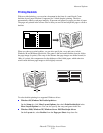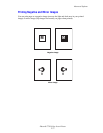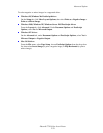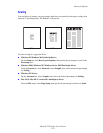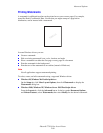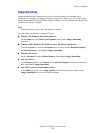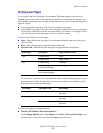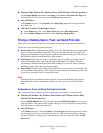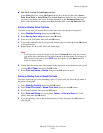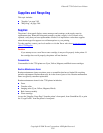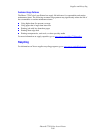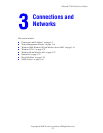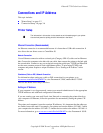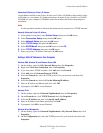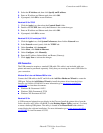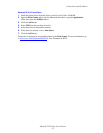Advanced Options
Phaser® 7750 Color Laser Printer
2-84
■ Mac OS X (version 10.1 and higher) driver:
In the Print dialog box, select Job Types from the drop-down list, then select Secure
Print, Proof Print, or Saved Print from the Job Type drop-down list. For a secure print
job, enter a document name (up to 20 alpha characters) in the Document Name field.
Enter a four-digit number, ranging from 0000 through 9999, in the Job Password field.
Printing or Deleting Secure Print Jobs
To print a secure print job, specify the four-digit password at the printer's front panel:
1. Select Walk-Up Printing, then press the OK button.
2. Select Secure Print Jobs, then press the OK button.
3. Scroll to your User Name, then press the OK button.
4. Scroll to the number for the first digit of the numeric password, then press the OK button
to accept that digit.
5. Repeat Step 4 for the second, third, and fourth digits.
Note
If you entered less than four digits in the driver’s Password field, enter zeros before
your password so that there are four digits entered in the front panel. For example, if
222 is entered in the driver, enter 0222 at the front panel. Use the Back button to
return to a previous digit.
6. If more than one secure print job is entered with a password, select the desired job to print
or select All of Them, then press the OK button.
7. Select Print and Delete or Delete, then press the OK button to print.
Printing or Deleting Proof and Saved Print Jobs
To print a saved print job or the remaining copies of a proof print job, select the job name at
the printer's front panel:
1. Select Walk-Up Printing, then press the OK button.
2. Select Proof Print Jobs or Saved Print Jobs, then press the OK button.
3. Scroll to the job name, then press the OK button.
4. Select Print and Delete (for proof prints), Delete, or Print and Save (for saved
prints), then press the OK button.
5. If you are printing, scroll to the desired number of copies, then press the OK button to
print the job.