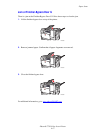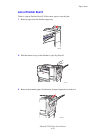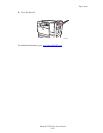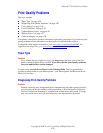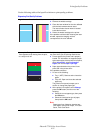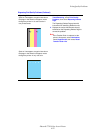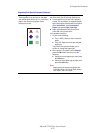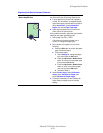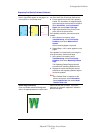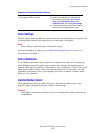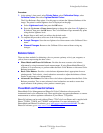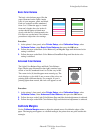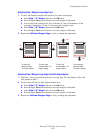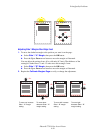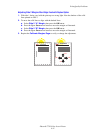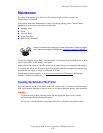Print-Quality Problems
Phaser® 7750 Color Laser Printer
4-25
Lines, Smudges, or Streaks
Dark or light marks appear on the page in all
colors and/or in non-printed areas.
Verify that the paper type currently loaded in the
tray from which you are printing matches the:
■ Correct type for the printer and is properly
loaded. For information on supported paper
types and weights, at the printer’s front panel,
select Information, select Information
Pages, then select Paper Tips Page.
■ Paper type selected on the printer’s front
panel, and in the printer driver.
If the problem continues, remove toner print
smears:
1. At the printer's front panel, select
Troubleshooting, select Print Quality
Problems, then select Remove Print
Smears.
Several cleaning pages are printed.
2. Repeat Step 1 until no toner appears on the
pages.
If the problem is not resolved by removing the
toner print smears, follow these steps:
1. At the printer’s front panel, select
Troubleshooting, select Print Quality
Problems, then select Repeating Defects
Page.
The Repeating Defects Page prints with
instructions for identifying defective units.
2. Replace the routine maintenance item(s)
identified on the Repeating Defects Page to
correct the problem.
NoteNoteNote
If the Transfer Roller is replaced, at the
printer’s front panel, select Information,
select Supplies Info, then select Reset
Transfer Roller Life.
Colors Align Incorrectly
Color has shifted outside the designated
area or is superimposed over another color.
Open and close the front door. The printer
performs an automatic registration calibration
with the next print.
Diagnosing Print-Quality Problems (Continued)