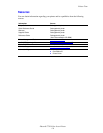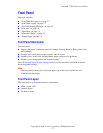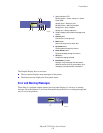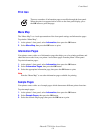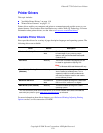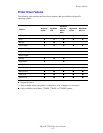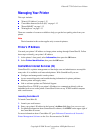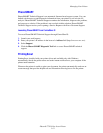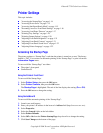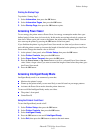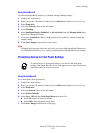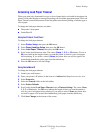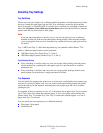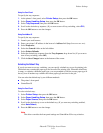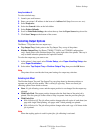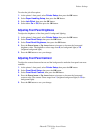Phaser® 7750 Color Laser Printer
Copyright © 2004 Xerox Corporation. All Rights Reserved.
1-14
Printer Settings
This topic includes:
■ "Accessing the Startup Page" on page 1-14
■ "Accessing Power Saver" on page 1-15
■ "Accessing Intelligent Ready Mode" on page 1-15
■ "Preventing Access to Front Panel Settings" on page 1-16
■ "Accessing Load Paper Timeout" on page 1-17
■ "Selecting Tray Settings" on page 1-18
■ "Selecting Output Options" on page 1-20
■ "Adjusting Front Panel Brightness" on page 1-21
■ "Adjusting Front Panel Contrast" on page 1-21
■ "Adjusting Front Panel Sound Level" on page 1-22
■ "Adjusting Printer Language" on page 1-22
Accessing the Startup Page
The printer produces a “Startup Page” each time the printer is turned on or reset. The factory
default is “Off”. You can turn on automatic printing of the “Startup Page” or print it from the
information Pages menu.
To turn on/off the “Startup Page” use either:
■ The printer’s front panel
■ CentreWare IS
Using the Printer’s Front Panel
To turn on/off the Startup Page:
1. Select Printer Setup, then press the OK button.
2. Select Printer Controls, then press the OK button.
The Startup Page is highlighted. The end of the line displays the setting (On or Off).
3. Press the OK button to change the setting.
Using CentreWare IS
To turn on/off the automatic printing of the “Startup Page”:
1. Launch your web browser.
2. Enter your printer’s IP address in the browser’s Address field (http://xxx.xxx.xxx.xxx).
3. Select Properties.
4. Select the General folder on the left sidebar.
5. Select Printer Defaults.
6. Select Off or On from the Printer Startup Page drop-down list to change the setting.
7. Click Save Changes at the bottom of the page.