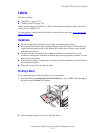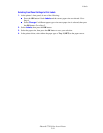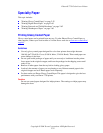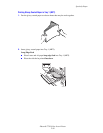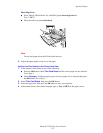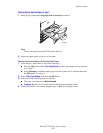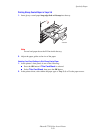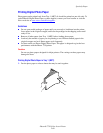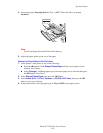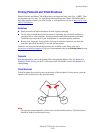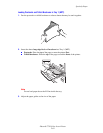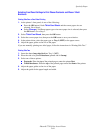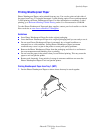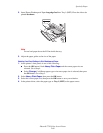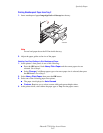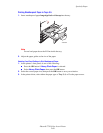Specialty Paper
Phaser® 7750 Color Laser Printer
2-61
2. Insert photo paper long-edge feed into Tray 1 (MPT). Place the side to be printed
facedown.
Note
Do not load paper above the fill line inside the tray.
3. Adjust the paper guides to the size of the paper.
Selecting Front Panel Settings to Print Photo Paper
1. At the printer’s front panel, do one of the following:
■ Press the OK button if both Phaser Photo Paper and the correct paper size are
selected. Go to Step 4.
■ Select Change if a different paper type or incorrect paper size is selected, then press
the OK button. Go to Step 2.
2. Select Phaser Photo Paper, then press the OK button.
3. Select Letter (8.5 x 11.0 in.), Custom, or A4 (210 x 297 mm), then press the OK
button to save your selection.
4. In the printer driver, select the paper type or Tray 1 (MPT) as the paper source.
7750-162
MAX