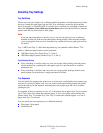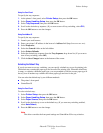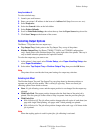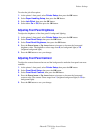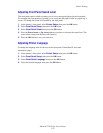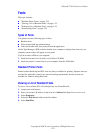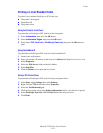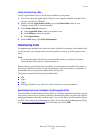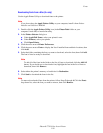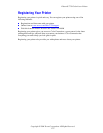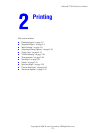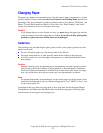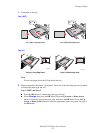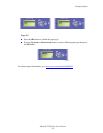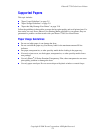Fonts
Phaser® 7750 Color Laser Printer
1-26
Downloading Fonts from a Mac (9.x only)
Use the Apple Printer Utility to download fonts to the printer.
Note
If you do not have the Apple Printer Utility on your computer, install it from Printer
Installer and Utilities CD-ROM.
1. Double-click the Apple Printer Utility icon (in the PhaserTools folder on your
computer’s hard disk) to launch the utility.
2. In the Printer Selector dialog box:
a. Under AppleTalk Zones, select your printer’s zone.
b. Under Printers, select your printer.
c. Click Open Printer.
3. Click the arrow next to Printer Preferences.
4. Click the arrow next to Fonts to display the list of installed fonts and their locations, then
click Add.
5. Select the folder containing the font you want to download, select the font, then click Add.
The font is listed as ready to download.
Note
To add all of the fonts in the folder to the list of fonts to download, click the Add All
button. If you decide not to download a font, highlight the font in the list of fonts to
download, then click Remove.
6. Select either the printer’s memory or hard drive for Destination.
7. Click Send to download the fonts in the list.
Note
To remove downloaded fonts from the printer, follow Steps 2 through 4. Click the Fonts
drop-down list, select the font you want to remove, then click Remove.