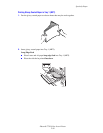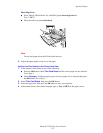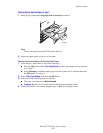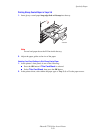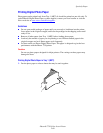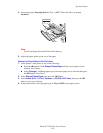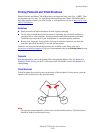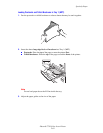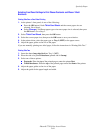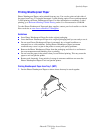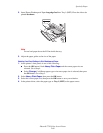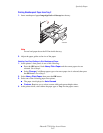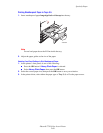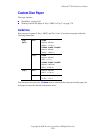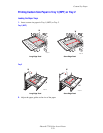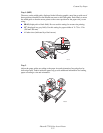Specialty Paper
Phaser® 7750 Color Laser Printer
2-64
Selecting Front Panel Settings to Print Phaser Postcards and Phaser Trifold
Brochures
Printing Side One or One-Sided Printing
1. At the printer’s front panel, do one of the following:
■ Press the OK button if both Thick Card Stock and the correct paper size are
selected. Go to Step 4.
■ Select Change if a different paper type or incorrect paper size is selected, then press
the OK button. Go to Step 2.
2. Select Thick Card Stock, then press the OK button.
3. Select the correct paper size, then press the OK button to save your selection.
4. In the printer driver, select the paper type or Tray 1 (MPT) as the paper source.
5. Adjust the paper guides to the size of the paper.
If you are manually printing two-sided pages, follow the instructions in “Printing Side Two.”
Printing Side Two
1. Insert the sheets long-edge feed into Tray 1 (MPT).
2. Place the side to be printed facedown (printed side is faceup).
3. Select one of these options:
■ Postcards: Place the top of the printed page to enter the printer first.
■ Trifold brochures: Place the top of the printed page toward the front of the printer.
4. Adjust the paper guides to the size of the paper.
5. Adjust the guide for the paper length and width.