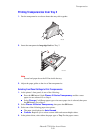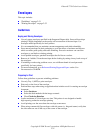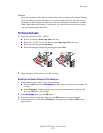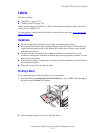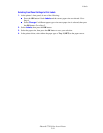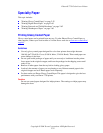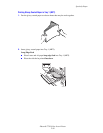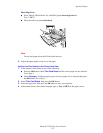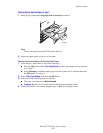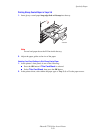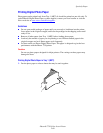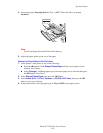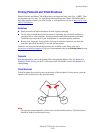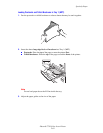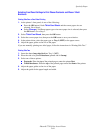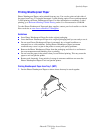Specialty Paper
Phaser® 7750 Color Laser Printer
2-58
Printing Glossy Coated Paper in Tray 2
1. Insert glossy coated paper long-edge feed and faceup into the tray.
Note
Do not load paper above the fill line inside the tray.
2. Adjust the paper guides to the size of the paper.
Selecting Front Panel Settings to Print Glossy Coated Paper
1. At the printer’s front panel, do one of the following:
■ Press the OK button if both Thin Card Stock and the correct paper size are selected.
Go to Step 4.
■ Select Change if a different paper type or incorrect paper size is selected, then press
the OK button. Go to Step 2.
2. Select Thin Card Stock, then press the OK button.
3. Select one of the following paper size options:
■ The paper size displayed or Auto-Sensed
■ Custom: Requires you to select custom width and custom height values.
4. In the printer driver, select either the paper type or Tray 2 as the paper source.
7750-044
MAX