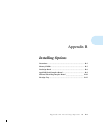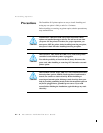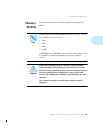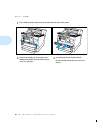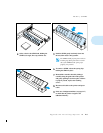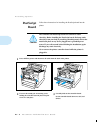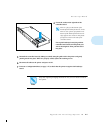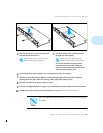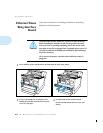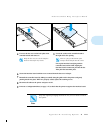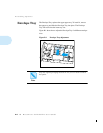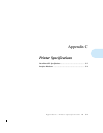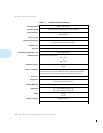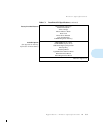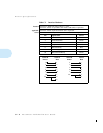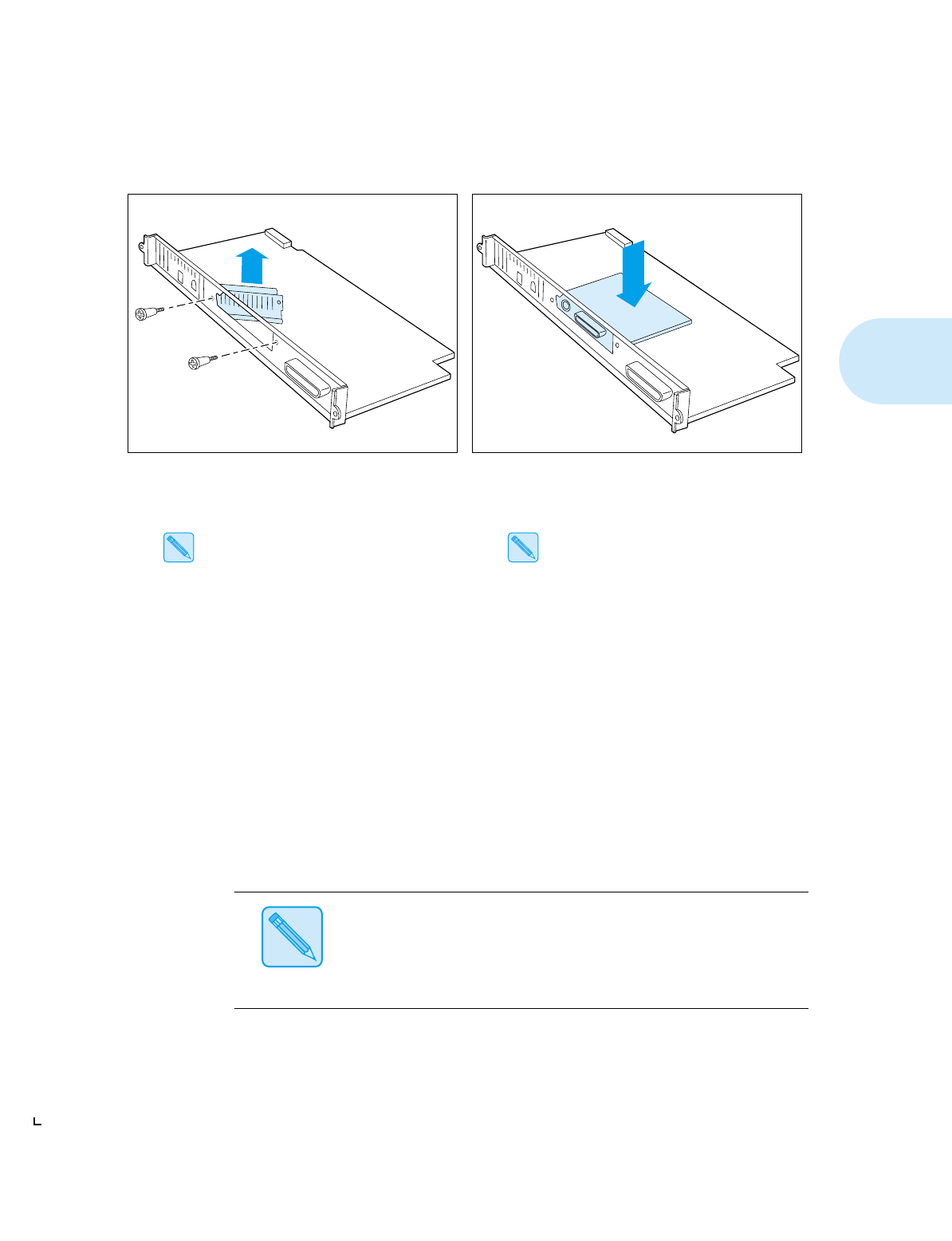
AppleTalk/Serial Interface Board
Appendix B: Installing Options
❖
B-9
4
Unscrew the slot cover on the back plate of the
controller board and remove it.
Keep the slot cover, in case the interface
board is removed for any reason.
5
Locate the socket on the controller board to
the right of the slot opening.
There is a plug on the bottom of the
interface board that fits into the socket.
Line up the interface board plug with the
controller board socket while angling the
interface board’s connection port into the slot.
Then push the board into place.
6
Secure the interface board with the screws removed from the slot cover in Step 4.
7
Reinstall the controller board by sliding it carefully along the guide rails in the printer and gently
pushing it back into place. When it is properly seated, replace the retaining screws.
8
Reconnect all cables to the printer and power it ON.
9
Print out a Configuration Sheet (see page 3-17) to check that the printer recognizes the interface board.
10
Configure the serial port using the Control Panel menus (see
Chapter 3: The Control Panel
).
Note
Keep the original packaging material in case you ever need to remove
the option.