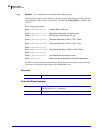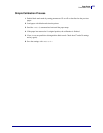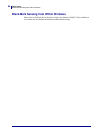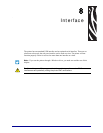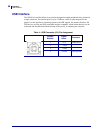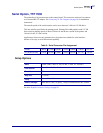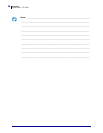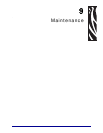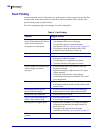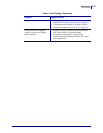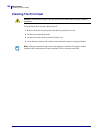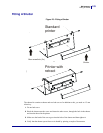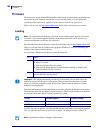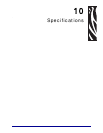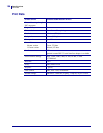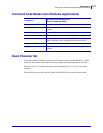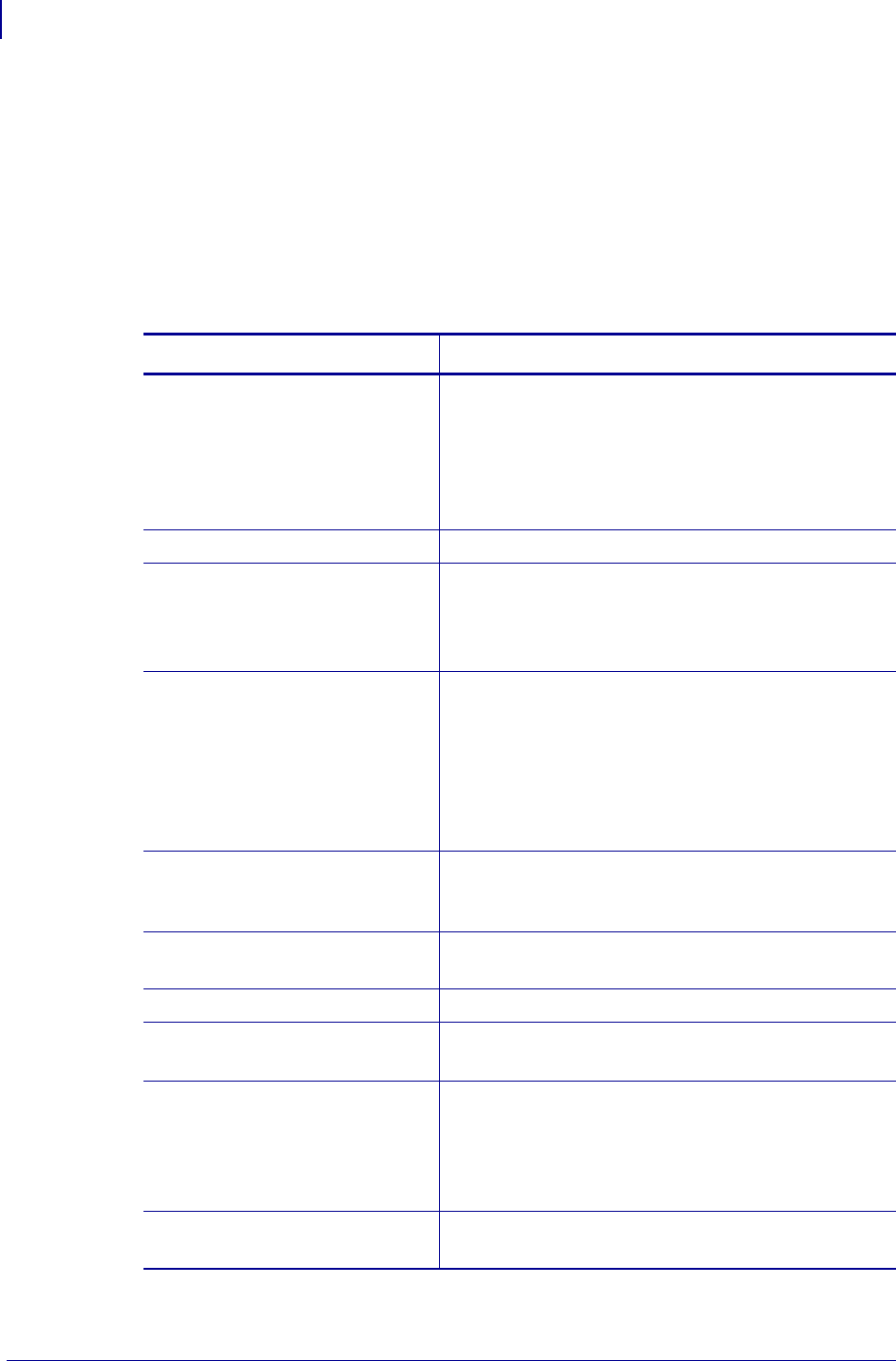
Maintenance
Fault Finding
100
P1003636-002 TTP 7030™ Technical Manual 10/05/2009
Fault Finding
In connection with service of the printer it is good practice to remove paper dust and lint from
the paper path, cutter and sensor areas. Paper dust, when accumulated, may interfere with
printer functions such as optical sensors.
To avoid smudging the paper, do not apply oil on the cutting knife.
Table 6 • Fault Finding
Sympton Suggest Actions
Nothing is printed when you press
the feed-forward button in self-test
mode, but the document is
transported, cut and ejected.
• Check that the paper roll is turned the correct way
with thermal sensitive layer facing up.
• Check that the paper used meets the paper
specification. See Paper Specification on page 112.
• Check that the print head ribbon cable is fully
inserted into the connectors at each end.
Paper jam
• Check cutter-home switch.
Printer does not work at all
• Check that the paper release lever is lowered (print
head presses against the paper).
• Check that power is supplied to the printer.
• Check the function of the paper-out sensor.
Self-test prints OK, but the printer
works strangely in normal
operation.
• Check that both ends of the interface cable are
properly connected.
• Application program might be incorrect. Contact
system manager.
• If using the serial interface, ensure that all
communications parameters match the PC's serial
port configuration
No cutting
• Check that the connectors for the cutting
motor/home-position switch are fully seated on the
control board.
Bad cutting (uneven top and
bottom document edges).
• Switch OFF printer and remove any obstructing
paper particles in cutter and presenter modules.
Inconsistent cutter operation
• Check cutter-home switch.
Paper is fed straight through the
printer. Paper does not loop.
• Check presenter sensor.
• Check setting of parameter p9.
Missing print or irregular spots.
• Paper may be too humid. Let it adapt to ambient
temperature and humidity for approximately 24
hours before use.
• The paper used might not meet the paper
specification. See Paper Specification on page 112.
White longitudinal lines in the
printout.
• Faulty print head, replace print module.