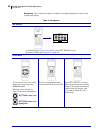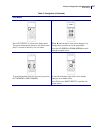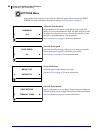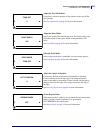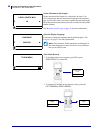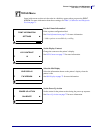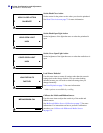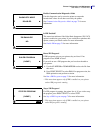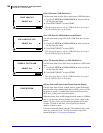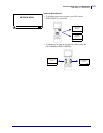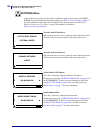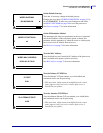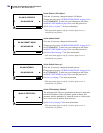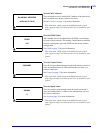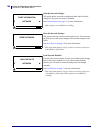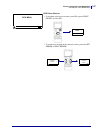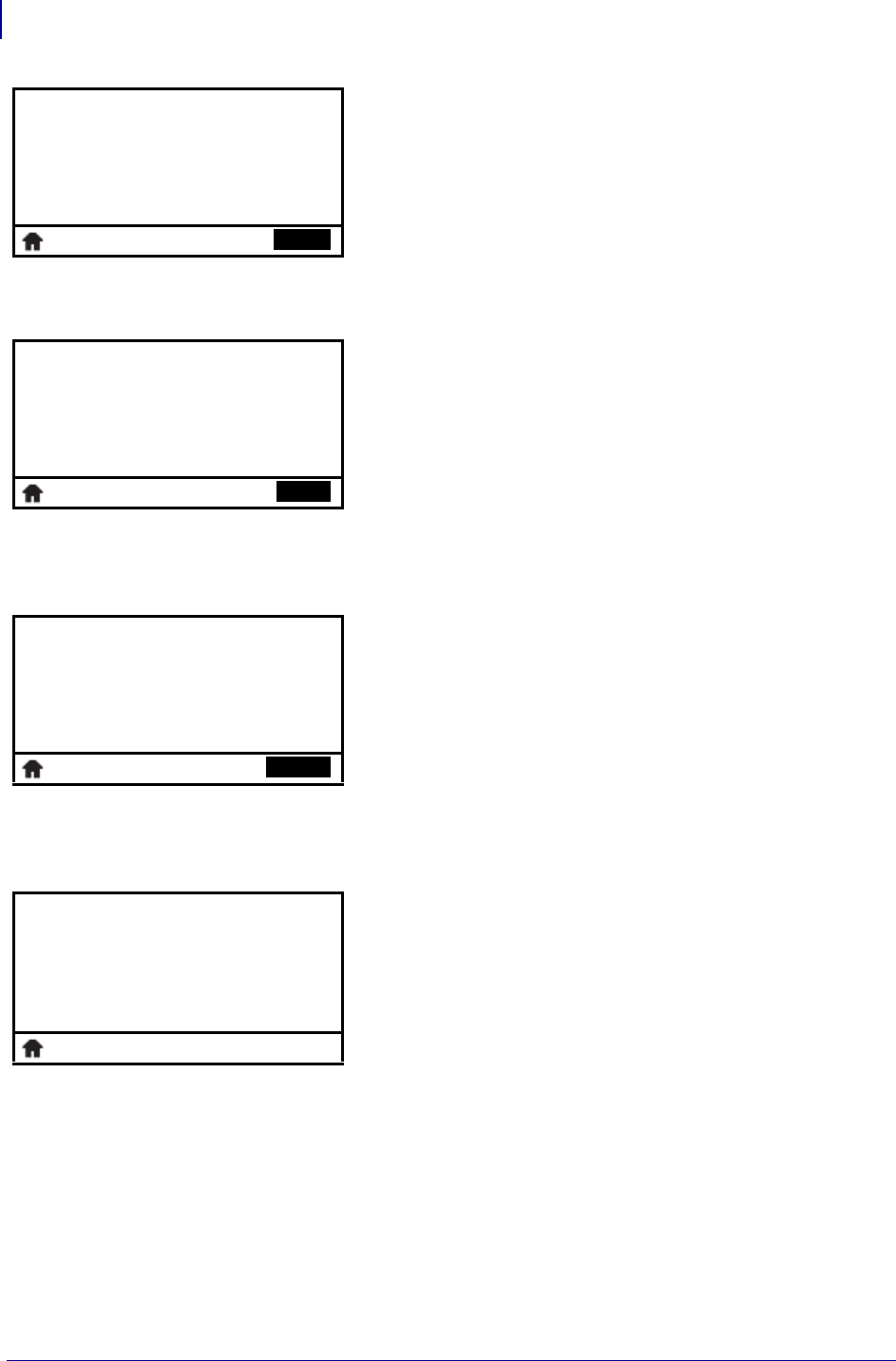
Printer Configuration and Adjustment
User Menus—TOOLS Menu
100
P1066582-002 ZT400 Series™ User Guide 4/8/14
Print a File from a USB Flash Drive*
Use this menu item to select files to print from a USB Flash drive.
1. Use the UP ARROW or DOWN ARROW to select one file or
all files from this menu.
2. Press RIGHT SELECT to select PRINT.
* This menu item appears only if a USB Flash drive is inserted
into the USB host port on the printer.
Save a File from a USB Flash Drive to the Printer*
Use this menu item to copy files from a USB Flash drive to your
printer.
1. Use the UP ARROW or DOWN ARROW to select one file or
all files from this menu.
2. Press RIGHT SELECT to select COPY.
* This menu item appears only if a USB Flash drive is inserted
into the USB host port on the printer.
Save a File from the Printer to a USB Flash Drive*
Use this menu item to save files from your printer to a USB Flash
drive.
1. Use the UP ARROW or DOWN ARROW to select one file or
all files from this menu.
2. Press RIGHT SELECT to select STORE.
* This menu item appears only if a USB Flash drive is inserted
into the USB host port on the printer.
Fill in a Form and Print a Label Format from the Display
Use this menu item to fill in variable fields in a label format and
print the label using a Human Input Device (HID), such as a USB
keyboard or scanner. A suitable label format must be stored on
the E: drive of the printer to use this option.
When the printer finds an HID plugged into the printer’s USB host
port, it uses this user menu to prompt you to select a form on the
printer’s E: drive. After you have been prompted to fill in each
variable
^FN field on the form, you can specify the desired
quantity of labels to print.
For more information about using the
^FN command, refer to the
Zebra Programming Guide. You can download a copy of the
manual from http://www.zebra.com/manuals/.
▼
PRINT USB FILE
SELECT ALL
▲
PRINT
▼
COPY USB FILE TO E:
SELECT ALL
▲
COPY
▼
STORE E: FILE TO USB
SELECT ALL
▲
STORE
PRINT STATION