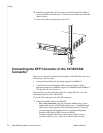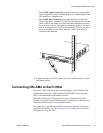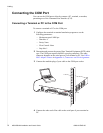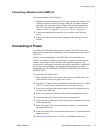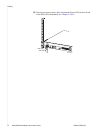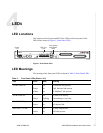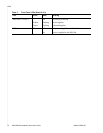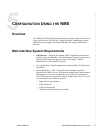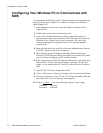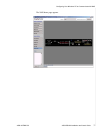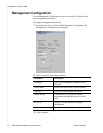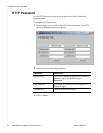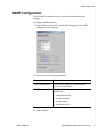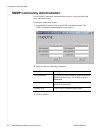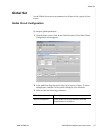Configuration Using the NMS
36 4929 DSLAM Installation and User’s Guide 4929-A2-ZN20-30
Configuring Your Windows PC to Communicate with
NMS
To communicate with NMS, your PC’s Ethernet interface must be on the same
subnet as the network extender. For example, to configure the IP address
under Windows XP:
1 In the Windows task bar, click on the Start button, and then click on
Control Panel.
2 Double-click on the Network Connections icon.
3 In the LAN or High-Speed Internet window, right-click on the icon
corresponding to your network interface card (NIC) and select Properties.
(Often this icon is labeled Local Area Connection.) The Local Area
Connection dialog box is displayed with a list of currently installed
network items.
4 Ensure that the check box to the left of the item labeled Internet Protocol
(TCP/IP) is checked, and click on Properties.
5 Write down the current IP Address and Subnet Mask in the Internet
Protocol (TCP/IP) Properties dialog box. When you are done using NMS,
you will need to reconfigure your PC with these values.
6 In the Internet Protocol (TCP/IP) Properties dialog box, click in the radio
button labeled “Use the following IP address” and type 192.168.254.x
(where x is any number between 3 and 250, inclusive) in the IP Address
field.
7 Type 255.255.255.0 in the Subnet Mask field.
8 Click on OK twice to confirm your changes, and close the Control Panel.
9 Start your web browser. Type 192.168.254.252 into the Address field and
press Enter. The web server opening screen appears.
10 Click on >> Next >>
. The login dialog box appears. Log in using:
Username: superuser
Password: Password