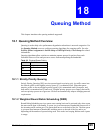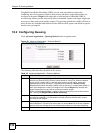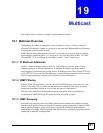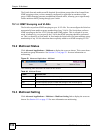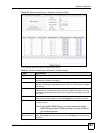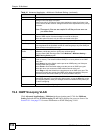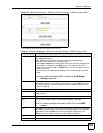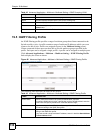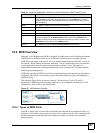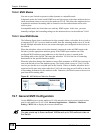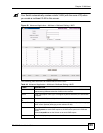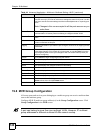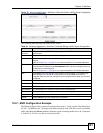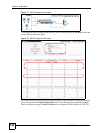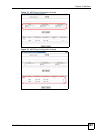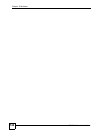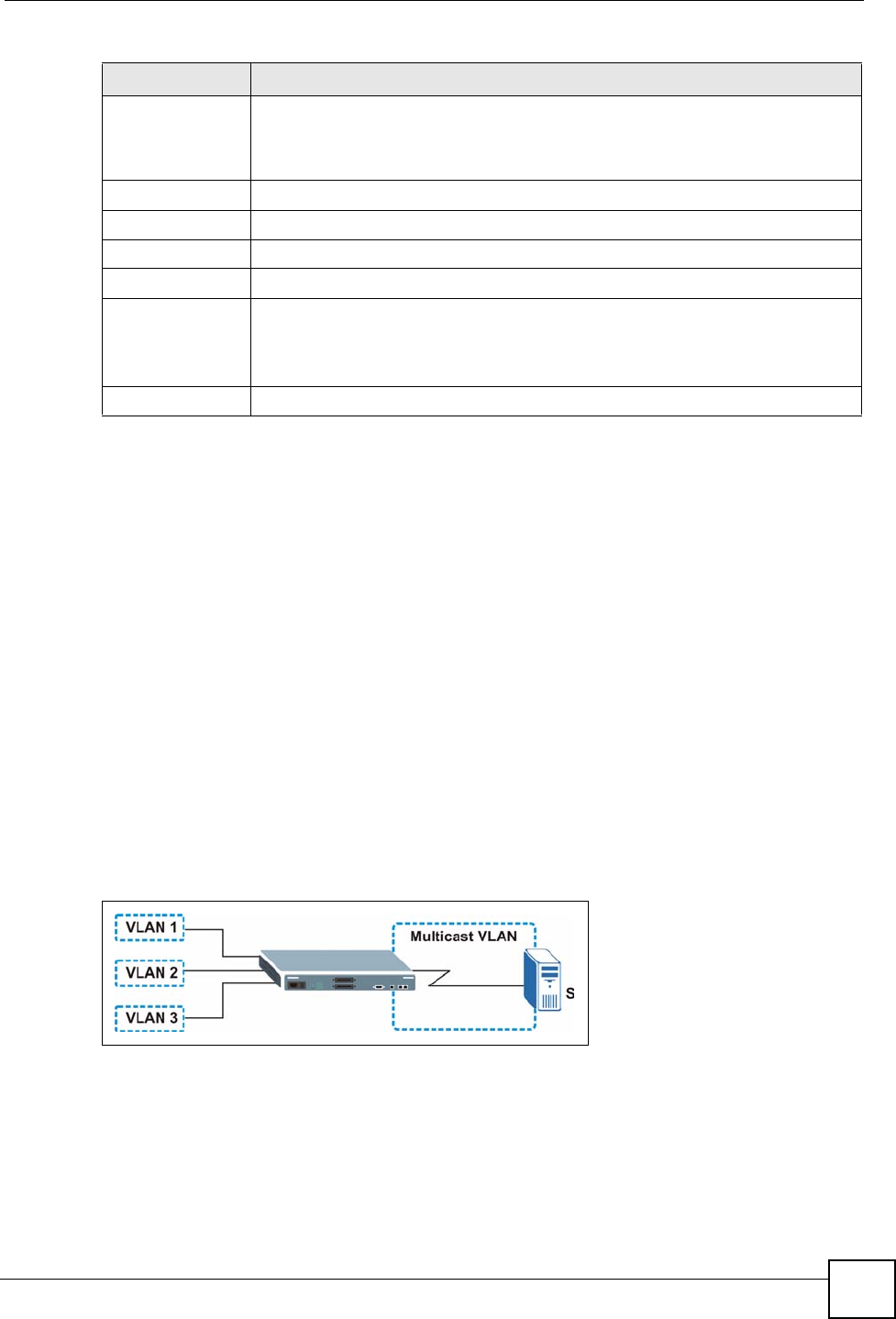
Chapter 19 Multicast
ES-2024 Series User’s Guide
137
19.6 MVR Overview
Multicast VLAN Registration (MVR) is designed for applications (such as Media-on-Demand
(MoD)) that use multicast traffic across an Ethernet ring-based service provider network.
MVR allows one single multicast VLAN to be shared among different subscriber VLANs on
the network. While isolated in different subscriber VLANs, connected devices can subscribe
to and unsubscribe from the multicast stream in the multicast VLAN. This improves
bandwidth utilization with reduced multicast traffic in the subscriber VLANs and simplifies
multicast group management.
MVR only responds to IGMP join and leave control messages from multicast groups that are
configured under MVR. Join and leave reports from other multicast groups are managed by
IGMP snooping.
The following figure shows a network example. The subscriber VLAN (1, 2 and 3)
information is hidden from the streaming media server, S. In addition, the multicast VLAN
information is only visible to the Switch and S.
Figure 67 MVR Network Example
19.6.1 Types of MVR Ports
In MVR, a source port is a port on the Switch that can send and receive multicast traffic in a
multicast VLAN while a receiver port can only receive multicast traffic. Once configured, the
Switch maintains a forwarding table that matches the multicast stream to the associated
multicast group.
Add Click Add to save the profile to the Switch’s run-time memory. The Switch loses
these changes if it is turned off or loses power, so use the Save link on the top
navigation panel to save your changes to the non-volatile memory when you are
done configuring.
Clear Click Clear to clear the fields to the factory defaults.
Profile Name This field displays the descriptive name of the profile.
Start Address This field displays the start of the multicast address range.
End Address This field displays the end of the multicast address range.
Delete To delete the profile(s) and all the accompanying rules, select the profile(s) that
you want to remove in the Delete Profile column, then click the Delete button.
To delete a rule(s) from a profile, select the rule(s) that you want to remove in the
Delete Rule column, then click the Delete button.
Cancel Click Cancel to clear the Delete Profile/Delete Rule check boxes.
Table 43 Advanced Application > Multicast > Multicast Setting > IGMP Filtering Profile
LABEL DESCRIPTION