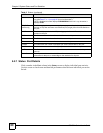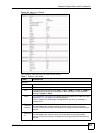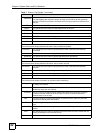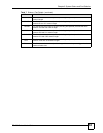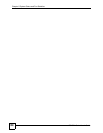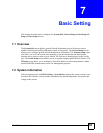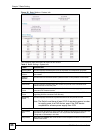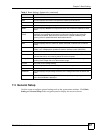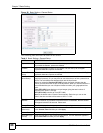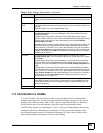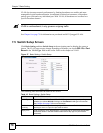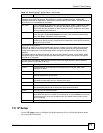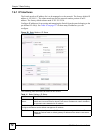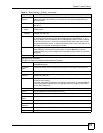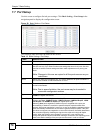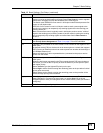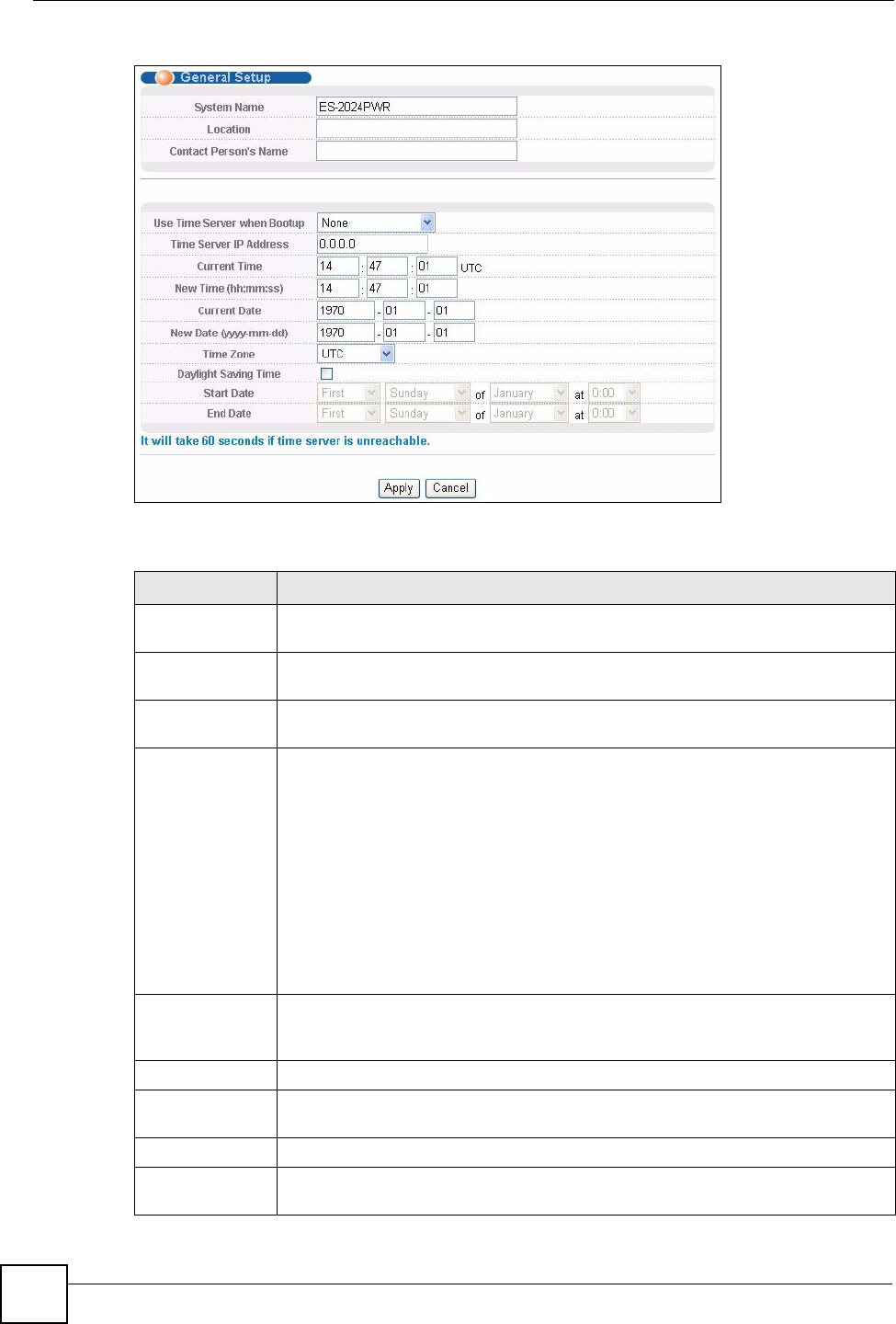
Chapter 7 Basic Setting
ES-2024 Series User’s Guide
68
Figure 26 Basic Setting > General Setup
The following table describes the labels in this screen.
Table 9 Basic Setting > General Setup
LABEL DESCRIPTION
System Name Choose a descriptive name for identification purposes. This name consists of up to
64 printable characters; spaces are allowed.
Location Enter the geographic location of your Switch. You can use up to 32 English
keyboard characters; spaces are allowed.
Contact Person's
Name
Enter the name of the person in charge of this Switch. You can use up to 32 English
keyboard characters; spaces are allowed.
Use Time Server
when Bootup
Enter the time service protocol that your timeserver uses. Not all time servers
support all protocols, so you may have to use trial and error to find a protocol that
works. The main differences between them are the time format.
When you select the Daytime (RFC 867) format, the Switch displays the day,
month, year and time with no time zone adjustment. When you use this format it is
recommended that you use a Daytime timeserver within your geographical time
zone.
Time (RFC-868) format displays a 4-byte integer giving the total number of
seconds since 1970/1/1 at 0:0:0.
NTP (RFC-1305) is similar to Time (RFC-868).
None is the default value. Enter the time manually. Each time you turn on the
Switch, the time and date will be reset to 1970-1-1 0:0:0.
Time Server IP
Address
Enter the IP address of your timeserver. The Switch searches for the timeserver for
up to 60 seconds. If you select a timeserver that is unreachable, then this screen
will appear locked for 60 seconds. Please wait.
Current Time This field displays the time you open this menu (or refresh the menu).
New Time
(hh:min:ss)
Enter the new time in hour, minute and second format. The new time then appears
in the Current Time field after you click Apply.
Current Date This field displays the date you open this menu.
New Date (yyyy-
mm-dd)
Enter the new date in year, month and day format. The new date then appears in
the Current Date field after you click Apply.