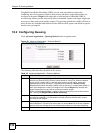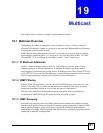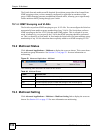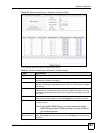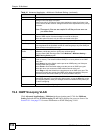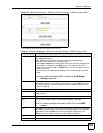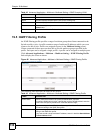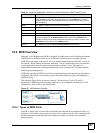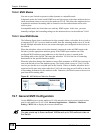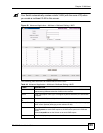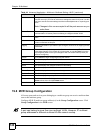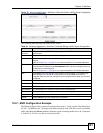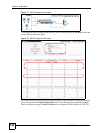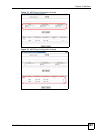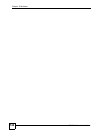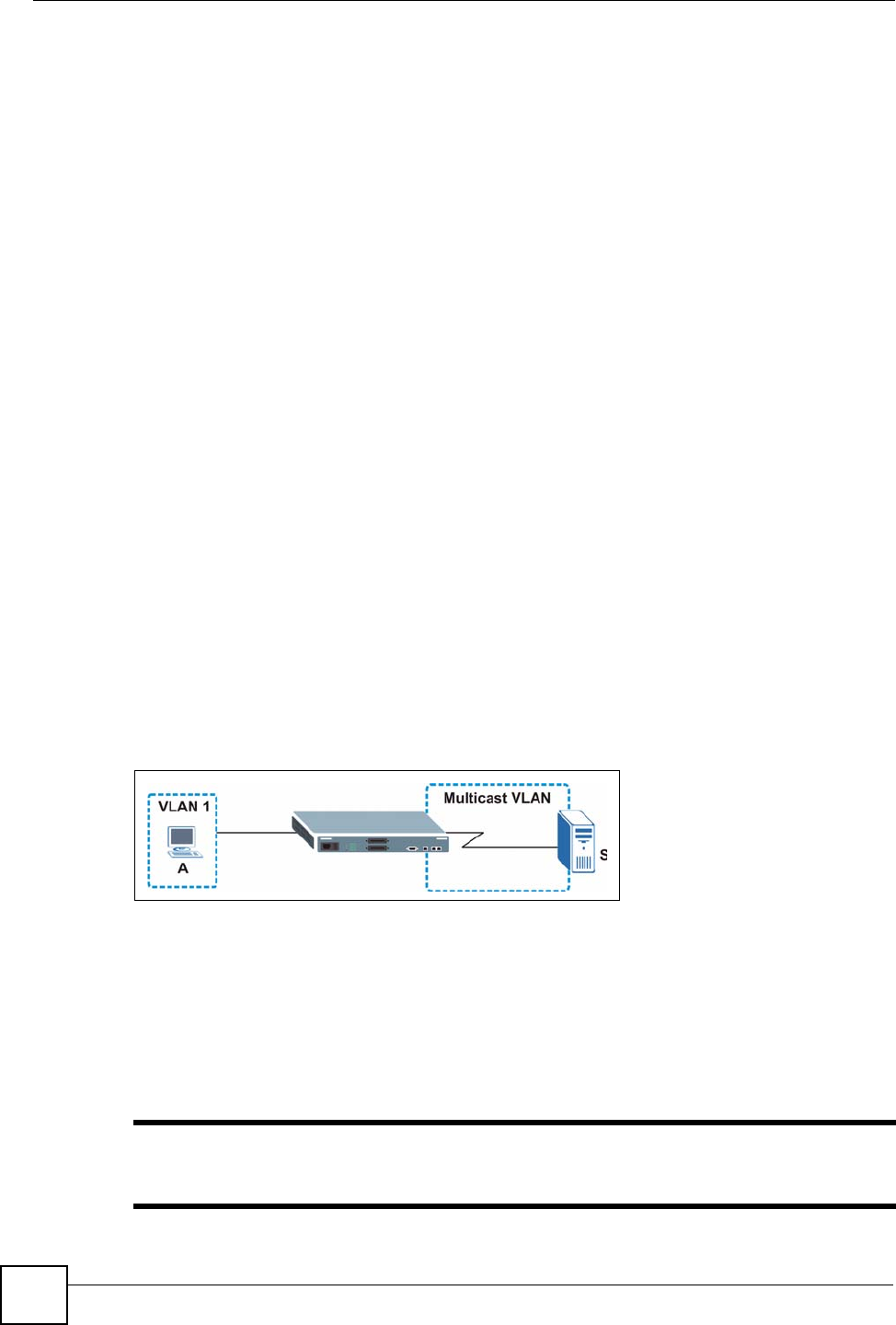
Chapter 19 Multicast
ES-2024 Series User’s Guide
138
19.6.2 MVR Modes
You can set your Switch to operate in either dynamic or compatible mode.
In dynamic mode, the Switch sends IGMP leave and join reports to the other multicast devices
(such as multicast routers or servers) in the multicast VLAN. This allows the multicast devices
to update the multicast forwarding table to forward or not forward multicast traffic to the
receiver ports.
In compatible mode, the Switch does not send any IGMP reports. In this case, you must
manually configure the forwarding settings on the multicast devices in the multicast VLAN.
19.6.3 How MVR Works
The following figure shows a multicast television example where a subscriber device (such as
a computer) in VLAN 1 receives multicast traffic from the streaming media server, S, via the
Switch. Multiple subscriber devices can connect through a port configured as the receiver on
the Switch.
When the subscriber selects a television channel, computer A sends an IGMP report to the
Switch to join the appropriate multicast group. If the IGMP report matches one of the
configured MVR multicast group addresses on the Switch, an entry is created in the
forwarding table on the Switch. This maps the subscriber VLAN to the list of forwarding
destinations for the specified multicast traffic.
When the subscriber changes the channel or turns off the computer, an IGMP leave message is
sent to the Switch to leave the multicast group. The Switch sends a query to VLAN 1 on the
receiver port (in this case, an uplink port on the Switch). If there is another subscriber device
connected to this port in the same subscriber VLAN, the receiving port will still be on the list
of forwarding destination for the multicast traffic. Otherwise, the Switch removes the receiver
port from the forwarding table.
Figure 68 MVR Multicast Television Example
19.7 General MVR Configuration
Use the MVR screen to create multicast VLANs and select the receiver port(s) and a source
port for each multicast VLAN. Click Advanced Applications > Multicast > Multicast
Setting > MVR link to display the screen as shown next.
" You can create up to three multicast VLANs and up to 256 multicast rules on
the Switch.