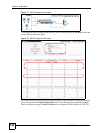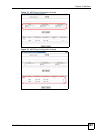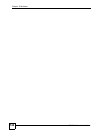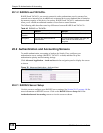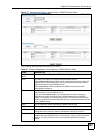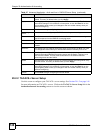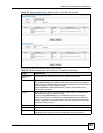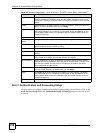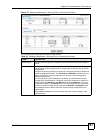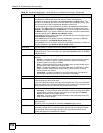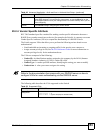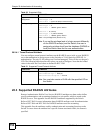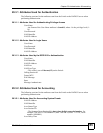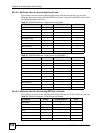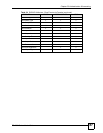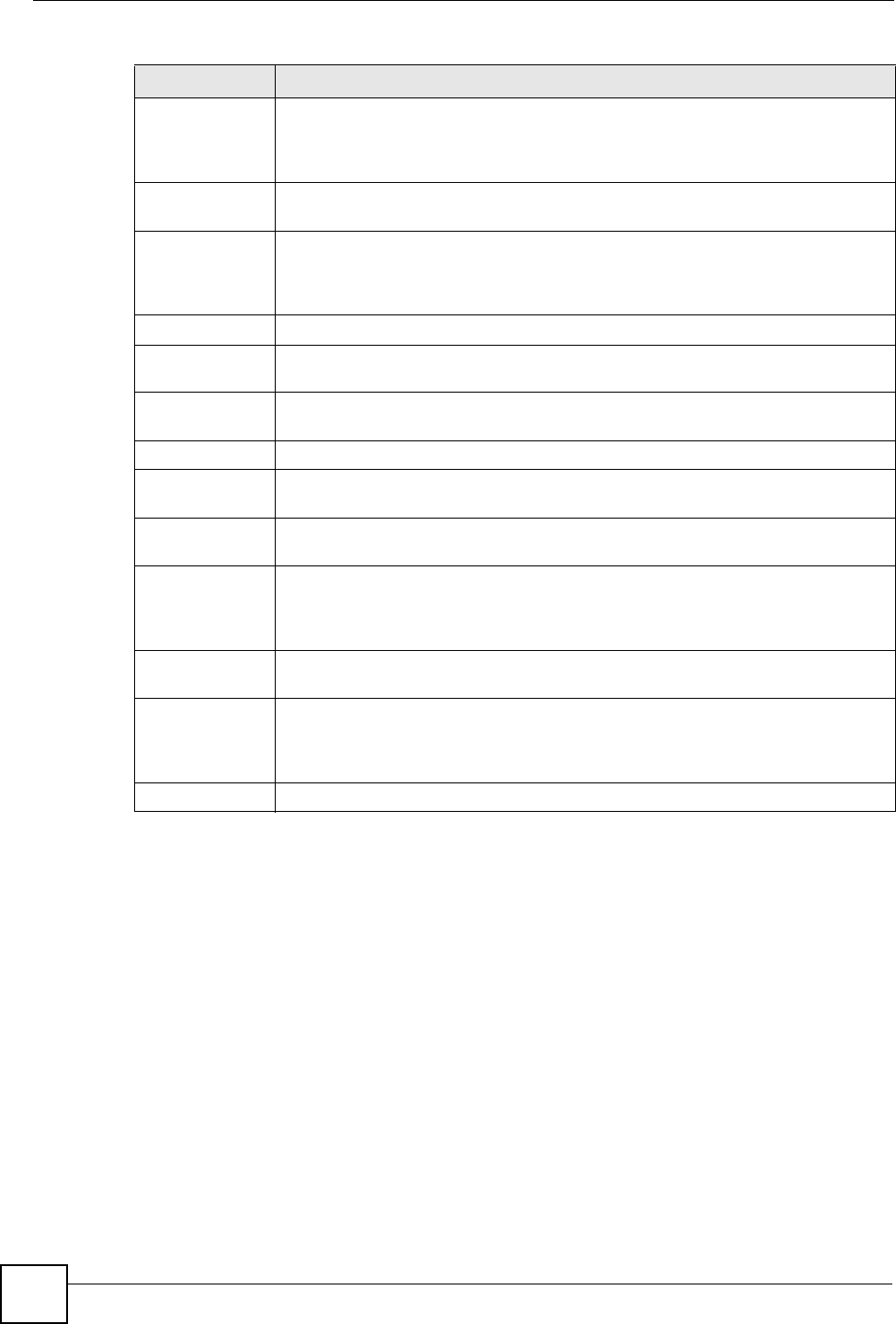
Chapter 20 Authentication & Accounting
ES-2024 Series User’s Guide
150
20.2.3 Authentication and Accounting Setup
Use this screen to configure authentication and accounting settings on the Switch. Click on the
Auth and Acct Setup link in the Authentication and Accounting screen to view the screen
as shown.
Shared Secret Specify a password (up to 32 alphanumeric characters) as the key to be shared
between the external TACACS+ server and the Switch. This key is not sent over
the network. This key must be the same on the external TACACS+ server and the
Switch.
Delete Check this box if you want to remove an existing TACACS+ server entry from the
Switch. This entry is deleted when you click Apply.
Apply Click Apply to save your changes to the Switch’s run-time memory. The Switch
loses these changes if it is turned off or loses power, so use the Save link on the
top navigation panel to save your changes to the non-volatile memory when you
are done configuring.
Cancel Click Cancel to begin configuring this screen afresh.
Accounting
Server
Use this section to configure your TACACS+ accounting settings.
Timeout Specify the amount of time in seconds that the Switch waits for an accounting
request response from the TACACS+ server.
Index This is a read-only number representing a TACACS+ accounting server entry.
IP Address Enter the IP address of an external TACACS+ accounting server in dotted decimal
notation.
TCP Port The default port of a TACACS+ accounting server is 49. You need not change this
value unless your network administrator instructs you to do so.
Shared Secret Specify a password (up to 32 alphanumeric characters) as the key to be shared
between the external TACACS+ accounting server and the Switch. This key is not
sent over the network. This key must be the same on the external TACACS+
accounting server and the Switch.
Delete Check this box if you want to remove an existing TACACS+ accounting server entry
from the Switch. This entry is deleted when you click Apply.
Apply Click Apply to save your changes to the Switch’s run-time memory. The Switch
loses these changes if it is turned off or loses power, so use the Save link on the
top navigation panel to save your changes to the non-volatile memory when you
are done configuring.
Cancel Click Cancel to begin configuring this screen afresh.
Table 48 Advanced Application > Auth and Acct > TACACS+ Server Setup (continued)
LABEL DESCRIPTION