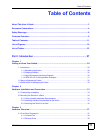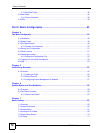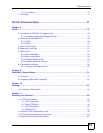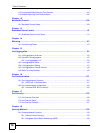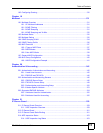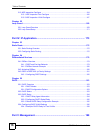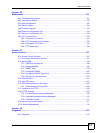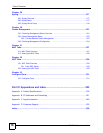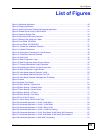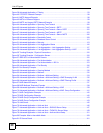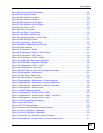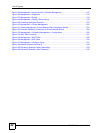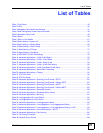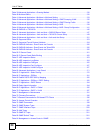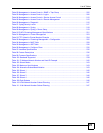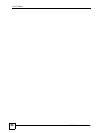List of Figures
ES-2024 Series User’s Guide
19
List of Figures
Figure 1 Backbone Application .............................................................................................................. 29
Figure 2 Bridging Application ................................................................................................................ 30
Figure 3 High Performance Switched Workgroup Application ............................................................... 31
Figure 4 Shared Server Using VLAN Example ...................................................................................... 31
Figure 5 Attaching Rubber Feet ............................................................................................................ 33
Figure 6 Attaching the Mounting Brackets ............................................................................................. 34
Figure 7 Mounting the Switch on a Rack ............................................................................................... 35
Figure 8 Front Panel: ES-2024A ........................................................................................................... 37
Figure 9 Front Panel: ES-2024PWR ..................................................................................................... 37
Figure 10 Transceiver Installation Example ........................................................................................... 39
Figure 11 Installed Transceiver .............................................................................................................. 39
Figure 12 Opening the Transceiver’s Latch Example ............................................................................ 40
Figure 13 Transceiver Removal Example .............................................................................................. 40
Figure 14 Rear Panel ............................................................................................................................ 40
Figure 15 Web Configurator: Login ....................................................................................................... 46
Figure 16 Web Configurator Home Screen (Status) .............................................................................. 46
Figure 17 Change Administrator Login Password .................................................................................50
Figure 18 Resetting the Switch: Via the Console Port ........................................................................... 52
Figure 19 Web Configurator: Logout Screen ......................................................................................... 53
Figure 20 Initial Setup Network Example: VLAN ................................................................................... 55
Figure 21 Initial Setup Network Example: Port VID ............................................................................... 57
Figure 22 Initial Setup Example: Management IP Address ................................................................... 57
Figure 23 Status .................................................................................................................................... 59
Figure 24 Status: Port Details ................................................................................................................. 61
Figure 25 Basic Setting > System Info .................................................................................................. 66
Figure 26 Basic Setting > General Setup .............................................................................................. 68
Figure 27 Basic Setting > Switch Setup ................................................................................................ 70
Figure 28 Basic Setting > IP Setup ......................................................................................................... 72
Figure 29 Basic Setting > Port Setup .................................................................................................... 74
Figure 30 Port VLAN Trunking ............................................................................................................... 81
Figure 31 Switch Setup: Select VLAN Type .......................................................................................... 81
Figure 32 Advanced Application > VLAN: VLAN Status ......................................................................... 82
Figure 33 Advanced Application > VLAN > VLAN Detail ........................................................................ 82
Figure 34 Advanced Application > VLAN > Static VLAN ...................................................................... 83
Figure 35 Advanced Application > VLAN > VLAN Port Setting ............................................................. 85
Figure 36 Advanced Application > VLAN: Port Based VLAN Setup (All Connected) ............................ 87
Figure 37 Advanced Application > VLAN: Port Based VLAN Setup (Port Isolation) ............................. 88
Figure 38 Advanced Application > Static MAC Forwarding ................................................................... 91