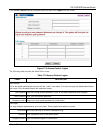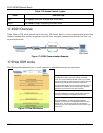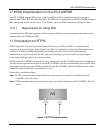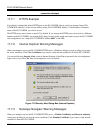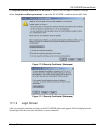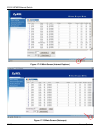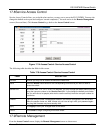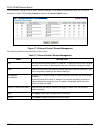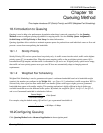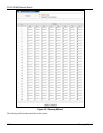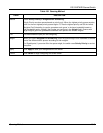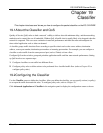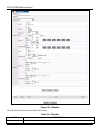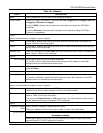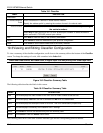ES-3124PWR Ethernet Switch
Queuing Method 18-1
Chapter 18
Queuing Method
This chapter introduces SP (Strictly Priority) and WFS (Weighted Fair Scheduling).
18.1 Introduction to Queuing
Queuing is used to help solve performance degradation when there is network congestion. Use the Queuing
Method screen to configure queuing algorithms for outgoing traffic. See also Priority Queue Assignment in
Switch Setup and 802.1p Priority in Port Setup for related information.
Queuing algorithms allow switches to maintain separate queues for packets from each individual source or flow and
prevent a source from monopolizing the bandwidth.
18.1.1 Strictly Priority
Strictly Priority (SP) services queues based on priority only. As traffic comes into the switch, traffic on the highest
priority queue, Q7 is transmitted first. When that queue empties, traffic on the next highest-priority queue, Q6 is
transmitted until Q6 empties, and then traffic is transmitted on Q5 and so on. If higher priority queues never empty,
then traffic on lower priority queues never gets sent. SP does not automatically adapt to changing network
requirements.
18.1.2 Weighted Fair Scheduling
Weighted Fair Scheduling is used to guarantee each queue’s minimum bandwidth based on its bandwidth weight
(portion) (the number you configure in the Weight field – see Figure 18-1) when there is traffic congestion. WFS is
activated only when a port has more traffic than it can handle. Queues with larger weights get more guaranteed
bandwidth than queues with smaller weights. This queuing mechanism is highly efficient in that it divides any
available bandwidth across the different traffic queues. By default, the weight for Q0 is 1, for Q1 is 2, for Q2 is 3,
and so on. Guaranteed bandwidth is calculated as follows:
Queue Weight
Total Queue Weight
x Port Speed
For example, using the default setting, Q0 on Port 1 gets a guaranteed bandwidth of:
1
1+2+3+4+5+6+7+8
x 100 Mbps = 3 Mbps
18.2 Configuring Queuing
Click Queuing Method under Advanced Application in the navigation panel.