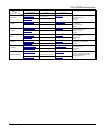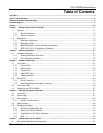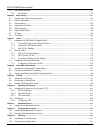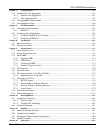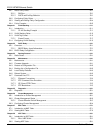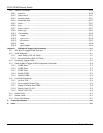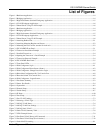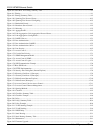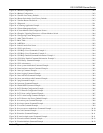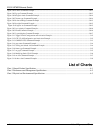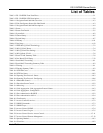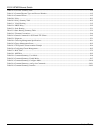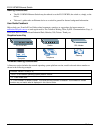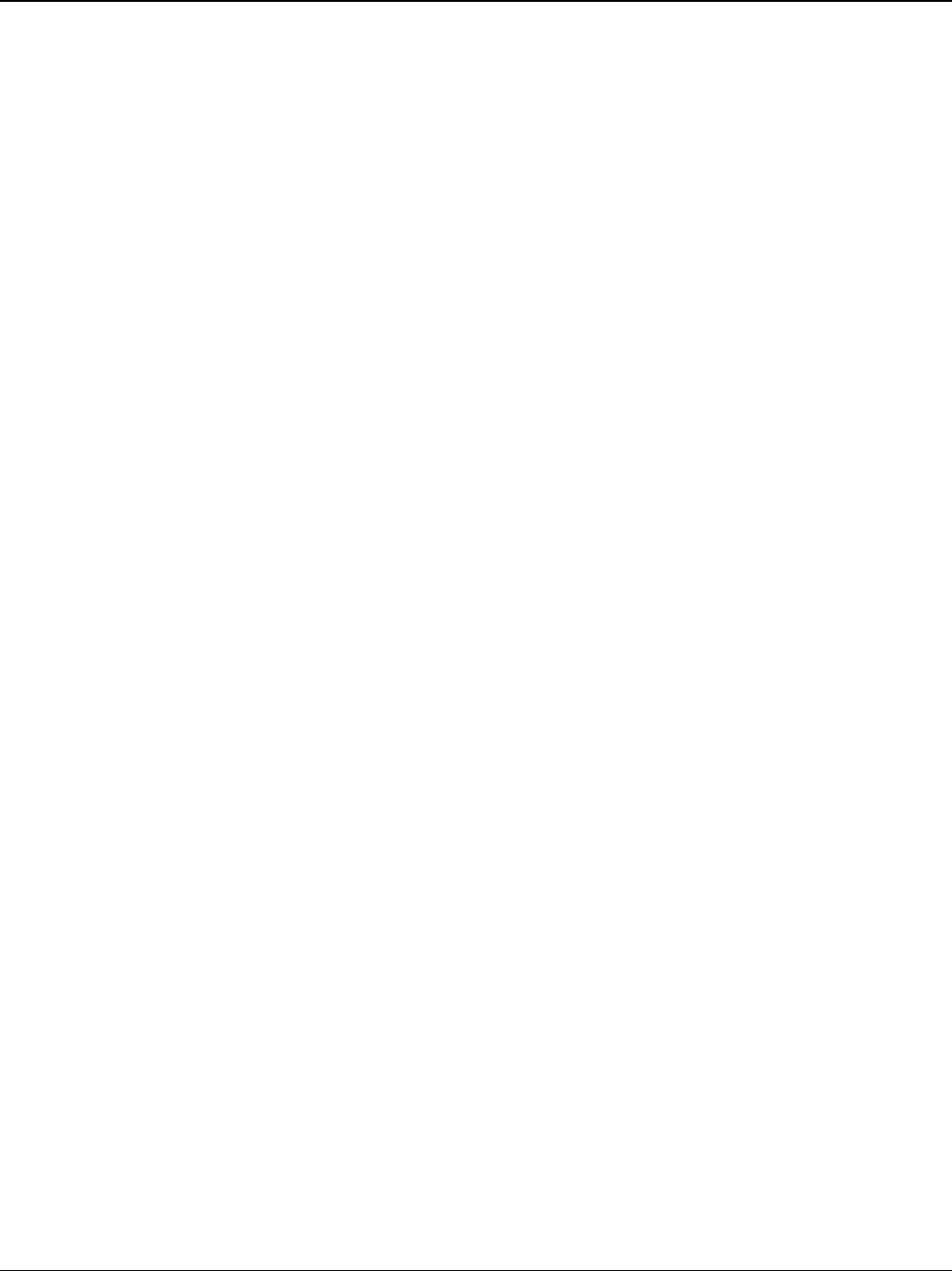
ES-3124PWR Ethernet Switch
Lists of Figures and Charts xv
List of Figures
Figure 1-1 Backbone Application..................................................................................................................................................................1-4
Figure 1-2 Bridging Application....................................................................................................................................................................1-4
Figure 1-3 High Performance Switched Workgroup Application............................................................................................................1-5
Figure 1-4 VLAN Workgroup Application..................................................................................................................................................1-6
Figure 1-5 Shared Server Using VLAN Example ......................................................................................................................................1-6
Figure 1-1 Backbone Application..................................................................................................................................................................1-4
Figure 1-2 Bridging Application....................................................................................................................................................................1-4
Figure 1-3 High Performance Switched Workgroup Application............................................................................................................1-5
Figure 1-4 VLAN Workgroup Application..................................................................................................................................................1-6
Figure 1-5 Shared Server Using VLAN Exa mple ......................................................................................................................................1-6
Figure 2-1 Attaching Rubber Feet.................................................................................................................................................................2-1
Figure 2-2 Attaching Mounting Brackets and Screws ...............................................................................................................................2-2
Figure 2-3 Mounting the ES to an EIA standard 19-inch rack.................................................................................................................2-2
Figure 3-1 ES-3124PWR Front Panel ..........................................................................................................................................................3-1
Figure 3-2 Transceiver Installation Example ..............................................................................................................................................3-3
Figure 3-3 Installed Transceiver....................................................................................................................................................................3-4
Figure 3-4 Opening the Transceiver’s Latch Example ..............................................................................................................................3-4
Figure 3-5 Transceiver Removal Example ..................................................................................................................................................3-4
Figure 3-6 ES-3124PWR Rear Panel............................................................................................................................................................3-5
Figure 3-7 Front Panel LEDs .........................................................................................................................................................................3-5
Figure 4-1 Web Configurator: login ..............................................................................................................................................................4-1
Figure 4-2 Web Configurator Home Screen (Status).................................................................................................................................4-2
Figure 4-3 Web Configurator: Change Password at Login .......................................................................................................................4-6
Figure 4-4 Reload the Configuration file: Via Console Port ....................................................................................................................4-8
Figure 4-5 Reset the Switch: Via Console Port ...........................................................................................................................................4-8
Figure 4-6 Web Configurator: Logout Screen.............................................................................................................................................4-9
Figure 5-1 Port Status Summary....................................................................................................................................................................5-2
Figure 5-2 Status: Port Details .......................................................................................................................................................................5-4
Figure 6-1 System Info ....................................................................................................................................................................................6-2
Figure 6-2 General Setup................................................................................................................................................................................6-4
Figure 6-3 Switch Setup..................................................................................................................................................................................6-7
Figure 6-4 IP Setup ........................................................................................................................................................................................6-10
Figure 6-5 Port Setup.....................................................................................................................................................................................6-13
Figure 7-1 Port VLAN Trunking...................................................................................................................................................................7-3
Figure 7-2 Selecting a VLAN Type ..............................................................................................................................................................7-3
Figure 7-3 802.1Q VLAN Status...................................................................................................................................................................7-4
Figure 7-4 802.1Q VLAN Port Settings.......................................................................................................................................................7-5
Figure 7-5 802.1Q Static VLAN...................................................................................................................................................................7-7
Figure 7-6 Static VLAN: Summary Table ...................................................................................................................................................7-8
Figure 7-7 VID1 Example Screen .................................................................................................................................................................7-9
Figure 7-8 Port Based VLAN Setup (All Connected).............................................................................................................................7-11
Figure 7-9 Port Based VLAN Setup (Port isolation) ...............................................................................................................................7-12
Figure 8-1 Static MAC Forwarding ..............................................................................................................................................................8-1