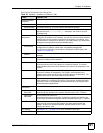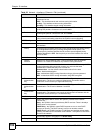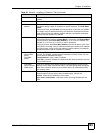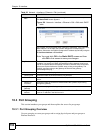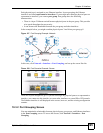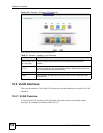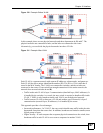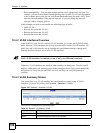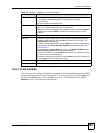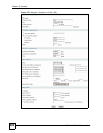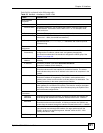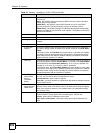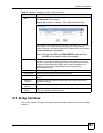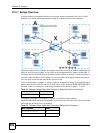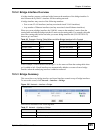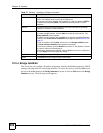Chapter 10 Interface
ZyWALL USG 1000 User’s Guide
199
10.4.4 VLAN Add/Edit
This screen lets you configure IP address assignment, interface bandwidth parameters, DHCP
settings, and ping check for each VLAN interface. To access this screen, click the Add icon at
the top of the Add column or click an Edit icon next to a VLAN interface in the VLAN
Summary screen. The following screen appears.
Port/VID For VLAN interfaces, this field displays
• the Ethernet interface on which the VLAN interface is created
• the VLAN ID
For virtual interfaces, this field is blank.
IP Address This field displays the current IP address of the interface. If the IP address is
0.0.0.0, the interface does not have an IP address yet.
This screen also shows whether the IP address is a static IP address (STATIC)
or dynamically assigned (DHCP). IP addresses are always static in virtual
interfaces.
Mask This field displays the interface’s subnet mask in dot decimal notation.
Add icon This column lets you create, edit, remove, activate, and deactivate interfaces.
To create a VLAN interface, click the Add icon at the top of the column. The
VLAN Add/Edit screen appears.
To create a virtual VLAN interface, click the Add icon next to the corresponding
VLAN interface. The Virtual Interface Add/Edit screen appears. See Section
10.8 on page 217.
To edit an interface, click the Edit icon next to it. The VLAN Add/Edit screen or
Virtual Interface Add/Edit screen appears accordingly.
To remove an interface, click the Remove icon next to it. The ZyWALL confirms
you want to remove it before doing so.
To activate or deactivate an interface, click the Active icon next to it. Make sure
you click Apply to save and apply the change.
Apply Click Apply to save your changes back to the ZyWALL.
Reset Click Reset to begin configuring this screen afresh.
Table 52 Network > Interface > VLAN (continued)
LABEL DESCRIPTION