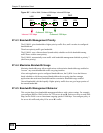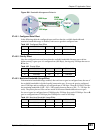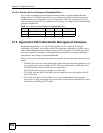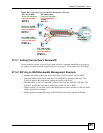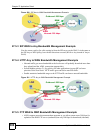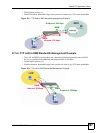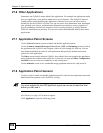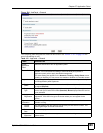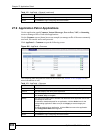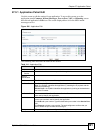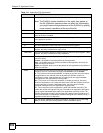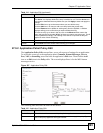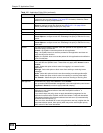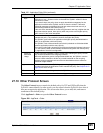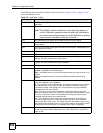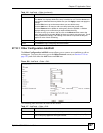Chapter 27 Application Patrol
ZyWALL USG 1000 User’s Guide
390
27.9 Application Patrol Applications
Use the application patrol Common, Instant Messenger, Peer to Peer, VoIP, or Streaming
screen to manage traffic of individual applications.
Use the Common screen (shown here as an example) to manage traffic of the most commonly
used web, file transfer and e-mail protocols.
Click AppPatrol > Common to open the following screen.
Figure 305 AppPatrol > Common
The following table describes the labels in this screen. See Section 27.9.1 on page 391 for
more information as well.
Apply Click Apply to save your changes back to the ZyWALL.
Reset Click Reset to begin configuring this screen afresh.
Table 112 AppPatrol > General (continued)
LABEL DESCRIPTION
Table 113 AppPatrol > Common
LABEL DESCRIPTION
# This field is a sequential value, and it is not associated with a specific application.
Service This field displays the name of the application.
Default Access This field displays what the ZyWALL does with packets for this application. Choices
are: forward, drop, and reject.
Modify This column provides icons to activate and deactivate each application and to edit
the settings for each one.
To activate or deactivate patrol for an application, click the Active icon for the
corresponding application. Make sure you click Apply to save and apply the
change.
To edit the settings for an application, click the Edit icon next to the application.
The Configuration Edit screen appears.
Apply Click Apply to save your changes back to the ZyWALL.
Reset Click Reset to begin configuring this screen afresh.