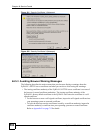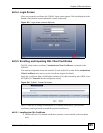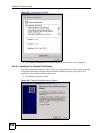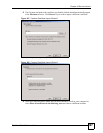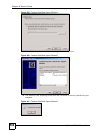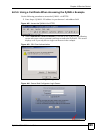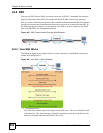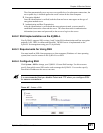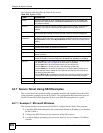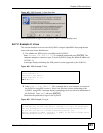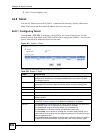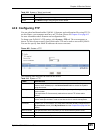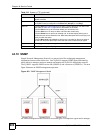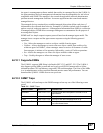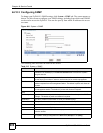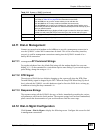Chapter 44 Service Control
ZyWALL USG 1000 User’s Guide
602
The following table describes the labels in this screen.
44.7 Secure Telnet Using SSH Examples
This section shows two examples using a command interface and a graphical interface SSH
client program to remotely access the ZyWALL. The configuration and connection steps are
similar for most SSH client programs. Refer to your SSH client program user’s guide.
44.7.1 Example 1: Microsoft Windows
This section describes how to access the ZyWALL using the Secure Shell Client program.
1 Launch the SSH client and specify the connection information (IP address, port number)
for the ZyWALL.
2 Configure the SSH client to accept connection using SSH version 1.
3 A window displays prompting you to store the host key in you computer. Click Yes to
continue.
Table 208 System > SSH
LABEL DESCRIPTION
Enable Select the check box to allow or disallow the computer with the IP address that
matches the IP address(es) in the Service Control table to access the ZyWALL
CLI using this service.
Version 1 Select the check box to have the ZyWALL use both SSH version 1 and version 2
protocols. If you clear the check box, the ZyWALL uses only SSH version 2
protocol.
Server Port You may change the server port number for a service if needed, however you must
use the same port number in order to use that service for remote management.
Server
Certificate
Select the certificate whose corresponding private key is to be used to identify the
ZyWALL for SSH connections. You must have certificates already configured in the
My Certificates screen (Click My Certificates and see Chapter 40 on page 545 for
details).
Service Control This specifies from which computers you can access which ZyWALL zones.
# This the index number of the service control rule.
Zone This is the zone on the ZyWALL the user is allowed or denied to access.
Address This is the object name of the IP address(es) with which the computer is allowed or
denied to access.
Action This displays whether the computer with the IP address specified above can
access the ZyWALL zone(s) configured in the Zone field (Accept) or not (Deny).
Add icon Click the Add icon in the heading row to open a screen where you can add a new
rule. Refer to Table 207 on page 592 for information on the fields.
Click the Edit icon to go to the screen where you can edit the rule.
Click the Add icon in an entry to add a rule below the current entry.
Click the Delete icon to remove an existing rule. A window display asking you to
confirm that you want to delete the rule. Note that subsequent rules move up by
one when you take this action.
Click the Move to N icon to display a field to type a number for where you want to
put that rule and press [ENTER] to move the rule to the number that you typed.
Apply Click Apply to save your changes back to the ZyWALL.
Reset Click Reset to begin configuring this screen afresh.