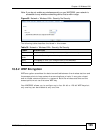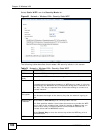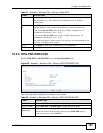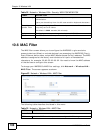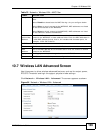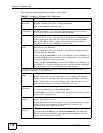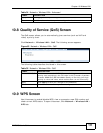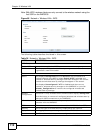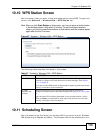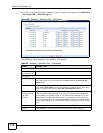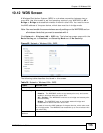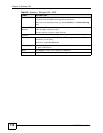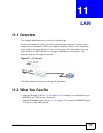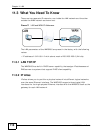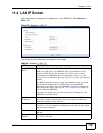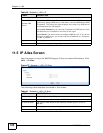Chapter 10 Wireless LAN
WAP3205 User’s Guide
113
10.10 WPS Station Screen
Use this screen when you want to add a wireless station using WPS. To open this
screen, click Network > Wireless LAN > WPS Station tab.
Note: After you click Push Button on this screen, you have to press a similar button
in the wireless station utility within 2 minutes. To add the second wireless
station, you have to press these buttons on both device and the wireless station
again after the first 2 minutes.
Figure 67 Network > Wireless LAN > WPS Station
The following table describes the labels in this screen.
10.11 Scheduling Screen
Use this screen to set the times your wireless LAN is turned on and off. Wireless
LAN scheduling is disabled by default. The wireless LAN can be scheduled to turn
Table 37 Network > Wireless LAN > WPS Station
LABEL DESCRIPTION
Push Button Use this button when you use the PBC (Push Button Configuration)
method to configure wireless stations’s wireless settings. See Section
8.3.1 on page 74.
Click this to start WPS-aware wireless station scanning and the wireless
security information synchronization.
Or input
station’s PIN
number
Use this button when you use the PIN Configuration method to
configure wireless station’s wireless settings. See Section 8.3.2 on page
75.
Type the same PIN number generated in the wireless station’s utility.
Then click Start to associate to each other and perform the wireless
security information synchronization.