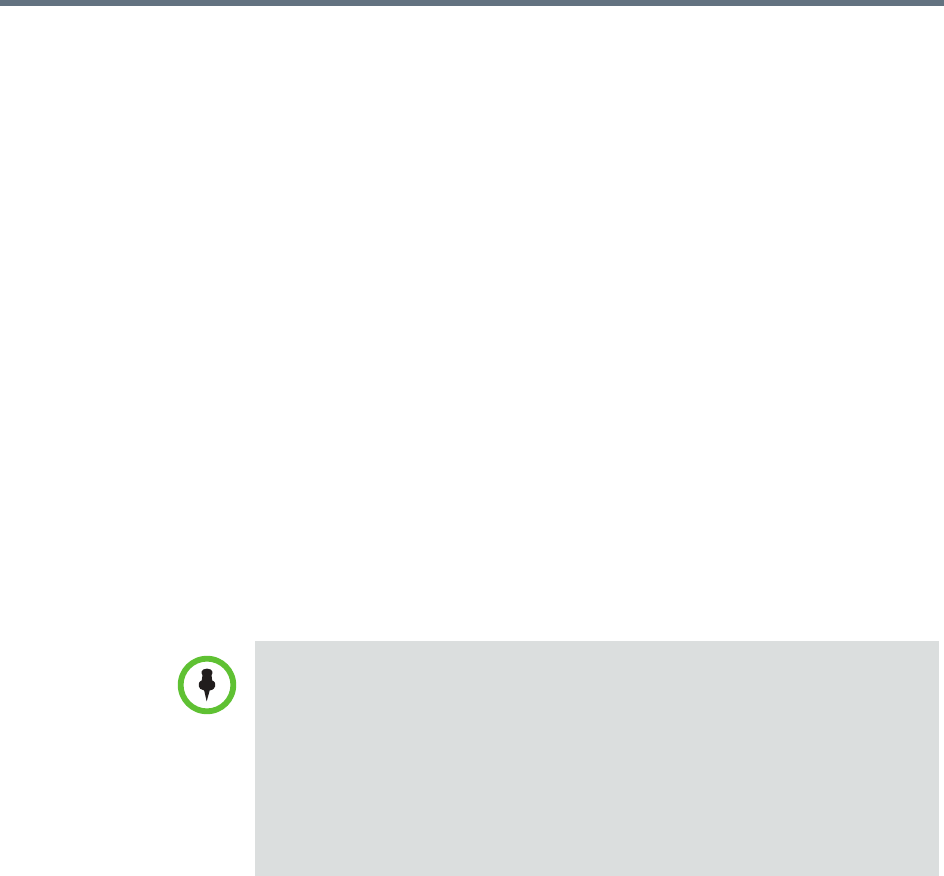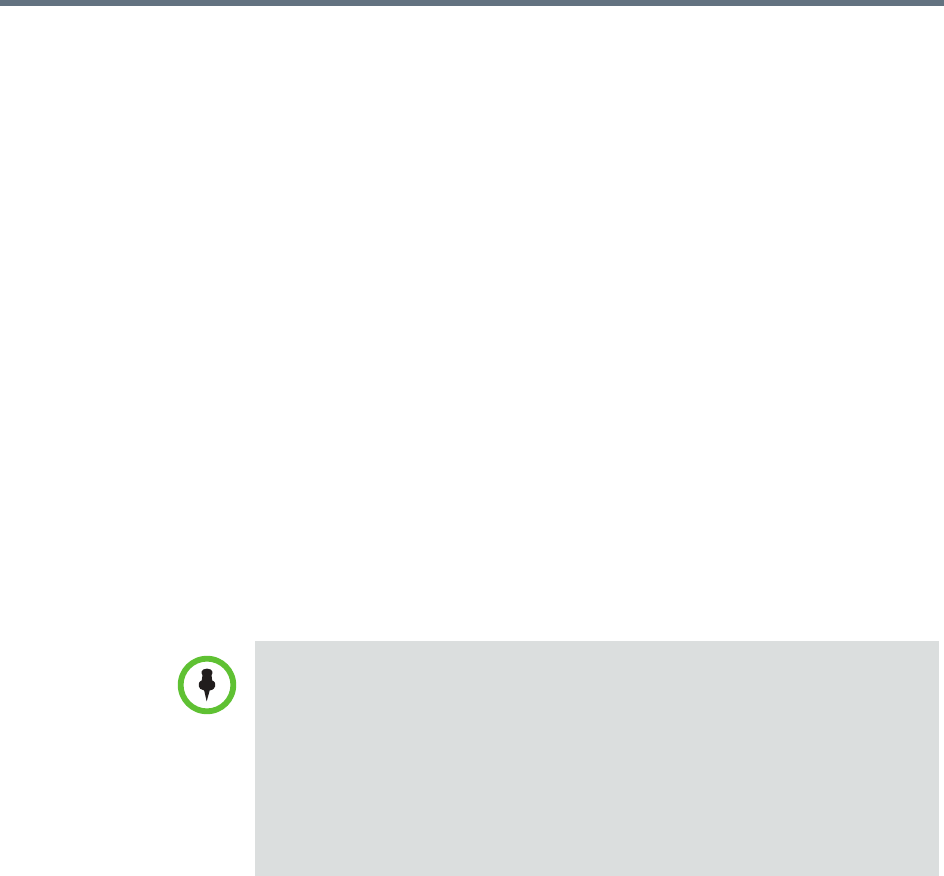
Edit a Room Managing Meeting Rooms
Polycom, Inc. 455
4 Complete the General Info, Associated Devices, and Dial String
Reservations sections of the Add New Room dialog box. For information
on these fields, see “Add a Local Room” on page 452.
5 Click OK.
The room is added to the system. Note that the system does not
distinguish between enterprise rooms and local rooms once they’ve been
added to the system.
Edit a Room
To edit a room
1 Go to Admin > Rooms.
2 In the Rooms list, select the room of interest and click Edit.
3 Edit the General Info, Associated Devices, and Dial String Reservations
sections of the Edit Room dialog box. For information on these fields, see
“Add a Local Room” on page 452.
4 Click OK.
Delete a Room
To delete a room
1 Go to Admin > Rooms.
2 In the Rooms list, select the room of interest and click Delete.
3 In the Delete Room dialog box, click Yes.
The room is deleted from the RealPresence Resource Manager system.
Note for Dynamically Managed Endpoints Associated with Rooms
If you want to dynamically manage the endpoint associated with a room, you
must also associate the room with a machine account. The machine account
allows the room’s endpoint to connect and authenticate with the system for
directory and dynamic management purposes without using the endpoint user’s
account.
After you add a room, you can create the machine account and associate the
room with the machine account. For more information, see “Add Machine
Accounts” on page 542.