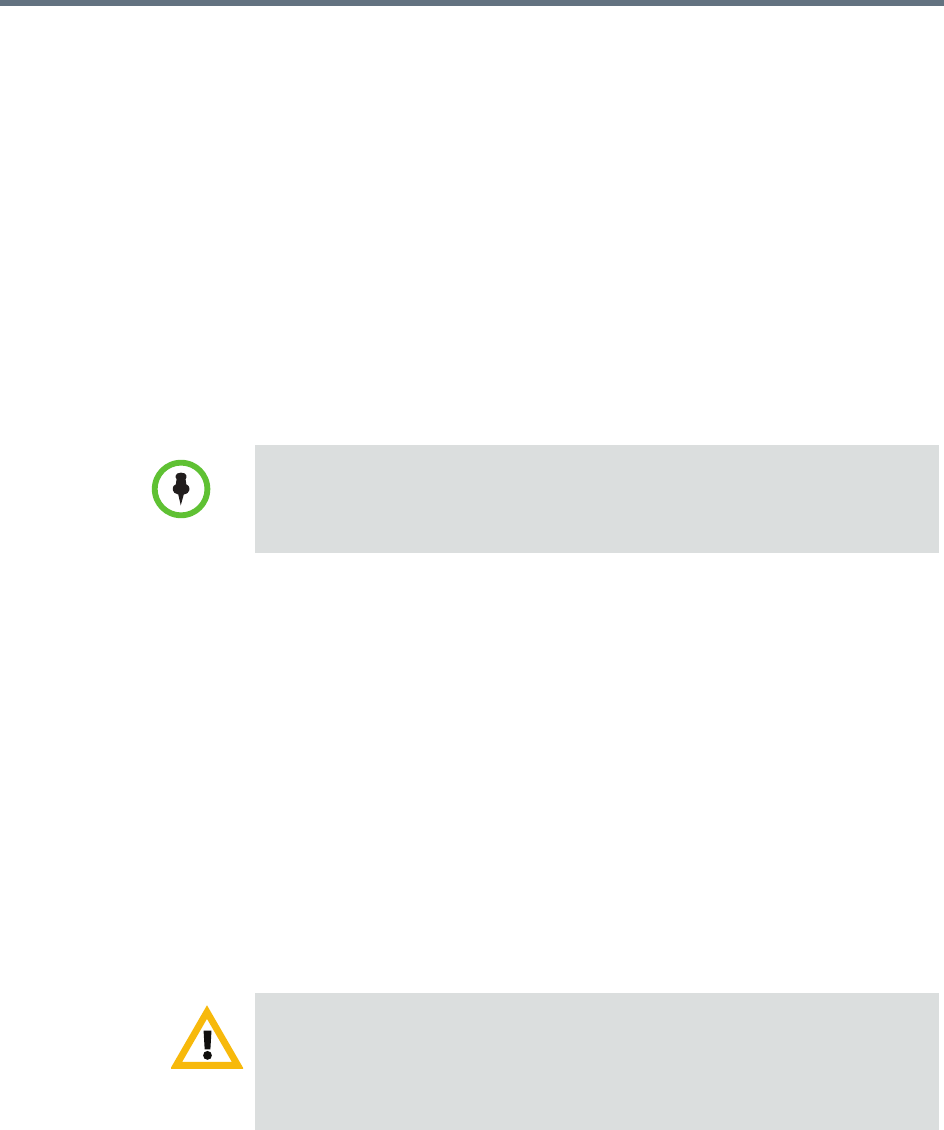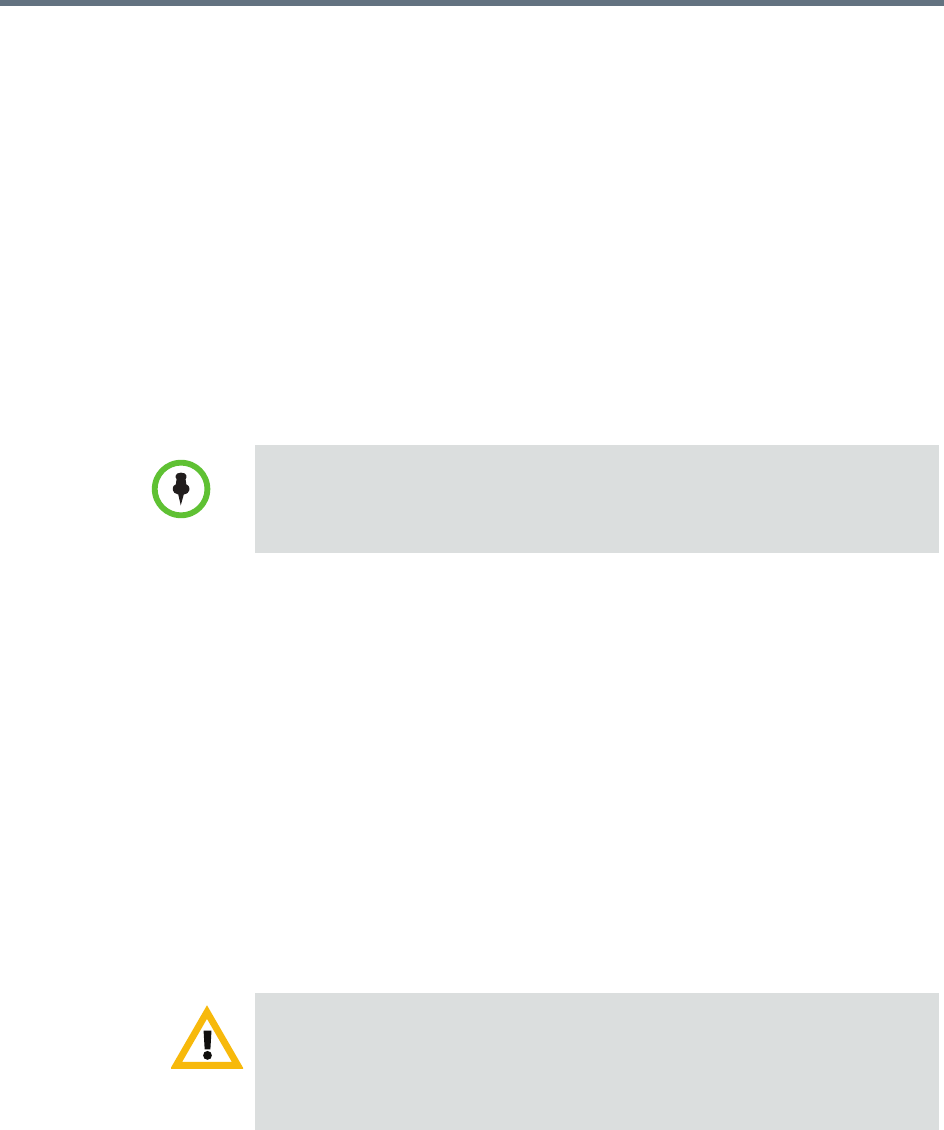
Manage Certificates Securing the System
Polycom, Inc. 535
b When the Certificate Details dialog box appears, verify that the
information in the Issued To and Issued By sections has been
replaced by the signed public certificate from the certificate authority.
c Click OK to close the dialog box.
Upload a Certificate Revocation List
This section describes how to install a certificate revocation list (CRL)
provided by a certificate authority.
The RealPresence Resource Manager system requires a CRL for each CA or
sub-CA in the certificate chain. The system also requires that you upload a new
CRL at regular intervals. This interval can be as short as a few days in higher
security environments or a few months in environments with lower security
requirements.
To upload a certificate revocation list
1 Go to Admin > Management and Security > Certificate Management
and click Upload Certificate Revocation List.
2 In the Select file dialog box, browse to the location of the CRL that you
obtained from the CA and select the file.
3 Click Open.
Delete a Certificate
You can delete certificates from the system, but the RealPresence Resource
Manager system prevents you from deleting any certificate that breaks the
identity certificate’s chain of trust. To delete these certificates, new CA
certificates must be installed and the identity certificate must be replaced.
If an administrator does not upload a new CRL by the CRL Next Update date,
the system will become unresponsive. Recovering from this situation requires
reinstalling from the recovery disk, manually reconfiguring of identity and root
certificates, and restoring the system from a system backup.
Removing certificates requires a system restart, which terminates all active
conferences.
When you remove a certificate, the change is made to the certificate store
immediately, but the system can’t implement the change until it restarts and
reads the changed certificate store.