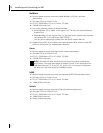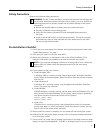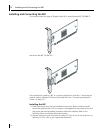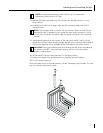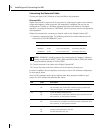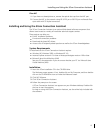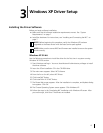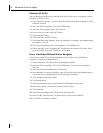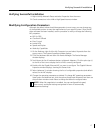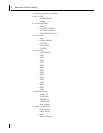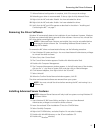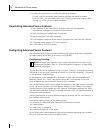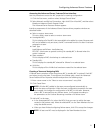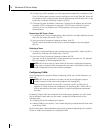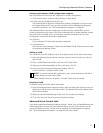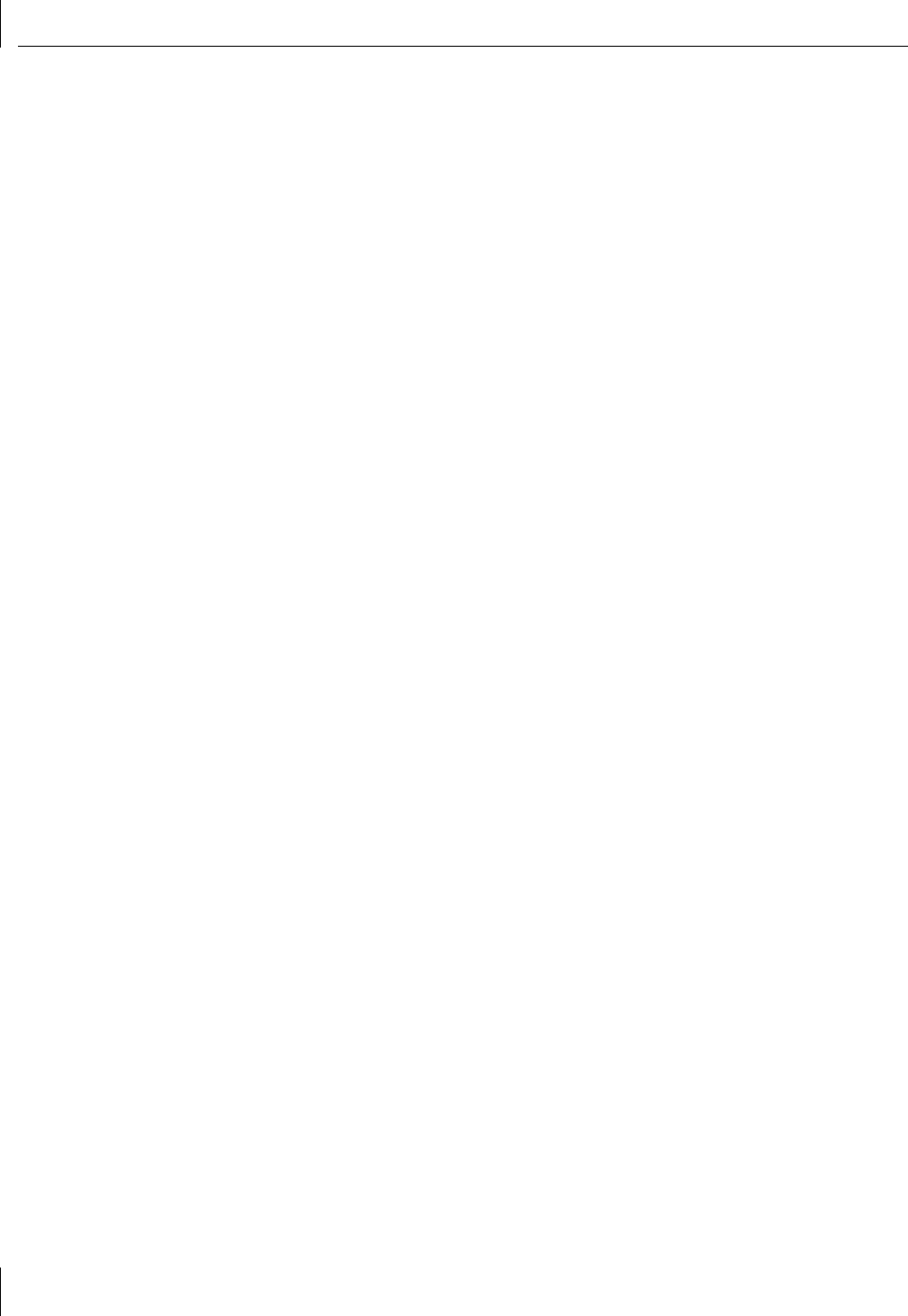
3 Windows XP Driver Setup
16
Windows XP 64-bit
Use the following procedure to install the driver for the first time in a computer running
Windows XP 64-bit version.
1
Start Windows and log in. You must have Network Administrator privileges to install
the driver software
2
Insert the
3Com Installation CD
in the CD-ROM drive.
3
The main menu appears. Select
NIC Software
.
4
From the list on the left, select
NIC Drivers
.
5
Click
Install NIC Drivers
.
6
Click
Install Win XP 64 NIC Drivers
.
7
The Please Wait screen appears. After the installation is complete, and Update dialog
box appears. Click
OK
.
8
The Choose Operating System screen appears. Click
Windows XP
.
9
Follow the steps in the Completing NIC Installation with Windows XP screen. After
you are through, click
Done
. The drivers are installed
Driver Installation Without Master Navigator
If you cannot use the 3Com Master Navigator on your system, use the following
procedure to install the updated drivers.
1
Start Windows XP. The driver will be automatically installed.
2
Insert the
3Com Installation CD
in the CD-ROM drive. If the main menu appears,
click
Exit
.
3
Select
Start/Control Panel/Network Connections
.
4
In the Network Connections window, right-click on the LAN or High-Speed Internet
Connection icon corresponding to the NIC and select
Properties
.
5
Click
Configure
, then select
Driver
.
6
Click
Update Driver
.
7
Choose
Install from a list or specific location (Advanced)
and click
Next
.
8
Select
Don’t search, I will choose the driver
and click
Next
.
9
Click
Have Disk
.
.
10
Click
Browse
and select the CD-ROM drive, then select OK.
11
Select the NIC and click
Next
. The driver will be copied to the hard disk.
12
Click
Finish.
The driver is installed.