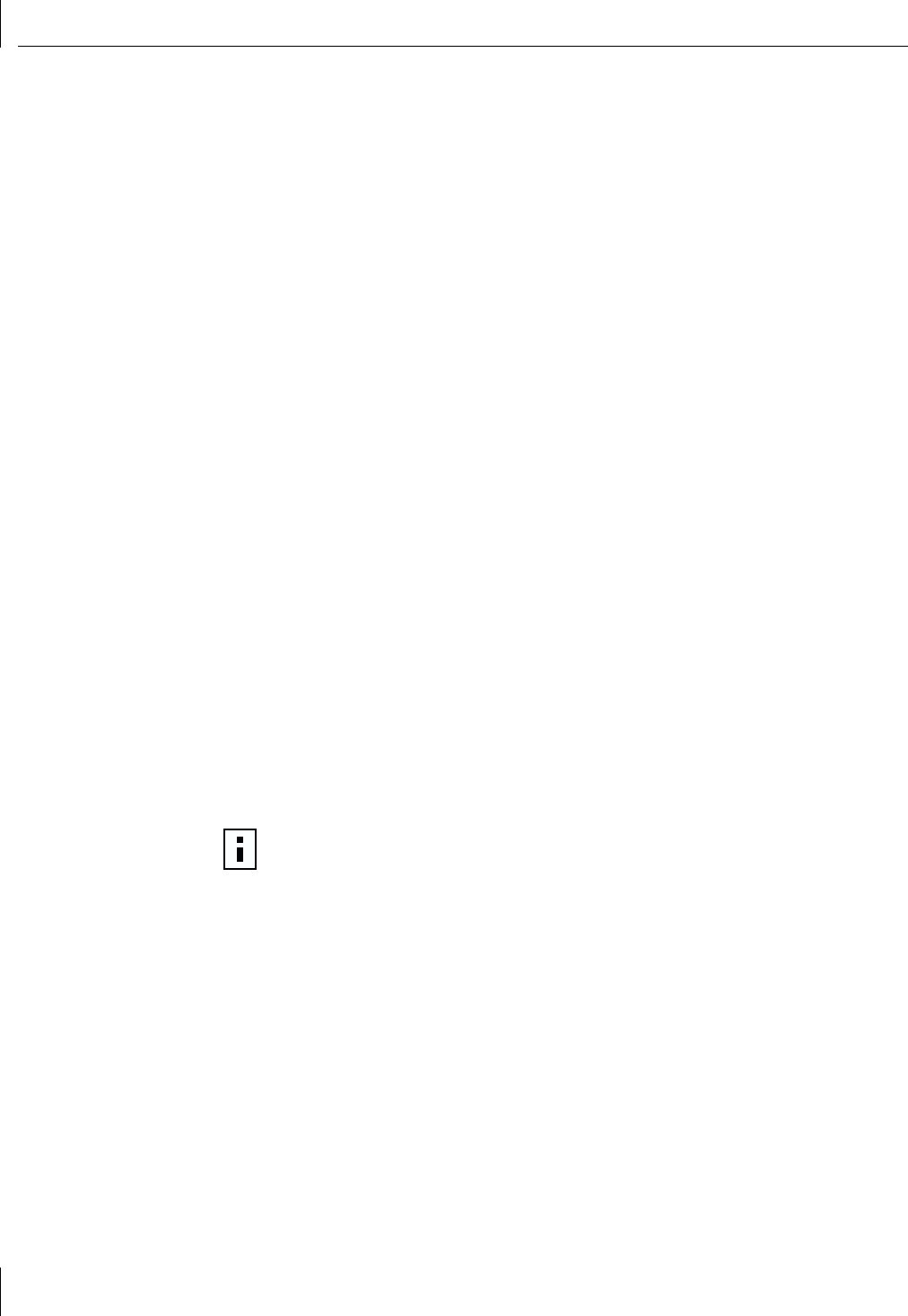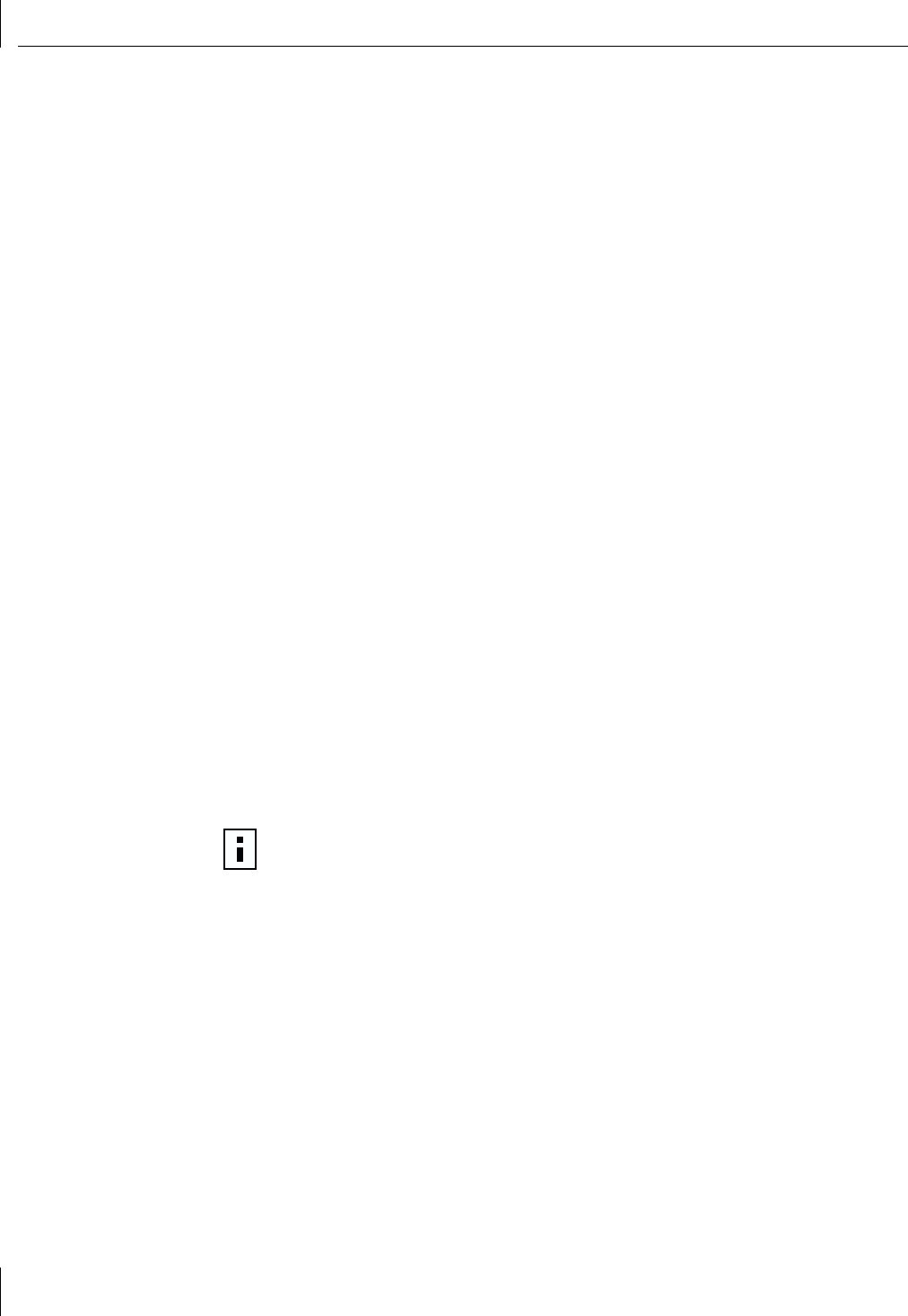
5 Windows NT Driver Setup
40
Updating the Driver Software
To replace version 4.0 NIC driver software with newer versions as they become available:
1
Start your Windows NT system and log in. You must have Network Administrator
privileges to install the driver software.
2
Insert the
3Com Installation CD
in the CD-ROM drive.
3
From the Welcome screen, select
NIC Software
.
4
Click
Update NIC Driver
.
5
And Update screen appears. Click
OK
.
6
The Update NIC Drivers screen appears. Click
Done
.
7
Click
Exit
.
8
When prompted to restart your computer, click
Yes
. The system restarts using the new
configuration settings.
Removing the Driver Software
You must uninstall the driver before removing a NIC or moving it to another slot in the
server. To uninstall the driver software, do the following:
1
Start your Windows NT system and log in. You must have Network Administrator
privileges to install the driver software.
2
Click the
Start
menu, and then select
Setting
,
Control Panel
.
3
The Control Panel screen opens. Double-click the
Network
icon
4
The Network window appears. Select the
Adapters
tab.
5
Click the NIC you want to uninstall, and then click
Remove
.
6
A “Do you still wish to continue”
message appears. Click
Yes
.
7
In the Network Adapters screen, click
OK
to finish uninstalling the driver.
8
When prompted to restart your computer, click
Yes
. Now you can shut down your
system, and then physically remove the network interface card from the PCI slot.
NOTE:
You must uninstall the driver before removing a NIC or moving it to
another slot in the server. When the driver software has been successfully
uninstalled, you can shut down the system and remove the NIC from the PCI slot.